If after installing certain Windows updates and you’re encountering Microsoft Windows Store error 0x80070520 while trying to update or install an application using Windows Store on your Windows 10 computer, then this post is intended for you. In this post, we will identify the possible causes, as well as provide the most appropriate solutions you can try to help you remediate this issue.
Something unexpected happened, Error code 0x80070520.
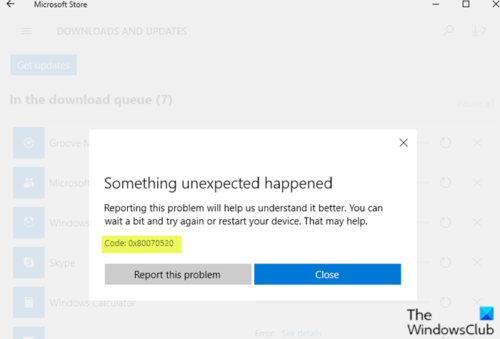
Damage in the Windows update components can lead to this error which in turn, prevents the update process, or opening of apps and the Windows Store. Also, obsolete Windows 10 version, outdated Microsoft Store as well as corrupted Microsoft Store cache to name a few are also the likely culprits in this issue.
0x80070520, ERROR_NO_SUCH_LOGON_SESSION, A specified logon session does not exist. It may already have been terminated.
Fix Microsoft Store error 0x80070520
If you’re faced with this issue, restart your Windows PC, ensure that you have all the latest updates installed, and then see. If it does not help, you can try our recommended solutions-
- Run the Windows Apps Troubleshooter
- Reset the Windows Store cache & clear the Windows Update cache
- Re-register and reinstall Windows Store apps.
Let’s take a look at the description of the process involved concerning each of the listed solutions.
1] Run the Windows Store Apps Troubleshooter
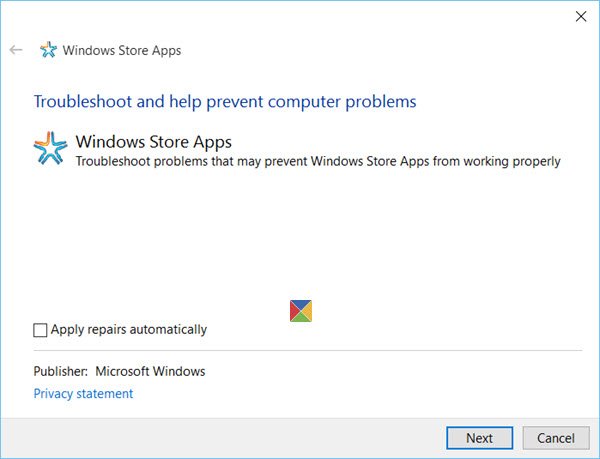
This solution requires you to run the inbuilt Windows Store App Troubleshooter and see if the problem is resolved.
2] Reset the Windows Store cache & clear the Windows Update cache
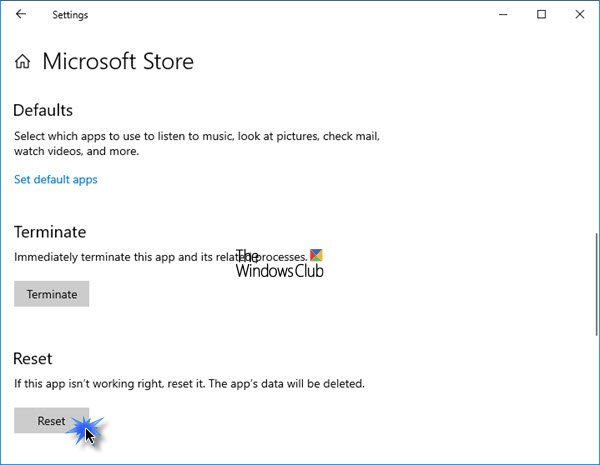
This solution requires you to clear the contents of the Software Distribution folder, as well as reset the Microsoft Store cache and then retry the update process again. If the error is still unresolved, continue with the next solution.
3] Re-register and reinstall Windows Store apps
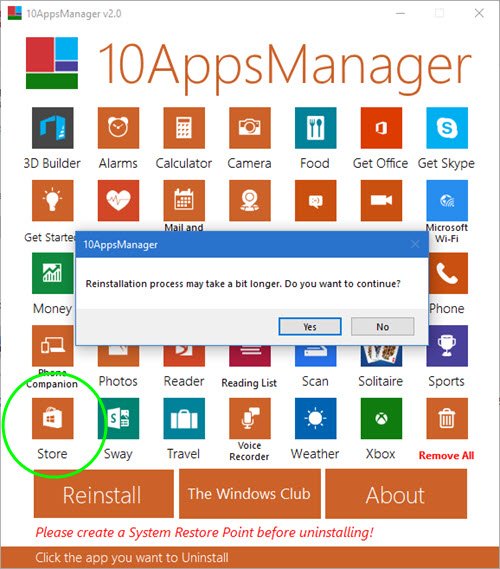
Download and use our portable freeware 10AppsManager to re-register and reinstall Windows Store apps.
Did anything help?
Similar error code: Fix 0x80070520 Windows Activation Error.
Leave a Reply