Microsoft Store is a great app marketplace for Microsoft products, but it’s not perfect. For example, some users have reported seeing the error 0x80073CFB when they try to download and install an app. If you face this issue, then this post will help you.

Code 0x80073cfb: The provided package is already installed, and reinstallation of the package was blocked. Check the AppXDeployment-Server event log for details.
Fix Microsoft Store Error 0x80073CFB
If you are experiencing this Windows Store Error 0x80073CFB on your Windows 11/10 computer, the following solutions might help. But before you begin, ensure that the app is not already installed on your computer. If you see it, it’s better to uninstall it and then try to install the app again.
- Sign out of Microsoft Store and back in
- Run Windows Apps Troubleshooter
- Clear Cache for Your Microsoft Store
- Repair/Reset Microsoft Store
- Disable Proxy Server
- Remove WebMedia Extension
1] Sign out of Microsoft Store and back in

To do so, follow the steps below:
- Click the Windows icon on your desktop, and select the pinned Microsoft Store on the left.
- Click the user account button on top of the screen. Then, select Sign out from the drop-down menu.
- To Sign in to your account, click the User Account button and select the account you want to sign in with. Move on by pressing the Continue button.
2] Run Windows Store Apps Troubleshooter
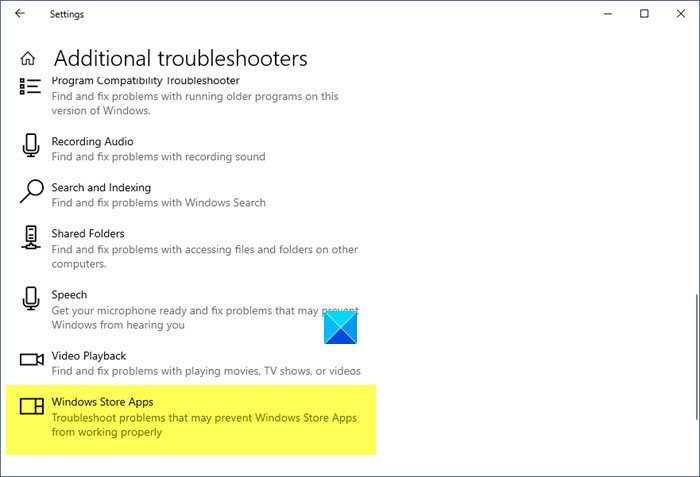
One way to resolve Windows Store problems is to run the Windows Store Apps troubleshooter. Follow the steps below to get rid of 0x80073CFB Microsoft Store error.
- Right-click the Windows icon on your desktop, and select Settings.
- Scroll down and click on the option Troubleshoot.
- Select Other Troubleshooters. When you get to the Other troubleshooter, a list of Windows 11 troubleshooters will appear.
- Now, scroll down and click the Run button for the Windows Store Apps troubleshooter.
- Restart your computer to see if the issue still persists.
3] Clear Cache for Your Microsoft Store
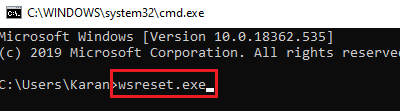
To clear cache for your MS store, follow the steps below:
Press Win+S to open search bar.
Search for the Command Prompt and press Enter.
Click the Run as administrator button.
In the Command Prompt windows, type this command wsreset and hit Enter.
Restart your computer once the process is complete.
4] Repair/Reset Microsoft Store
You can fix the Microsoft Store App by following the steps mentioned below:
- Press Win+I to open Settings.
- Select your Apps tab on the left side of the page.
- Next, click on the option Apps and Features to find your installed apps.
- Now, click the three-dot menu on the right side of the Microsoft Store logo.
- Select Advanced Options, and then press the Repair button.
- Finally, click Reset.
5] Disable Proxy Server
To disable proxy server, follow the steps below:
- Press Win+S simultaneously.
- Type “proxy” in the search box.
- Select Proxy Settings from the list of options that appears.
- Press the Setup button next to Use proxy server option.
- Turn off the Use a proxy server option and save your changes.
6] Remove webmediaextension and see
This is known to have helped some. Remove the web media extension using the following command:
$appToFix = Microsoft.WebMediaExtensions && Get-AppxPackage -Name "$appToFix" -AllUsers | Remove-AppxPackage -AllUsers
You may then simply install it back again using Microsoft Store.
Feel free to post your question about the 0x80073CFB error in the comments section below. Other users who have found workarounds not mentioned above are most welcome to share their solutions.
What happens if I reset the Microsoft Store cache?
The reason Microsoft Store stores cache files on the system is to make it quicker to load and app page or main page whenever you reopen the Microsoft Store. Else, it would need a few seconds for loading the Microsoft Store every time. However, if the Microsoft Store cache is corrupt, the application would show problems. To resolve this case, you can simply reset the Microsoft Store cache.
What is the Microsoft Store used for?
The Microsoft Store is used for downloading applications to a Windows system. While you can download applications from the creator’s website too, Microsoft makes sure to scan every software for safety. Furthermore, the procedure to download an application from the Microsoft Store is streamlined.
Some software products can only be downloaded from the Microsoft Store, especially Microsoft company products.
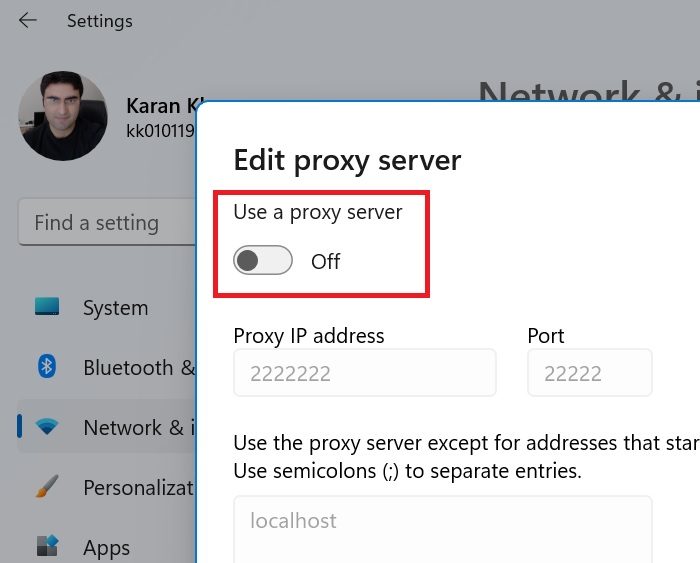
Leave a Reply