Microsoft Store on Windows 11/10 lets you install trustworthy programs verified by Microsoft. You need not fear security when you install and update apps or games through Microsoft Store. Some users are seeing Microsoft Store Error Code 0x803fb107 while they are trying to install or update games on the Microsoft Store. In this guide, we have a few solutions to fix it.
Fix Microsoft Store Error Code 0x803fb107 on Windows PC
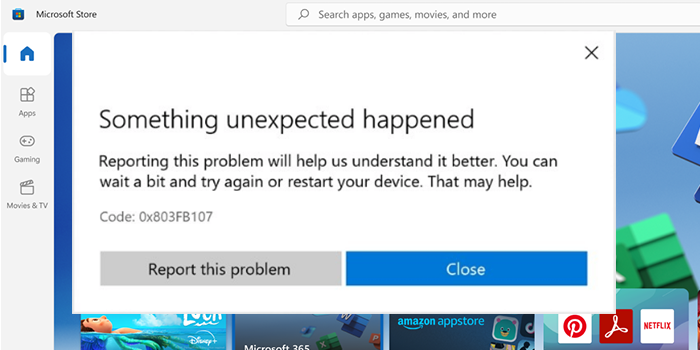
When you see Microsoft Store Error Code 0x803fb107 on Windows 11/10 PC, you can fix it in the following ways.
- Run Windows Store Apps troubleshooter
- Reset Microsoft Store cache
- Reset Windows Update Components
- Check Windows Update Services status
- Repair or Reset Microsoft Store via Settings.
Let’s get into the details of every method and fix the issue.
1] Run Windows Store Apps troubleshooter
Whenever you face any issue with Microsoft Store and its apps, the best way to fix them is through the Windows Store Apps troubleshooter. When run, it will find the errors and fix them automatically. To run it,
- Open the Settings app
- Select System on the left side panel
- Select Troubleshoot tab
- Now, click on Other Troubleshooters
- Click on Run beside Windows Store Apps
2] Reset Microsoft Store cache
There may be cache issues with the Microsoft Store that are causing the error. You need to clear the cache of Microsoft Store by resetting it.
Run CMD as administrator, type WSReset.exe, and hit Enter.
3] Reset Windows Update Components
The other way to fix the Microsoft Store Error Code 0x803fb107 is by resetting Windows Update Components. This will make all update settings to default and reregister windows update DLL files.
4] Check Windows Update Services status
Open Windows Services Manager and check the Windows Update-related Services like Windows Update, Windows Update Medic, Update Orchestrator Services, etc are not disabled.
The default configuration on a standalone Windows 11/10 PC is as follows:
- Windows Update Service – Manual (Triggered)
- Windows Update Medic Services – Manual
- Cryptographic Services – Automatic
- Background Intelligent Transfer Service – Manual
- DCOM Server Process Launcher – Automatic
- RPC Endpoint Mapper – Automatic
- Windows Installer – Manual.
This will ensure that the required services are available.
Apart from the direct service, you should find the dependencies of the Windows Update service and ensure if they are running or not.
To get started, search for “services” in the Taskbar search box and click on the search result. After opening the Services window, find out Windows Update, DCOM Server Process Launcher, and RPC Endpoint Mapper. Check if they are running or not.

If not, you need to start those services one after one.
5] Repair or Reset Microsoft Store via Settings
Windows 11
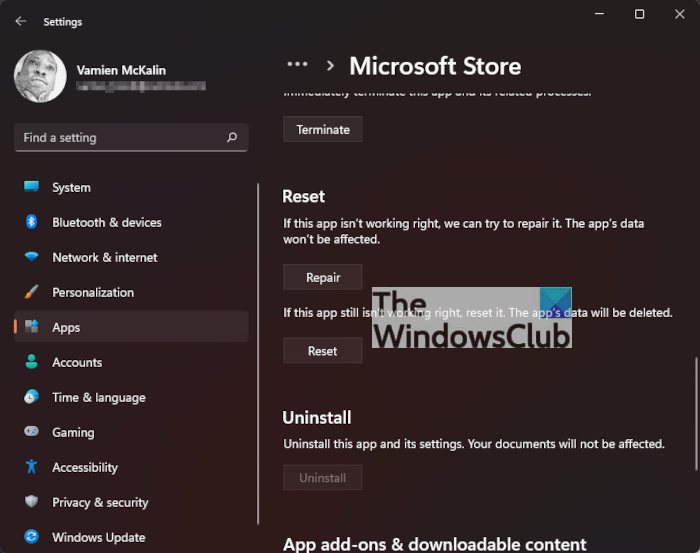
When it comes down to repairing the Microsoft Store, you only need to fire up the Settings app by pressing the Windows key + I. From there, click on Apps > Apps & Features, then scroll down until you come across Microsoft Store in the list.
Click on the three-dotted button, then select Advanced Options. Scroll down again and click Repair or Reset, and that’s it.
Windows 10
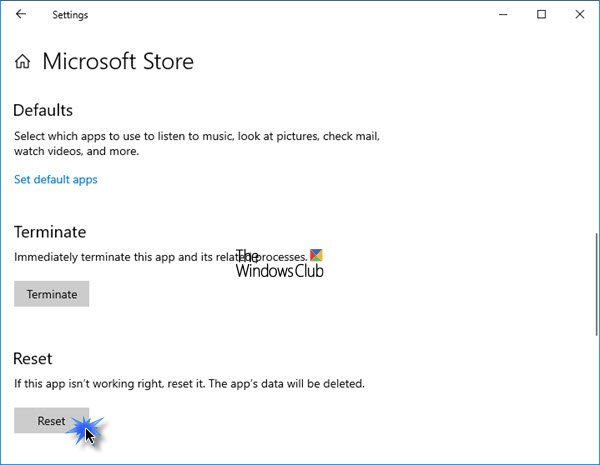
To reset Microsoft Store, open Settings > Apps > Apps and features > Search for Microsoft Store > Advanced options > Use the Reset button.
These are the different ways using which you can fix Microsoft Store Error Code 0x803fb107.
Similar error code: Fix Windows Activation Errors 0x87e10bcf, 0x87e10bc6, 0x803f7008.
How do I fix the Microsoft Store download error?
You can fix the Microsoft store download error in the following ways.
- Enable Windows Firewall
- Correct Date and time on your PC
- Sync Microsoft Licenses
- Reset Windows Store cache
How do I fix the Microsoft Store server error?
When you face the Microsoft Store server error, you can fix it by employing the following methods,
- Check the date and time and correct it if needed
- Disable proxy settings
- Use the Windows Store Apps troubleshooter
- Clear the Windows Store cache
- Re-register Windows Store apps.
Related read: Microsoft Store not opening or closes immediately after opening.
Leave a Reply