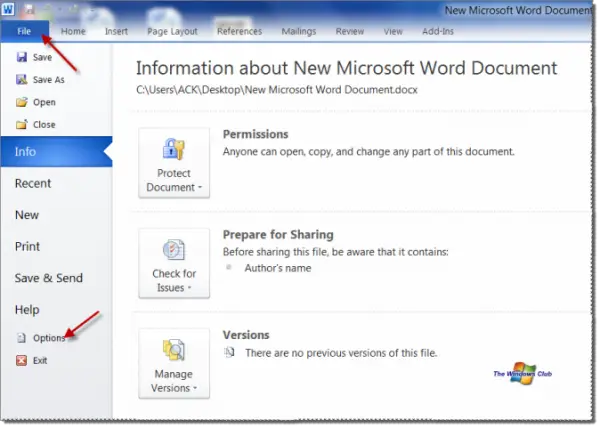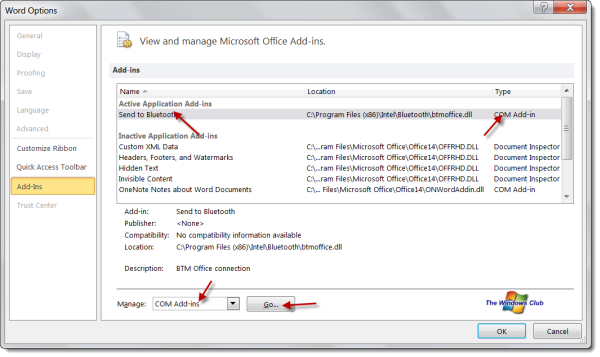When I started getting this error Microsoft Word has stopped working, A problem caused the program to stop working correctly, Windows will close the program and notify you if a solution is available, on my Office installation, I was a little irritated. I just could not open any Word documents. Well, in case you face the same issue, you can try this.
Microsoft Word has encountered a problem and needs to close
When you try to open any Word document, you get may these error dialog boxes and error messages.
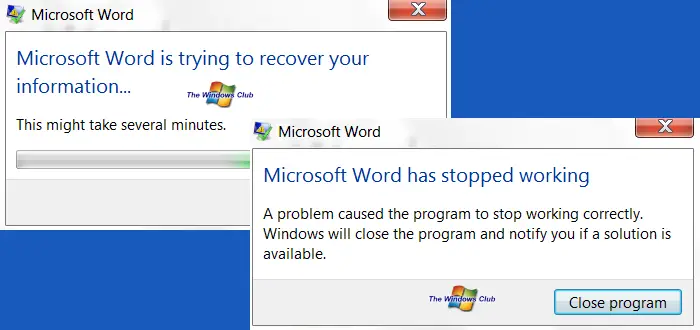
Microsoft Word has stopped working
In such cases, you can try the following troubleshooting steps.
Ofice Add-ins are a very common cause of why you could get such errors. What we need to do is disable the trouble-making add-in.
Run winword.exe /a. This will prevent Word from loading its add-ins. When asked if you want to open Word in Safe Mode, click on Yes.
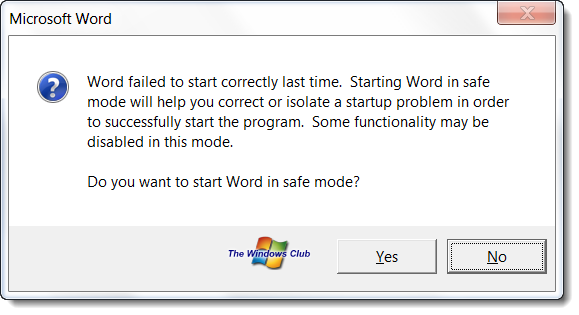
This will open Word in Safe Mode. Now click on the File tab and select Options.
In the Word Options, select Add-Ins.
Browse the active Add-ins for ones you think may be causing Word to crash. In my case, it was the Send to Bluetooth add-in which caused Word on my Windows 7 to crash. Click on Go to manage this add-in. Uncheck the trouble-making add-in and click OK.
Close Word.
Now try to open any Word document. It should work!
Once done, you may want to check which of the installed Word plugins or addons could be causing this issue and disable or uninstall it.
If it doesn’t help you can try to reset Office Registry settings to default values.
If it still doesn’t help the best option would be to Repair Office. This post on how to repair Office or uninstall individual Office programs will show you how to do it.
See this post if PowerPoint is not responding or if you generally receive a Program not responding message.
Mac user? See Microsoft Word has encountered a problem and needs to close on Mac.