Minecraft is one of the most popular games of all time. Millions of people around the world play it. However, sometimes, players come across errors in Minecraft. In this guide, we show you how to fix Minecraft has run out of memory error. The error usually is shown as:
Minecraft has run out of memory.
This could be caused by a bug in the game or by the Java Virtual Machine not being allocated enough memory. If you are playing in a web browser, try downloading the game and playing it offline.
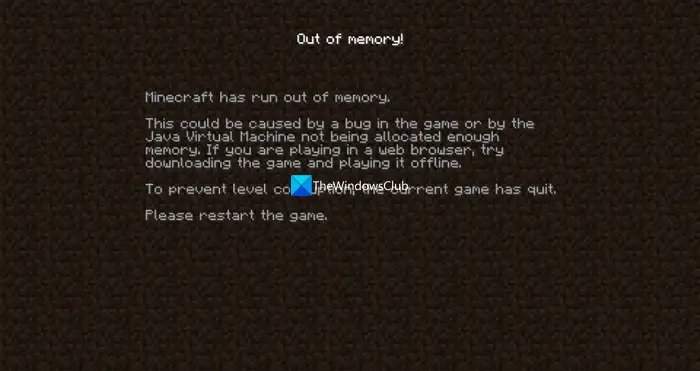
Fix Minecraft has run out of memory
If you see Minecraft has run out of memory error, you can follow the below methods to fix the issue.
- Close all the background programs
- Allocate more memory to Minecraft
- Reduce video settings
- Delete unused Minecraft Worlds
- Update Java
- Uninstall and reinstall Minecraft
Let’s get into the details of each method and fix the issue.
1] Close all the background programs
There might be some CPU and memory-consuming programs or processes running in the background. They might be causing the Minecraft has run out of memory error. Open the Task Manager and end all the tasks that you are not using while you play Minecraft. It should help you fix the issue.
2] Allocate more memory to Minecraft
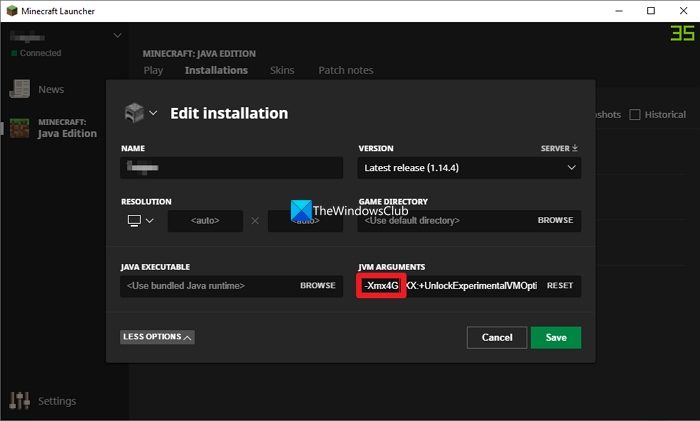
Allocating more memory to Minecraft can fix the problem as it is caused by less memory. It is an easy process that can be done in a minute.
To allocate more memory to Minecraft:
- Open Minecraft Launcher and select the Installations tab.
- You will see the Latest release there in the Installations tab. Click on the three-dot button and select Edit.
- It will open Edit installation options. Click on More Options.
- Scroll down to find JVM Arguments. You will find the memory allocated to it in the number in the text form. Change it to the memory you want to allocate based on your system resources. In the picture above, it is 4 GB as highlighted.
- Then, click Save.
3] Reduce video settings
Reducing some of the in-game video settings makes Minecraft use fewer system resources while playing the game. You need to do the following adjustments to reduce video settings.
- Turn off Vsync: If you are using a variable refresh rate monitor, then you need to enable FreeSync or G-Sync technology using the graphics card software on your PC. This will result in better FPS, but at the same time, it might cause some screen tearing.
- Decrease resolution: Turning down your resolution allows your game to render images in the world faster. That’s because resolution determines how many pixels a game is rendered in. A higher resolution always consumes more resources on your PC.
- Turn down render distance: When you turn down the render distance in the in-game settings, it consumes less of your system resources.
- Also disable the mipmaps layer, and clouds, and lower the settings that consume more of your system resources.
4] Delete unused Minecraft Worlds
If you have more Minecraft Worlds, it requires a lot of memory. You need to delete the unused Minecraft Worlds to save some space.
To delete unused Minecraft Worlds:
- Open Minecraft Launcher and click on Singleplayer.
- You will see the list of worlds you have on your PC. Select the one you want to delete.
- Click on the Delete button at the bottom of the screen.
- Confirm the deletion by clicking on Yes.
- Repeat this until you delete all the unused Minecraft worlds.
Read: Where are Minecraft Worlds saved on Windows PC?
5] Update Java
If the error has been caused by a corrupted or outdated Java version, you can fix it by updating Java to the latest version.
6] Uninstall and reinstall Minecraft
If your issue is still not fixed, the problem might be with the app itself. There are chances that it might be a corrupted installation of Minecraft. You need to reinstall Minecraft to fix the issue. To do that, you need to uninstall Minecraft by going to Settings > Apps > Apps & features. When uninstallation is complete, download the installer for Minecraft from its official website and then install it. Or, you can go to Microsoft Store and install Minecraft from there.
These are the ways you can use to fix Minecraft has run out of memory issue.
Read: We were unable to verify what products you own error in Minecraft
Why does it say Minecraft ran Out of Memory?
When Minecraft has used all the memory allocated to it, you see Minecraft has run out of memory. Other reasons include insufficient RAM. background programs or processes, Mods, resource packs, Java memory allocations, etc.
Is Minecraft memory heavy?
Yes, Minecraft can be memory heavy when you run it with higher resolutions, more mods, and complex worlds. It all depends on the complexity of the game. Minecraft needs a minimum of 2GB RAM to run smoothly.
Related read: No Sound on Minecraft on Windows PC