Several users have stated that Mortal Kombat 11 keeps crashing or freezing on their PC. For some, it crashes at the startup, and for others, it keeps freezing while playing the game. In this article, we are going to talk about the issue in detail and see what can be done to resolve it.
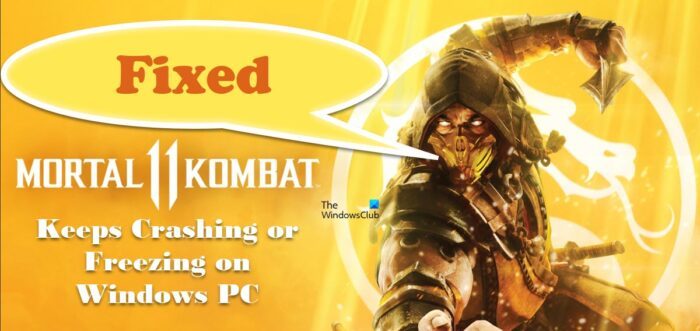
Why does Mortal Kombat 11 keep crashing?
We have jotted down some of the potential causes that explain why you are facing the error in the question:
- First and foremost, Graphics Driver is one of the most potential causes that should be checked before going for other solutions. If yours is outdated then your game is prone to crash.
- Running the game with high in-game graphics settings can be another reason for the same as it can put extra load on your PC.
- Corrupted or missing game files stop the game from launching correctly and hence the game crashes.
- If your game is lacking administrative right then this can be the reason behind the problem on hand.
- If you are overclocking your PC, then stop doing it immediately as this can cause a stability issue with the game.
- If you are running the game along with resource-intensive tasks then your game will compete with them for resources. In such scenarios, quitting the resource-hogging tasks will do the job.
Now let’s see how we can resolve the issue.
Fix Mortal Kombat 11 keeps crashing or freezing on Windows PC
If Mortal Kombat 11 keeps crashing or freezing on your computer, follow the prescribed solutions.
- Kill resource-hogging tasks
- Update your Graphics Driver
- Launch Mortal Kombta 11 as an administrator
- Verify the integrity of the game files
- Disable overclocking apps
- Lower your in-game graphics settings
- Troubleshoot in clean boot
Let’s get started.
1] Kill resource-hogging tasks

If there are multiple tasks running in the background while you are playing the game then this will create competition for resources. It’s better to quit the tasks so that your game will have enough resources to run smoothly. Here’s how you can do the same:
- Click Ctrl+Esc+Shift to open Task Manager.
- Now, look through the tasks and right-click on those that are hogging GPU and Memory.
- Now, Click on the End Task to kill the tasks that are hogging the resources.
After ending the tasks, restart your PC. Now, relaunch the game and check whether the issue persists or not.
2] Update your Graphics Drivers
Graphics Driver is one of the most important aspects that gamers should focus on when having issues with the game. Updating your Windows undirectly update your Graphics Driver, however, sometimes they are not updated. In such cases, you can manually update them, and here’s how to do so:
- Use the manufacturer’s website to download the driver
- Install Driver and Optional Update
- Use Device Manager to update GPU Driver.
Once your Graphics Driver is updated, play the game to see if the issue persists. Hopefully, this will do the job.
3] Launch Mortal Kombat 11 as an administrator
 More often than not, games are not able to run smoothly due to a lack of necessary administrative privileges. It seems like we are having the same issue with Mortal Kombat 11. Therefore, we are going to launch the game as an administrator. You can right-click on the game or the launcher and select Run as administrator or follow the prescribed steps to configure either app to run with administrative privileges all the time.
More often than not, games are not able to run smoothly due to a lack of necessary administrative privileges. It seems like we are having the same issue with Mortal Kombat 11. Therefore, we are going to launch the game as an administrator. You can right-click on the game or the launcher and select Run as administrator or follow the prescribed steps to configure either app to run with administrative privileges all the time.
- Right-click on Mortal Kombat 11 or Steam and select the Properties option.
- Now, go to the Compatibility tab, and select Run this program as an administrator.
- Select Apply and OK buttons to save the changes.
Try launching the game to see if you can play the game without crashing or not. If it does, move to the next solution.
4] Verify the integrity of the game files

If you are unable to play the game then find out whether the game files are faulty or missing. Corrupted and missing files are one of the most common reasons behind the said issue. Follow the prescribed steps to verify the integrity of game files:
- Launch the Steam Client and go to your Library.
- Right-click on the game and click on the Properties option.
- Click on the Local Files tab, and then select Verify Integrity Of Game Cache.
It will take Steam some time to verify the faulty or missing files and then repair them. But once the verification is completed, see if you can play the game smoothly. You can proceed to the next solution if the issue continues.
5] Disable overclocking apps
Overclocking apps are good choices when you want overall boosted performance, but it is known to cause stability issues with some of the games. Therefore, we recommend you stop overclocking and disable overclocking apps.
6] Lower your in-game graphics settings
According to some users, switching in-game graphics settings to low mode seems to resolve the issue. High in-game graphics settings put unnecessary load on your PC due to which your game crashes so lower your in-game graphics settings. Make sure to lower the Lighting settings as it has been noted that this feature puts a lot of load on your GPU.
Read: Why are games crashing on my PC.
7] Troubleshoot in Clean Boot

If you are worried about third-party application interfering with your game and being possible suspects behind the said issue then you can perform a clean boot. Here’s how to do the same:
- Click Win+R to open the Run dialogue box.
- Type System Configuration and hit the Enter button.
- Now, in the Services tab, tick the box next to Hide all Microsoft services.
- Untick the box next to the Video and Sound card manufacturers and services related to the game.
- Finally, click the Ok button.
Relaunch the game and see if you can run the game smoothly. If you are able to play the game then without a doubt third-party application was at the fault. Then, you have to manually enable the services to find the culprit. Once you are sure, delete the software to resolve the issue.
Hopefully, you are able to resolve the issue using the solutions mentioned in this post.
Read: AMD driver keeps crashing when playing games on PC
System requirement to run the MK11 game
The game might crash if your PC doesn’t meet the system requirement. Therefore, you can read the recommended system mentioned below:
- CPU: Intel Core i3-2100, 3.10 GHz / AMD FX-6300, 3.5 GHz or AMD Ryzen™ 5 1400, 3.2 GHz
- RAM: 8 GB
- Operating System: 64-bit Windows 7 / Windows 11/10
- Graphics Card: NVIDIA® GeForce™ GTX 780 or NVIDIA® GeForce™ GTX 1060-6GB / AMD® Radeon™ R9 290 or RX 570
- Pixel Shader: 5.0
- Vertex Shader: 5.0
- Dedicated Video RAM: 3072 MB
If you want to run the game without any lag, it is mandatory to meet the aforementioned system requirements.
How do I fix Mortal Kombat 11 crash on PC?
If Mortal Kombat 11 is crashing on your PC then make sure that you are not running the game with high graphics settings. Doing so is putting extra weight on your GPU and CPU which is leading the game to crash. Therefore, we recommend you switch in-game settings to low mode. It is also recommended to read the system requirements before downloading the game. If that doesn’t work, read the solutions mentioned in this post to resolve the issue for you. Hopefully, you will be able to resolve the issue in no time.
Leave a Reply