If the Mouse Acceleration Issue in Counter Strike 2 keeps troubling you, this post may help you. Counter-Strike 2 is a massive update to CS:GO, released recently. But recently, users have complained that the Mouse Acceleration feature is not working properly in Counter Strike 2. Fortunately, you can follow some simple suggestions to fix the error.
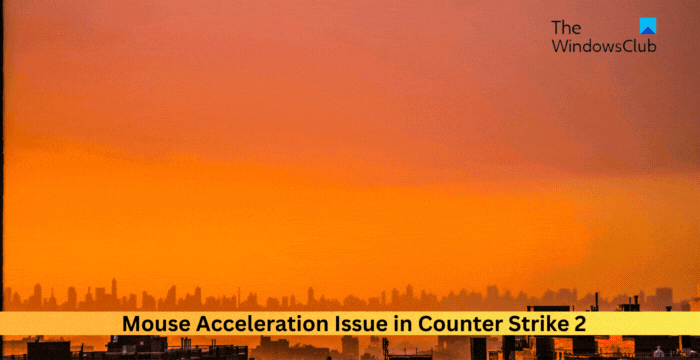
What is the mouse acceleration problem?
The Mouse acceleration feature allows you to adjust the sensitivity of the mouse and how quickly you’re moving it. This feature becomes a problem for many gamers in first-person shooting games. Some problems users may experience when mouse acceleration is turned on are:
- Inconsistent aiming
- Difficulty in tracking targets
- Decrease player performance
Fix Mouse Acceleration Issue in Counter Strike 2
Follow these suggestions to fix the mouse acceleration issue in Counter Strike 2 on your Windows PC:
- Update Device Drivers
- Disable Mouse Acceleration
- Run the Game as an Administrator
- Check your Mouse
- Reinstall Counter Strike 2
Now, let’s see these in detail.
1] Update Device Drivers

Start by seeing if the device drivers are updated to the latest version. The mouse acceleration issue can occur if the drivers are outdated or corrupted. Here’s how you can update the device drivers:
- Open Settings and navigate to Update & Security > Windows Update.
- Right under it, look for a clickable link—View optional updates.
- Under Driver Updates, a list of updates will be available, which you can choose to install if you are facing an issue manually.
You can also manually download and install the mouse drivers on your computer from the manufacturer’s website.
2] Disable Mouse Acceleration
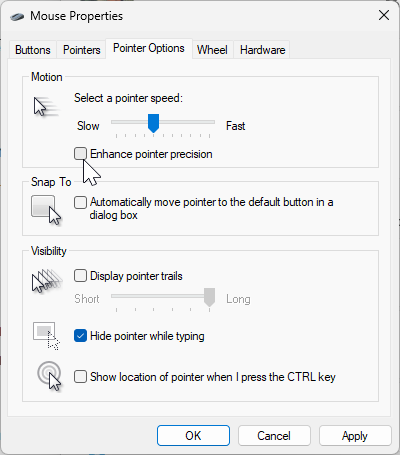
To fix this issue, many gamers prefer disabling mouse acceleration. Doing so will allow for better aiming and make the mouse movements consistent and predictable. Here’s how you can do it:
- Click on Start, search Mouse Settings, and hit Enter.
- Here, scroll down and click on Additional mouse settings. This will open the Mouse Properties window.
- Navigate to the Pointer options tab and uncheck the Enhance pointer precision option. This setting is mainly responsible for mouse acceleration.
- Adjust the pointer speed if required, and click on Apply and then on OK to save the changes.
3] Run the Game as an Administrator
Next, try running the game as an administrator. This is because the mouse acceleration issue in Counter Strike 2 can occur due to a lack of permissions. Right-click on the game’s exe file and click on Run as Administrator.
4] Check your Mouse
If the error still isn’t fixed, check if your PC’s mouse is working fine. Try reconnecting your mouse or connecting a different mouse. If using a Bluetooth mouse, insert a new battery and check for the same.
5] Reinstall Counter Strike 2
If none of these suggestions helped you, consider reinstalling the game. This has been known to help most users fix the error.
Read: CS GO keeps crashing, freezing or displays a black screen
We hope these suggestions help you.
How do I fix mouse acceleration in CSGO?
To fix mouse acceleration in CSGO, update the mouse drivers and check if your mouse is working fine. However, the easiest method to fix it is disabling the Enhance pointer precision option in the Pointer options.
Why is mouse acceleration bad for FPS?
You should turn off Mouse acceleration as it alters the mouse speed, especially in FPS games. This makes it difficult to maintain consistency. Disabling the feature will allow for precise and consistent aiming.
Leave a Reply