Some users have noticed in the Task Manager that a process called MRT.exe or Microsoft Windows Malicious Removal Tool is taking a lot of their resources – it’s consuming their Disk & CPU, leaving very little for the other task to use. If you are experiencing MRT.exe High Disk & CPU usage on your Windows 11/10 computer, then this post is for you. We are going to see why this is happening and a list of solutions for how you can resolve the error.
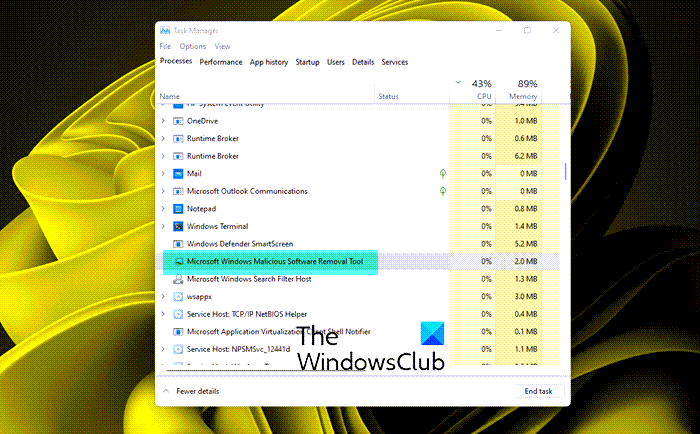
What is MRT.exe?
MRT is an abbreviation of Malicious Removal Tool and as the name would suggest, it’s there to keep a tab on the virus and malware situation of your system. Hence, it is obvious that it will work in the background and keep scanning to secure your computer. It’s developed by Microsoft and is a legitimate process.
This tool has been introduced in 2005 and since then it has been serving the users. It is updated automatically with the Windows Update. Many misidentify this tool to be a virus, which is ironic as the app is there to remove them from your system. However, sometimes, a virus masquerades MRT.exe and can hence high CPU usage, we are going to talk more about it hereinafter.
Fix MRT.exe High Disk & CPU usage on Windows 11/10
If you are facing MRT.exe High Disk & CPU usage on your computer, then, first of all, try restarting your computer. Restarting the PC will stop all the processes that could have triggered the issue. Also, try checking for updates and downloading the update, if available. This way, MRT will also be updated and hopefully, your issue can be resolved.
If the issue persists, then use the following solutions to resolve the issue.
- Check MRT for virus
- Run antivirus
- Kill MRT Process
Let us talk about them in detail.
1] Check MRT for virus
First of all, you should check if MRT that’s running on your computer is a virus or not. To do that, open Task Manager and right-click on MRT.exe, and select Open File Location. You should be redirected to the following location.
C:\Windows\System32
If you are seeing any other location, then the process running on your computer is malicious. In case, the service is malicious, you need to run the antivirus to resolve the issue.
2] Run antivirus
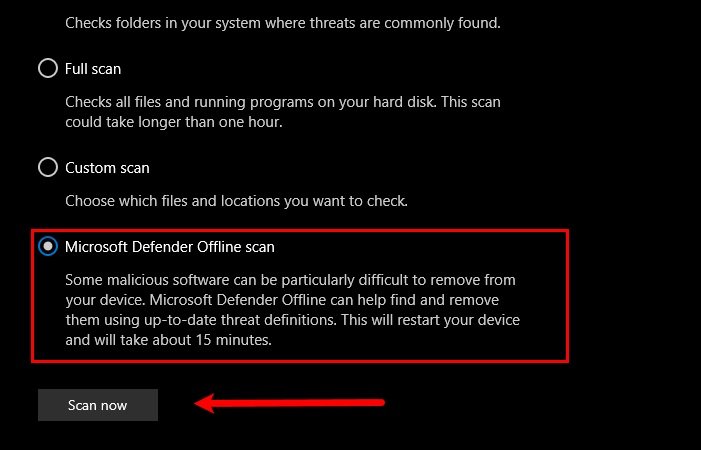
If you have a third-party antivirus then you can run it and get rid of the virus. You can also, try running the Microsoft antivirus by following the prescribed steps.
- Hit Win + S and search out “Windows Security”.
- Go to Virus & threat protection > Scan options.
- Select Microsoft Defender Offline scan and click Scan now.
Wait for the process to complete and hopefully, your issue will be resolved.
3] Kill MRT Process
Even though, MRT is a genuine and important process and should be allowed to work. However, if they are taking a lot of resources then the only option you have is to kill the MRT.exe or Microsoft Windows Malicious Removal Tool process. So, here’s what you need to do.
Open Task Manager, right-click on MRT.exe or Microsoft Windows Malicious Removal Tool, and select End Task.
Hopefully, the issue will be resolved.
Can I delete MRT.exe file?
Even though we would not recommend you delete MRT or Malicious Removal Tool, if you want, you can delete them from the following location.
C:\Windows\System32
It’s not easy to find the MRT.exe file, so, we would recommend you search it out. Just click on the search bar or hit Ctrl + F. Then delete the file and you should be good to go. You can have more than one MRT file.
Read Next: How to fix 100% Disk, High CPU, High Memory usage.
Leave a Reply