Xbox is one of the best gaming platforms available. You can play games in the best quality possible with Xbox if you have the right equipment or with Xbox consoles. The more features a program or a device have, the more the scope for errors or issues the user faces. Some of the users are facing NAT errors and multiplayer game issues on Xbox. In this guide, we show you how to fix NAT errors and multiplayer game issues on Xbox easily and play your games.
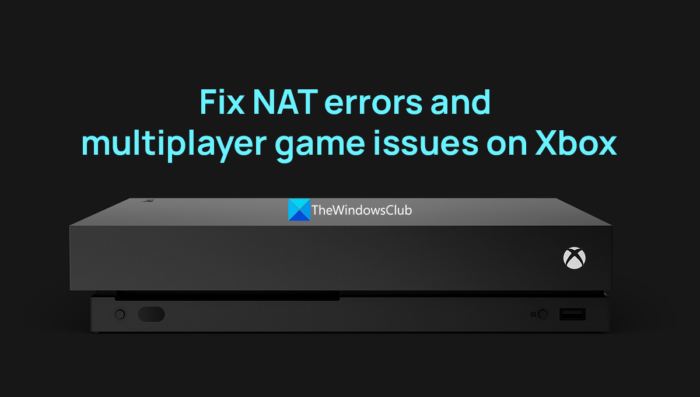
What are NAT errors and multiplayer game issues on Xbox?
We can play multiplayer games on Xbox connecting with our friends over the Xbox network. Sometimes, we can’t hear our friends while playing a game or a party, and cannot host or join a multiplayer game, it is due to Network Address Translation (NAT) error. You have to fix NAT errors to carry on with multiplayer gaming without any issues.
Why is NAT important to play games on Xbox?
There are different NAT types that help you host or join multiplayer games or a party chat. Based on the type of NAT type you have, the ability to host or join multiplayer games is restricted. The following are the different types of NAT for your understanding.
- Open NAT: If you have Open NAT, you can host and play multiplayer games with others who have any kind of NAT type on their network. Open NAT type does not have any restrictions.
- Moderate NAT: Moderate NAT comes with some restrictions like you cannot play multiplayer games with all kinds of NAT types. Even, if you host multiplayer games, users with a Strict NAT type cannot join.
- Strict NAT: With Strict NAT, you can only play multiplayer games with users who have Open NAT. You cannot even host a multiplayer game.
- Unavailable NAT: If you don’t have any NAT, you cannot use party chat or join multiplayer games for some Xbox games.
Fix NAT errors and multiplayer game issues on Xbox
When you face multiplayer game issues and NAT errors on Xbox, you can follow the below methods to fix them.
- Turn on UPnP
- Update the router’s firmware
- Open network ports
- Enable the perimeter network on your router
- Connect only one console to your router
- Reset your router to factory default settings
Let’s get into the details of each method and fix the issue.
1] Turn on UPnP
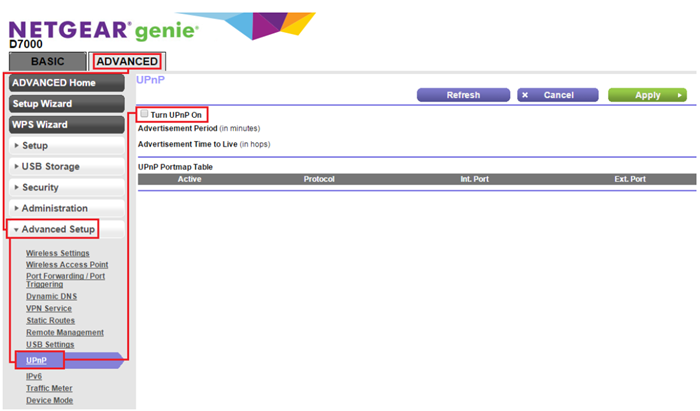
Universal Plug and Play (UPnP) is a standard that connects devices on the same network. It is available on many routers nowadays. It is turned on by default on routers if it is available. You need to turn it off, power cycle your router, and turn it on again to refresh the NAT type.
To turn off UPnP and turn on it again,
- Log in to your router settings page on your web browser using the IP address and login credentials you find on the router or its manual.
- Click on the Advanced tab in the router’s menu.
- Then, Select Advanced Setup to find UPnP there. Check the box beside Turn UPnP On to disable it. The settings remain the same for every router with few changes in their wording. You need to follow them accordingly.
- Now, Save the changes and restart your router. Power cycle all your network hardware and even the Xbox console by plugging the cables off for a few seconds and plugging them back on.
- Then, turn on UPnP the same way you disabled it and restart the router again. If you find Zero Config setting there, turn it on too.
After the restart of your router, check the NAT type on your Xbox. To check NAT Type,
- Press the Xbox button on the console.
- Go to Profile & system then Settings > General > Network settings.
- Now, select Test NAT type.
If you don’t get any errors, the NAT type is Open. If you get errors, your NAT type is Moderate or Strict. You need to follow the below methods to fix it.
Read: Fix UPnP not successful error on Xbox One
2] Update the router’s firmware
Every router comes with software built-in that helps you customize and configure it to your network. The manufacturers of routers provide them with updates to improve performance, security, and stability. You can fix the NAT errors and multiplayer gaming issues on Xbox by updating the router’s firmware.
Read: How to update Xbox console offline using Xbox Offline System Update
3] Open network ports
Sometimes, the network hardware or the firewall might be causing NAT errors or multiplayer gaming issues by blocking communication with the Xbox servers. You need to open the following ports on your network to resolve them.
- Port 88 (UDP)
- Port 3074 (UDP and TCP)
- Port 53 (UDP and TCP)
- Port 80 (TCP
- Port 500 (UDP)
- Port 3544 (UDP)
- Port UDP 4500 (UDP)
To open ports on your router,
- Log in to your router using the address and login credentials provided by the router on your web browser.
- Go to the Router Configuration page and open the ports mentioned above using the Port Forwarding options and save changes.
- Then, restart your router as well as your Xbox console and see if it has fixed the errors.
Read: How to Block or Open a Port in Windows Firewall
4] Enable the perimeter network on your router
Enabling a perimeter network on your router sets the perimeter of your network and its firewall. It moves your Xbox console outside your network’s firewall thereby letting you play multiplayer games or host them. You need to check your router’s user manual or contact router manufacturer support to enable the Perimeter Network on your router.
5] Connect only one console to your router
If you have multiple Xbox consoles connected to the same router you need to disconnect one to fix multiplayer issues. Some routers do not support multiple Xbox consoles. This could also be the reason why you are seeing multiplayer gaming issues on your Xbox.
Read: NAT Type: Unavailable, Can’t get a Teredo IP address, error code 0x89231906
6] Reset your router to factory default settings
If none of the above methods, helped you fix NAT errors and multiplayer game issues on Xbox, you need to reset your router to factory default settings to fix them. Each router comes with a button or a small hole that helps you reset it. You need to find that on your router and press the button for 10 to 30 seconds or insert a paper clip in the hole for 10 to 30 secs until you see the lights on the router blink, to reset it.
These are the different ways using which you can fix NAT errors and multiplayer game issues on Xbox.
Read: Fix Double NAT detected on Xbox One
How do I fix my multiplayer connection on Xbox one?
Multiplayer connection on Xbox one depends on the NAT type you have. You need to check the NAT type and change them by turning on UPnP, upgrading routers’ firmware, opening ports, disconnecting multiple consoles, enabling perimeter network, etc.
How do I make my NAT open for Xbox One?
You can make the NAT type open for Xbox One by turning on UPnP on your router. To do that, you need to log into the router’s configuration page on a web browser and go to advanced settings. Then, you need to turn off the already enabled UPnP and restart your router. You need to turn it on again in the same way and restart your router. Then, power cycle your console and that’s it. Your NAT type is open.