Netflix Error NSEZ-403 occurs on Windows 11/10 when you try to play a video. In fact, as per users, the error message appears mainly when trying to play specific videos. Continue with the troubleshooting guide to find out how to fix this error message.
Something went wrong
Sorry, we’re having trouble with your request. You’ll find lots to explore on the home page.
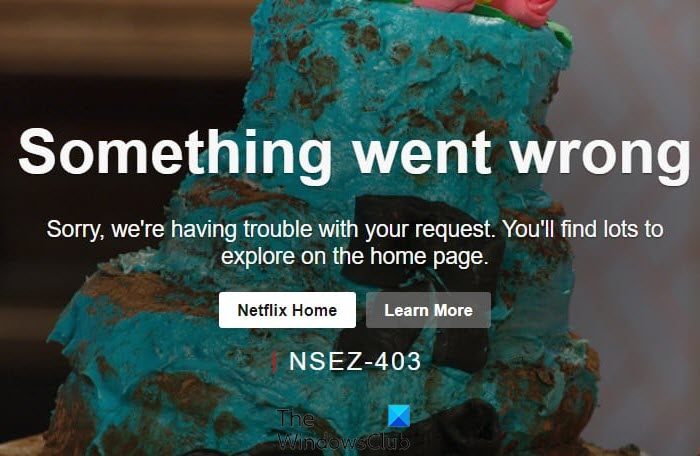
Netflix is a popular OTT platform, where you can watch some of the best movies and series ever released. From comedy to horror, you can find the content of almost all genres on Netflix. However, like any other platform, Netflix is prone to different issues. Among all, the one troubling users the most is Netflix Error NSEZ-403 on Windows PC. So, continue with the guide to fix the problem on your system.
Fix Netflix Error NSEZ-403
Below is a list of different solutions you can try to fix Netflix Error NSEZ-403 on Windows 11/10.
- Restart Netflix
- Turn off Proxy/VPN
- Check the Internet connection
- Clear the browser cache data
- Disable unnecessary browser extensions
- Remove problematic Netflix profile and recreate it.
- Contact Netflix Customer service
Now, let’s take a look at all these solutions in detail.
1] Restart Netflix
The very first thing that you should try is to restart Netflix. As it turns out, the problem can occur due to a temporary glitch. And the best way to get rid of such glitches is to restart the platform. So, restart Netflix to check if the problem is solved or not. If not, try the next solution.
2] Turn off Proxy/VPN
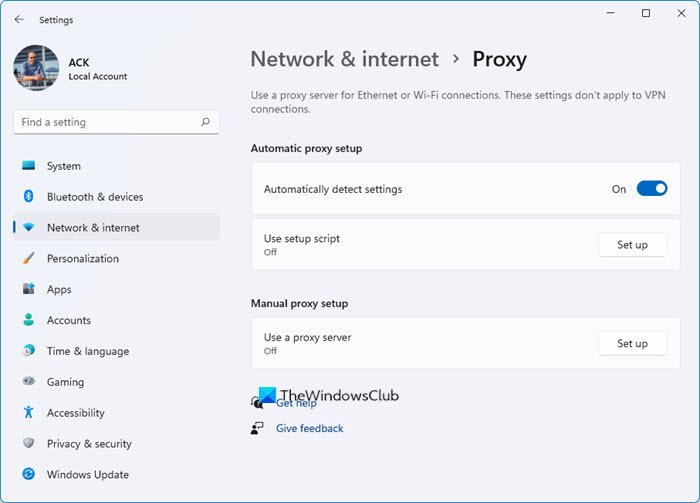
If you are connected to a proxy server, it’s no surprise you are facing the mentioned problem. A proxy server acts as an intermediary between client and server and helps access blocked sites, improve security, and load websites faster. Nevertheless, here’s how to turn off proxy.
- Open the settings window by pressing Windows + I shortcut key.
- Choose Network & Internet from the left panel of the screen.
- Select Proxy.
- Toggle off the Automatically detect settings option.
- Click on the Set up option present next to Use a proxy server.
- In the following window, toggle off Use a proxy server option.
That’s it. Now relaunch Netflix and check if the problem is fixed or not.
3] Check the Internet connection
To enjoy Netflix, you need to be connected to a strong internet connection. It’s recommended to be connected to a 1.5mbps connection to enjoy Netflix without an issue. If this isn’t the case, you’ll face different problems, including, Error NSEZ-403
Related: Fix Error Code M7111-1935-107016 on Netflix
4] Clear the browser cache data
A huge amount of corrupted cache data can be another significant reason behind Netflix Error NSEZ-403. All the applications, including browsers, stores cache data to offer a faster experience. But if these cache data get corrupted for some reason, they can cause different problems. Thus, clear the browser cache data to eliminate the Netflix error you are facing.
Alternatively, using a computer on the same network as your device, go to netflix.com/clearcookies. Select Sign In and enter your information.
- If you see the error NSEZ-403, it means we can’t connect your account to Netflix. Please try again later.
- If you don’t see NSEZ-403, contact Customer Service.
5] Disable unnecessary browser extensions
Most of the browsers come with the option of installing different extensions. These extensions make things easier and improve productivity. But at the same time, they can be the main reason behind the mentioned problem. So, disable any unnecessary extension installed on your browser. Here’s how you can disable extensions in Google Chrome.
- Launch Chrome and click on the three dots present at the top right corner.
- Click on More tools, and from the context menu, choose Extensions.
- Look for the unnecessary extensions, and click on the Remove icon present under it.
Read: Fix Netflix app not working on Windows PC
6] Remove problematic Netflix profile and recreate it
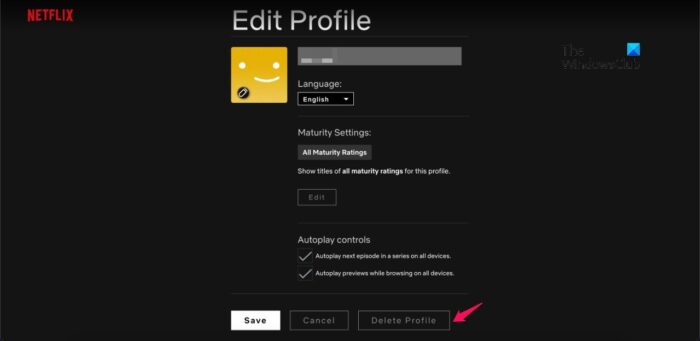
As reported by users, the Error NSEZ-403 is profile specific, i.e. it is happening in only one specific profile. Thus, to solve the problem, you can remove the problematic profile. Here’s how it’s done.
- Open a browser navigate to Netflix.
- Log in with your credentials.
- Click on the profile icon present at the top right corner.
- From the context menu, choose Manage profiles.
- Select the problematic profile.
- In the following window, click on the Delete Profile option.
- Click on Yes on the confirmation box that pops up.
That’s it. Now revisit Netflix, create a new profile, and you will notice that you are no longer facing the problem.
7] Contact Netflix Customer service
If you don’t see the error NSEZ-403, but at the same time, can’t watch anything while using the account in other device, then you need to contact Netflix Customer service. Contact them, and ask them to resolve the issue.
What is error code Nses 404?
The Nses 404 error code is very common in Netflix. This error message appears when you try to play a movie or web series not available in your region. To solve the problem, you can either use a VPN to unblock Netflix or connect VPN to a different region.
How do I fix Netflix network errors?
Its very easy to fix Netflix network errors. To begin with, restart the device, and unplug the router. Plug the router again, and connect the system again to the network. Access Netflix, and check if the problem is fixed.
Read Next: Netflix full screen not working.