It can be frustrating if you have installed a new CPU and got a black screen on starting your system. Usually, the motherboard indicates the hardware issues by making a beep sound. These beep sounds are called beep codes and are different for motherboards of different makes. But this case is different. This article will show you how to fix the new CPU Black screen with no beep problem.

Fix new CPU Black screen, No beep problem
Use these fixes if your new CPU shows a Black screen with no beep problem. Before you proceed, ensure your CPU is compatible with your motherboard. Installing incompatible hardware, like CPU, RAM, etc., causes startup or boot issues.
- Check your basic connections
- Reseat RAM, CPU, and Graphics card
- Clear CMOS
- Is any LED indicator on?
- Flash your BIOS
Let’s start.
1] Check your basic connections
A new CPU black screen issue can occur due to improper connection of cables. Ensure all power cables are connected properly to the motherboard, CPU, Graphics card (if applicable), and all other components. Double-check that the Power Supply Unit (PSU) is switched on. Also, confirm the monitor is properly connected to the Graphics card or motherboard port. Try a different cable or display to rule out monitor issues.
2] Reseat RAM, CPU, and Graphics card

We also suggest you reseat your RAM. Remove and reseat the RAM modules, ensuring they’re in the correct slots and fully inserted. Check your motherboard manual for proper placement. If you have more than one RAM, then remove and reseat the RAM one by one.
Carefully remove and reseat the CPU, ensuring correct alignment and seating. Make sure that you have not bent pins, cracked connectors, or other visible damage that might become apparent during the reinstallation process, which indicates the need for replacement.
If using a dedicated Graphics card, place it firmly in its slot. Reseating Graphics card ensures the card is fully inserted and makes proper contact with the slot’s pins, ensuring a reliable connection.
3] Clear CMOS

Clearing the CMOS can help to fix a new CPU black screen issue. This process will also reset BIOS to default settings. If the Black screen appears due to a misconfigured BIOS setting, resetting BIOS to its default values will fix the issue.
You can reset the BIOS setting to its default values by removing and re-inserting the CMOS battery. The CMOS battery is a small coin-based battery.
To clear the CMOS battery, you have to open your computer case. Turn off your computer and disconnect the power cord to avoid electric shock.
Locate the CMOS battery on the motherboard, remove it, and wait for a few minutes. This will reset the BIOS to its default settings. Reinsert the battery and try booting again.
Also, note the orientation of the + and – on the battery. Gently pry the battery free from its connector with a medium flat-blade screwdriver.
4] Is any LED indicator on?
Motherboards also have different LED indicators, including CPU, DRAM, VGA, and BOOT. The motherboard turns on the respective LED indicator when a problem is detected. For example, if the issues with RAM are detected, the DRAM LED indicator is turned on.
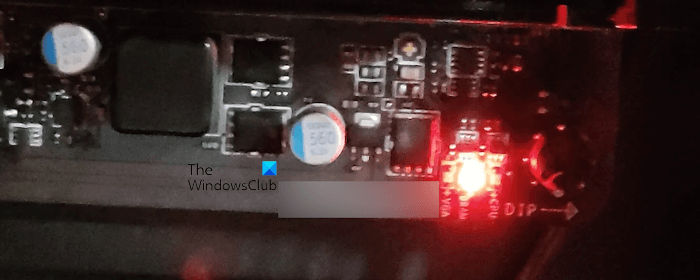
See if any LED indicator on your motherboard is turned on. If yes, you need to troubleshoot accordingly.
4] Flash your BIOS
You may need to install the latest BIOS update after installing the CPU. To do this, you can flash your BIOS with the help of a USB flash drive. To do this, you need the following:
- A working computer
- A USB Flash Drive
You need to download the latest version of your BIOS from the official website of your computer manufacturer and then copy it in the required format to the USB Flash Drive. The general steps to flash a BIOS are:
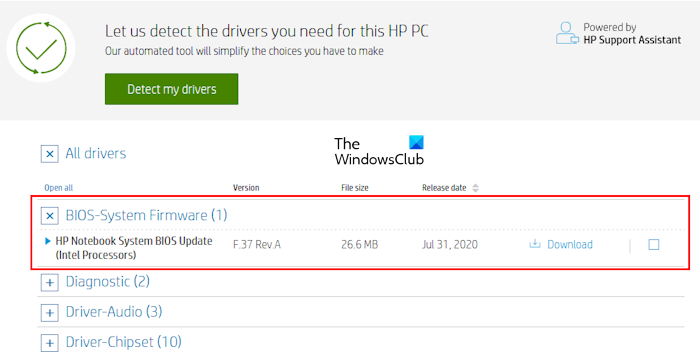
- Download the latest version of your BIOS.
- Copy it to the USB Flash Drive in the correct format. The USB Flash Drive should be empty before copying the BIOS. Also, the file system of the USB Flash Drive should be FAT32. If the file system of the USB Flash Drive is NTFS, change it to FAT32 by formatting the USB Flash Drive.
- After copying the BIOS to the USB Flash Drive, plug it into the dedicated USB port of your motherboard. This USB port is to flash the BIOS (refer to your user manual).
- Now, connect the power supply to your motherboard and press the dedicated button on your motherboard.
As you press the button, the LED will start flashing. This means that the process of flashing BIOS is started. The LED keeps flashing until the BIOS is updated to the latest version. Do not interrupt the process once you have started it. Interrupting this process can break your BIOS. This process will take up to 10 minutes. Once the BIOS update completes, the LED will stop blinking.
Above, we have explained the general process to flash BIOS. We recommend you refer to the user manual to know the correct process of updating BIOS without a CPU or RAM. Following an incorrect method can break your motherboard.
We also suggest you not download the beta version (if available) for flashing the BIOS, as it may contain bugs and cause your motherboard to malfunction.
Why is my CPU running but black screen?
There can be several reasons why your CPU runs a black screen. Some of the most common reasons are improper connections, hardware issues, corrupted graphic drivers, Incorrect BIOS Settings, etc. To fix this issue clear CMOS to reset BIOS settings, reseat the CPU, check your power connections, etc.
Why does my computer Not post, No beep?
Sometimes, a faulty Power Supply Unit (PSU) does not provide enough or stable power to the components, preventing them from functioning properly and leading to No Post Beep. When there is insufficient power or the power flow is being interrupted frequently, your computer can’t boot any beeps. Go to check the power cords and PSU to see if they work as normal.
Read next: Computer boots to black or blank screen with blinking cursor.
Leave a Reply