New World is a great game but there are a lot of users who are seeing Connection Error. There are different types of Connection Errors, such as Not authorized to continue playing, Timed out while waiting for the server to spawn the player, Unable to establish connection with the server, etc. In this guide, we are going to give solutions you need to fix any and all New World Connection Errors.
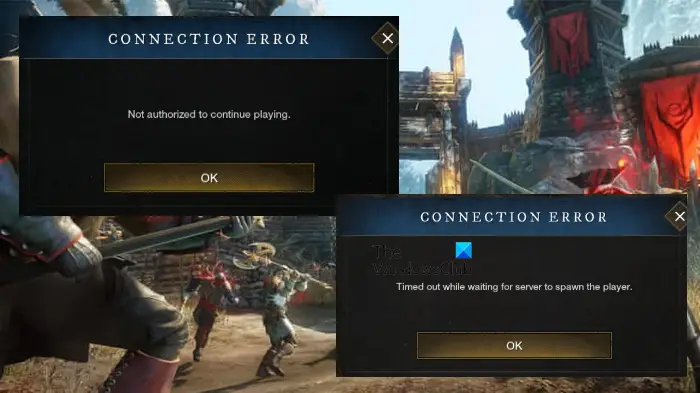
Why does New World keep saying connection failed?
There are a lot of reasons that can cause the Connection Error in the New World. First of all, we should talk about is the speed of your Internet or the lack of it. In order to contact the server of the New World, you need good bandwidth. We are going to talk about it in detail.
It can also occur because of some kind of glitch in the server of the New World, if that is the case, then the only thing that can be done is wait for the engineers to resolve the issue.
We can not steer clear of the network glitches as they are a potential reason. There are some solutions such as rebooting the network devices, clearing the protocol cache, and some other troubleshooting methods that we are going to see to tackle these glitches. So, without wasting any time, let us hop into it.
Fix New World Connection Errors on Windows PC
If New World displays Connection Errors like Not authorized to continue playing, Timed out while waiting for the server to spawn the player, etc, then try the following solutions to resolve the issue.
- Log out and Log In (if you can)
- Check your Internet Speed
- Restart computer and router
- Flush DNS, Release IP, and Reset Winsock
- Allow the game through the firewall
- Verify Integrity of game files
- Try a different network
- Update Network Drivers
- Check Server Status
- Fix Windows Clock Time
Let us talk about them in detail.
1] Log out and Log In (if you can)
If you can, as there are some errors that won’t allow you to log in, try signing out of your account and then logging in. This can work if the issue is just a temporary glitch. However, if it is to no avail, try the next solution.
2] Check your Internet Speed
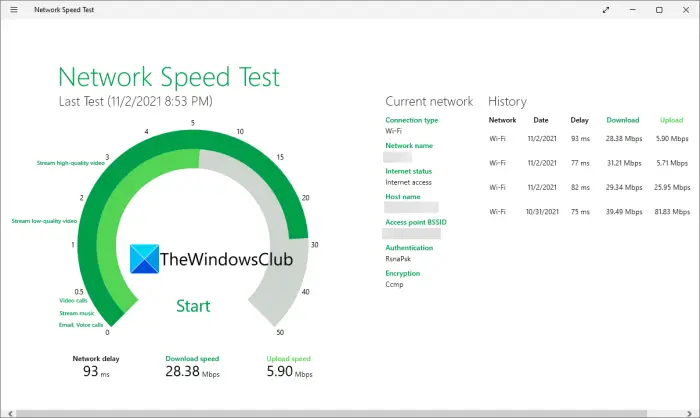
If you are unable to log in or contact the server, in general, try using one of the free Internet Speed Checkers to know your bandwidth. Then check if all the devices connected to this network has similar bandwidth. If they are, then you need to restart your network devices (check the 3rd solution) and see if that works. If similar bandwidth is found across all the devices, you should contact your ISP. However, in case yours is the only device with slow Internet, check our guide on how to fix the issue.
3] Restart computer and router
Restarting the computer and network devices can not only resolve the Internet speed but will also fix the network glitches. You should first restart your computer and see if that works. If not, then try restarting your router. Follow the given step to do it effectively.
- Power off the router.
- Detach all the cables and wait for a minute.
- Power on the router and reattach all the cables.
Connect your computer to the network and see if the issue persists.
4] Flush DNS, Release IP, and Reset Winsock
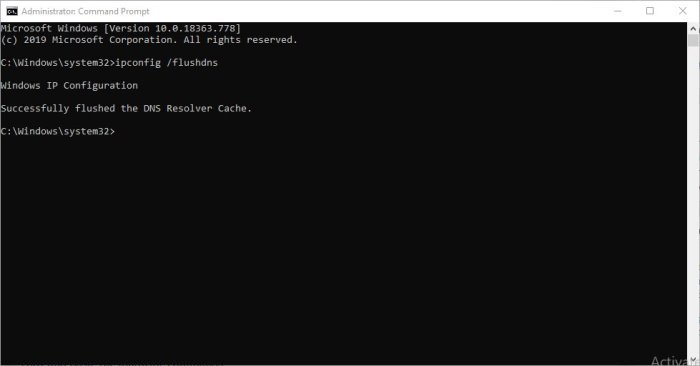
All the protocols mentioned here are network protocols, and they can cause the issue we are talking about. What you need to do is open the Command Prompt as an administrator and execute the following commands.
ipconfig /flushdns
ipconfig /registerdns
ipconfig /release
ipconfig /renew
netsh winsock reset
Finally, restart your computer and check if the issue persists.
5] Allow the game through the firewall
Your antivirus or the Windows Firewall can stop New World from contacting the server. If you have a third-party antivirus, then you can either disable it temporarily or whitelist the game. You can also turn off Windows Firewall or allow the game through it. Hopefully, this will work for you.
6] Verify Integrity of game files

Corrupted or missing game files can trigger Connection Error. We recommend you verify the integrity of game files through Steam. Follow the given steps to do the same.
- Open Steam.
- Go to LIBRARY.
- Right-click on New World and select Properties.
- Click LOCAL FILES > VERIFY INTEGRITY OF GAME FILES.
Wait for the process to complete and hopefully, your issue will be resolved.
7] Try a different network
For a lot of users, switching to a different network has worked. So, if you are using WiFi, try switching to a Mobile Hotspot or a different network. This is a workaround and not a solution.
8] Update Network Drivers
The workaround mentioned in the previous solution should only be used till a suitable network driver is launched. There are a lot of ways to update your Network Drivers. Following are a few of them.
- Check for Windows updates to update the drivers
- Update your Network Driver from the Device Manager
- Download the latest version of the driver from the manufacturer’s website.
9] Check New World Server Status
If the server is down, then chances are you not be able to connect to it. The server can be under maintenance or it can be dealing with some other issue. Whatever the case, we have to check the server status. For that, go to newworld.com or use a free down detector.
10] Check Windows Clock Time
You can see the error message in question if the clock time is incorrect. So, go ahead and fix the Windows Clock Time. Hopefully, your issue will be resolved
Hopefully, these solutions will resolve the issue for you.
New World connection error Could not connect to server, login has expired new world
There have been multiple scenarios in which the victim saw the error “Could not connect to server: Login has expired. Please try again. (Status -120)”. It has been observed while selecting a character, while logging in, etc. YouTo fix this error, you can use different fixes, like verifying the integrity of game files, updating your network drivers, etc.
Why is New World not working?
New World may not launch on your computer because of various reasons. First and foremost, you should check if your system is compatible to run the game. A compatible system can have problems as well such as corrupted installation files, outdated drivers, etc. What you should do is check our guide on what to do when New World starts crashing or freezing on your computer.
Also check: New World High CPU, Memory, GPU usage [Fixed].
Leave a Reply