Some users of Google Chrome have been coming across an error – No Healthy Upstream. This is a rather strange error since most of us have never come across it before. From what we have seen, the error tends to appear on platforms such as Netflix, Spotify, vCenter, eBay, VMware vCenter, Kubernetes, and more. Now, depending on the exact cause of the No Healthy Upstream error, there can be several ways to bring this problem to a standstill.
How to fix No Healthy Upstream error?
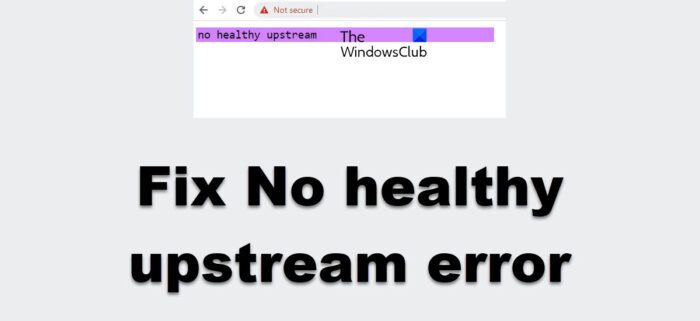
What does No Healthy Upstream error mean?
For those who are wondering, upstream is basically sending a patch or package to an administrator for it to be added to the source code of the software. So, when an upstream is unhealthy, data will not be sent to the administrator for addition to the source. In some situations, users may take a long while to notice they are being affected by the No Healthy Upstream error. In short, it is a software error that prevents the operation of a certain application.
Fix the No Healthy Upstream error on Spotify
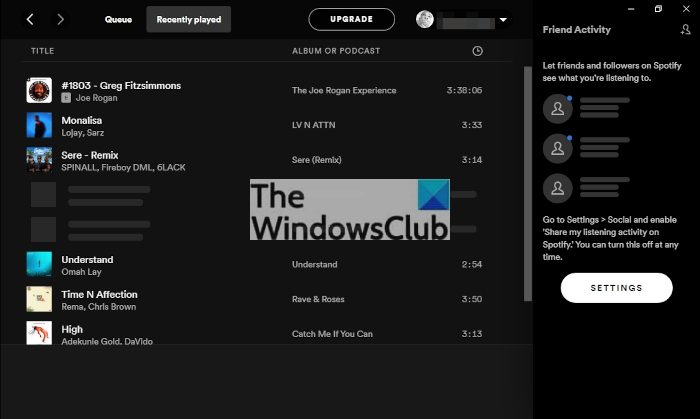
This error message can also show itself where Spotify, the popular music stream app, is concerned.
- Restart your router
- Open a private browser window
- Update Google Chrome
1] Restart your router
One of the best ways to control this problem is to restart your wireless router, if possible. This will not take a lot of effort, so let’s look at what to do.
- Go to where your wireless router is located.
- Press the power button to turn it off, then press it again to turn it on.
- Alternatively, you can restart the router by logging into the router interface via a web browser and hitting the Restart button.
Once the above tasks have been completed, check to see if the No Healthy Upstream error is still popping up.
2] Open a private browser window
In our testing, we found that using a private or incognito browser window can solve the problem with Spotify.
- From your Windows 11/10 computer, open Google Chrome.
- After you’ve done that, please click the three-dotted button.
- From the dropdown menu, select New Incognito Window.
- A new window should now be visible.
- Ensures that it has the Incognito icon.
- Alternatively, you can press Ctrl + Shift + n to open an Incognito Window.
Finally, visit Spotify via this window, sign in with your official credentials, then play your favorite tunes.
3] Update browser
In most cases, a simple update of your browser is usually good enough to solve most problems. Typically, the browser updates itself automatically, but you can force the issue if the need arises. This post will show you how to update Chrome, Edge, Firefox, Opera browsers.
Fix the No Healthy Upstream error on vCenter and eBay
OK, so the No Healthy Upstream error can appear in vCenter. The question is, how do we get rid of it and set things right again? Well, we suggest upgrading the vCenter hardware if possible, or you can shut it down and then boot it up again to see if that will fix the issue.
Several users have stated that the above solutions have worked well, so don’t be shy when testing to see which one works.
As or eBay, well, the error means you will not be able to complete certain actions such as bidding, buying, or selling products on the platform. Unfortunately, there is no way for us to fix the problem here, so your best bet is to wait for eBay to fix itself.
How to fix No Healthy Upstream error in VMware vCenter
Try the following suggestions:
- Open VM Options button > Go to General options > VMWare Photon OS. SEe if this helps.
- Choose a different configuration via the Change Hardware Compatibility Wizard
- Upgrade your virtual machine.
Fix No Healthy Upstream error in browser
Fixing the No Healthy Upstream error in Google Chrome or any other browser is easy.
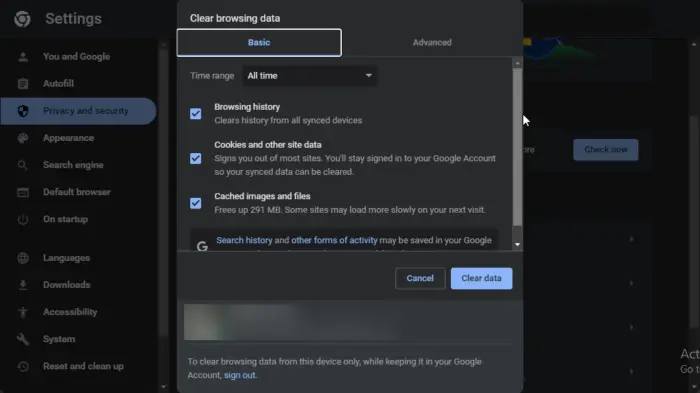
The first thing you must do here is open the Google Chrome web browser if you haven’t already.
- Look for the Google Chrome shortcut icon on the desktop.
- Right-click on the icon, then select Open.
- You can also double-click the shortcut to open the browser as well.
Alternatively, the option to check to see if the browser icon is on the Taskbar or from within the Start Menu is available.
We must now navigate to the Clearing Browsing Data window from within Google Chrome.
- Click on the three-dotted button.
- From the dropdown menu, please select History.
- After that, a new tab will be opened in Chrome.
- Look for Clear Browsing Data from the left panel.
- Click on it promptly.
- Please tick the Cached Images and Files box.
- Next, choose All Time via the Time Range section.
- Finally, click on the Clear Data button to complete the task.
- Wait for a few seconds for the system to fully get rid of your data.
You can now check to see if the No Healthy Upstream error is still being a nuisance or not.
READ: Unity Web Player installed but not working in Chrome or Firefox
What does Upstream connect error mean?
An upstream connect error is a generic error that tends to occur when an envoy attempts to forward traffic toward a service that is not available. There are many reasons why this would happen.
What is No healthy upstream error in WordPress?
No Healthy Upstream error in WordPress prevents the operation of certain plugins like a Cache plugin. If it occurs frequently, check with your Hosting provider if the IP is obtained via DHCP. Also, make sure that the DNS is pointing correctly.
What is the major cause of software bugs?
The primary cause of software bugs is human error. Code is written by human beings, and as we know, humans are not perfect; therefore, mistakes will happen from time to time.
Another reason why software bugs happen is that they can boil down to third-party applications. You may not have known this, but third-party development tools with bugs can pass those bugs to the software in creation. This is not common, of course, but it happens and is something developers must always look out for.