Are you getting the NO SERVERS FOUND error in Apex Legends? Apex Legends is a free-to-play battle royale-hero shooter game popular amongst millions of gamers. While it works fine most of the time, you may also run into some errors in the game. One such error is the NO SERVERS FOUND error which basically prevents you from establishing a connection with game servers.
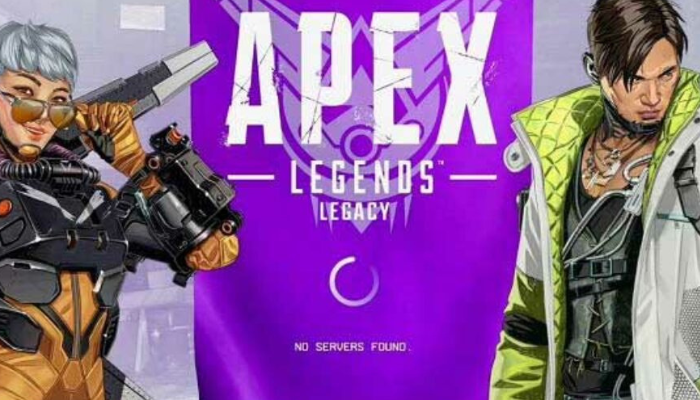
Now, if you are one of the affected users getting this error, we got you covered. In this post, we are going to share multiple fixes that will help you resolve the NO SERVERS FOUND error in Apex Legends.
Fix NO SERVERS FOUND Error in Apex Legends
Here are the fixes you can try if you experience the NO SERVERS FOUND error in Apex Legends on your Windows 11/10 PC:
- Check Server Status of Apex Legends.
- Run the game as an administrator.
- Test your internet connection.
- Close bandwidth-hogging programs.
- Perform a power cycle on your router.
- Update network adapter drivers.
- Reset your Network Settings.
- Try using a VPN.
- Do port forwarding.
- Change your server locaton.
- Clear Origin cache.
1] Check Server Status of Apex Legends
Before trying out any advanced troubleshooting methods, you should check the current server status of Apex Legends and ensure that servers are not down. In normal scenarios, you are likely to experience this error in case the Apex Legends’ servers are facing a server outage or undergoing some maintenance work.
There are multiple free server-status detector tools that let you check the server status of websites and gamers. You can even try contacting the support team of Apex Legends on their official social media pages or website and query regarding their server status. In case you find out that servers are currently, down, you will have to wait until they are up and running again.
If Apex Legends’ servers are not down and you still get the same error, there must be some other reason causing the error. So, move on to the next potential fix to resolve it.
Read: Fix Apex Legends Engine Error Code 0X887a0006, 0x8887a0005.
2] Run the game as an administrator
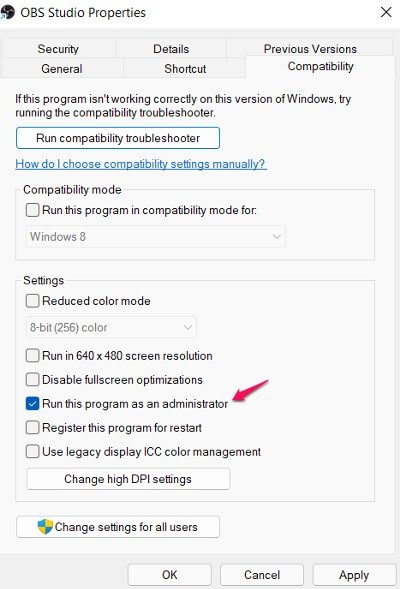
The next thing you can try is running the game as an administrator. You might be facing the error due to the lack of admin rights to run the game. Hence, relaunching the game with administrator privilege should help you fix the error.
Simply go to the location where the game executable is present and right-click on the executable file. After that, press the Run as administrator option and check if the error is fixed or not. If the error is resolved, you will have to run the game as an admin every time you want to play it. So, you can make the game run with admin rights always using the below steps:
- Right-click on Apex Legends’ game executable and select the Properties option.
- Navigate to the Compatibility tab and enable the checkbox called Run this program as an administrator.
- Press the Apply > OK button to save changes.
In case this method doesn’t work, try the next potential fix.
3] Test your internet connection
Your internet connection might be the main culprit causing the NO SERVERS FOUND error in Apex Legends. If your internet connection is not stable or reliable, you are likely to face the error at hand. So, check your internet connection and make sure it is working properly.
Try checking your internet speed and make sure it is good enough for online gaming. Otherwise, you might need to upgrade your internet plan. Apart from that, you can also try switching to a different internet connection and see if it works. If there are some network and internet issues, you try troubleshooting the WiFi problems.
Gamers mostly prefer using a wired internet connection as it is most stable and reliable for gaming than a wireless connection. You can also set up a wired internet connection and see if the error is fixed.
If there is no internet issue at your end, try the next potential fix to resolve the error.
See: Apex Legends game for Windows PC, Xbox One and PlayStation 4.
4] Close bandwidth-hogging programs
If there are too many applications running on your PC that are consuming high bandwidth, try closing them. Just open Task Manager using Ctrl + Shift + Esc and then use the End Task button to terminate bandwidth-hogging applications. After that, open the Apex Legends game and see if the error is fixed or not.
5] Perform a power cycle on your router
The next thing you can try to fix the error is performing a power cycle on your networking device i.e., router/ modem. This error could also be caused due to a connection problem facilitated by a bad router cache. If the scenario is applicable, power cycling your router should help you get rid of the error. Here are the steps to perform a power cycle on your router:
- Firstly, press and hold the power button on your router until it turns off.
- Now, remove the power cords of your router from the main switch and then wait for at least 30 seconds.
- After that, plug in your router and switch it on.
- Next, connect to the internet and then relaunch Apex Legends. Hopefully, the error is gone now.
If you still receive the same error, try the next potential fix.
Read: Apex Legends Error 0x00000017, Error reading pak file on PC.
6] Update network adapter drivers
If you are having old or outdated network drivers, it can cause connection issues on your system and thus the error at hand. Hence, make sure that you have up-to-date network drivers. Here are the ways to update network drivers on Windows 11/10:
You can open the Settings app (Win+I) and download and install network driver updates from the Windows Update > Advanced options > Optional Update section. You can even update network drivers using the Device Manager app.
The network drivers can also be downloaded directly from the official website of your device manufacturer. After downloading the driver, run the installer and follow the prompted instructions to install it.
Once done updating the network driver, reopen the game and check if the problem is fixed or not. If you are encountering this error even after having updated network drivers, move on to the next potential fix to resolve it.
7] Reset your Network Settings
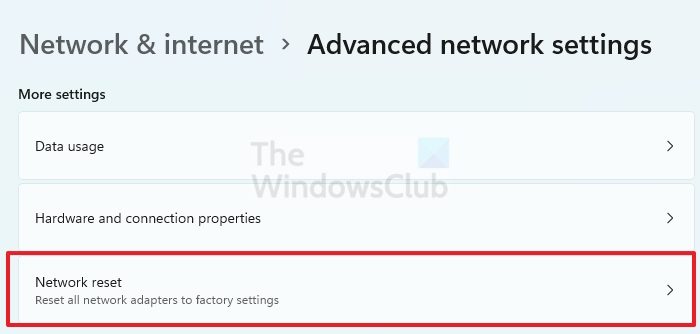
You can also try resetting your network setting to fix the issue. In many instances, incorrect network configurations can also cause errors like the error at hand. Hence, resetting network settings to their default should resolve the error.
To do that, start the Settings app using Win+I and move to the Network and internet tab. Then, click on the Advanced network settings option and tap on the Network reset option. After that, press the Reset now button and confirm the same. Once done, reboot your PC and check if the error is resolved or not. If not, go ahead and try the next potential fix.
Read: Fix Apex Legends Server received bad player data error.
8] Try using a VPN
If none of the above solutions worked for you, try using a VPN service. You can choose some other region to play Apex Legends with the help of a VPN client and see if it works for you.
9] Do port forwarding
You can do port forwarding to get rid of the error. Your system might have blocked some ports and it is preventing communication with the game server. So, port forwarding using the official EA/Apex Legends ports should help you fix the error. Here is how to do that:
- Firstly, open Control Panel from the taskbar search option.
- Now, click on the Windows Defender Firewall option and then press the Advanced Settings option from the left pane.
- Next, from the left side pane, right-click on the Inbound Rules option and then select the New Rule option.
- After that, in Rule Type, select Port and press the Next button.
- Then, choose the Protocol type and enter the following Ports one by one, and press the Next button:
TCP: 80, 443, 9960-9969, 1024-1124, 3216, 18000, 18120, 18060, 27900, 28910, 29900 UDP: 1024-1124, 18000, 29900, 37000-40000
- Now, select Allow Connection and click on the Next button.
- Next, enter the rule name and tap on the Finish button.
- Finally, open the game and check if the error is fixed.
10] Change your server location
Sometimes, the servers of a particular location remain busy due to which errors occur. Try to change the server location and see if it helps. You may wonder how you can change the server location if Apex Legends is showing you the “NO SERVERS FOUND” error after launching the game. The following steps will help you with that:
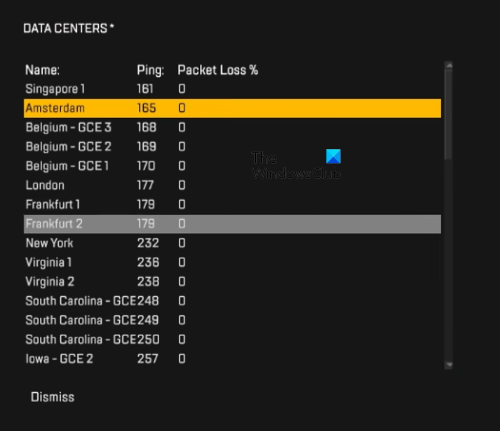
- Open Apex Legends game.
- When you see the NO SERVERS FUND error, press the ESC key.
- You will see your current server location (Data Center location) at the bottom of your screen. Click on it.
- Now, select another location from the list.
This should work.
11] Clear Origin cache
The issue might be occurring due to a bad or corrupted cache. If the issue is not fixed yet, you should clear the Origin app cache. Clearing the Origin app cache has worked for some users. Hence, it should work for you too.
That’s it.
What does it mean if Apex says No Servers Found?
No Servers Found error on Apex Legends occurs when the game application fails to connect to the game servers. It can be caused if the game servers are currently down. Apart from that, if your internet connection is unstable, you are likely to face this error. Also, outdated network drivers, incorrect network settings, and lack of admin rights to run the game can be other reasons for the same.
Can’t connect to Apex Legends servers?
If you are unable to connect to Apex Legends servers, make sure the game servers are not down. Also, ensure that you are using a stable and reliable internet connection. You can try performing a power cycle on your router as well. Apart from that, you can try the fixes we have mentioned in this post to fix the issue.
Why is Apex telling me no servers found?
There could be many reasons why Apex Legends is showing you the NO SERVERS FOUND error. If your internet connection is unstable, you will get connection issues in Apex Legends. In addition to this, the corrupted cache also causes this problem. If the game servers are down, you can do nothing except wait till they resolve the issue.
In this article, we have described some working fixes to deal with this problem.
Now read: Fix Apex Legends won’t open on Windows PC.
Leave a Reply