If you keep seeing a blank screen on your monitor with a No Signal error message, this post will help you. Some Windows users have reported that after booting their computer, they keep getting a No Signal error message on their black screen and the monitor just doesn’t display anything. Why does this error message occur and how can we resolve it? If you are wondering the same, we will answer your queries in this post. So, let us check out.
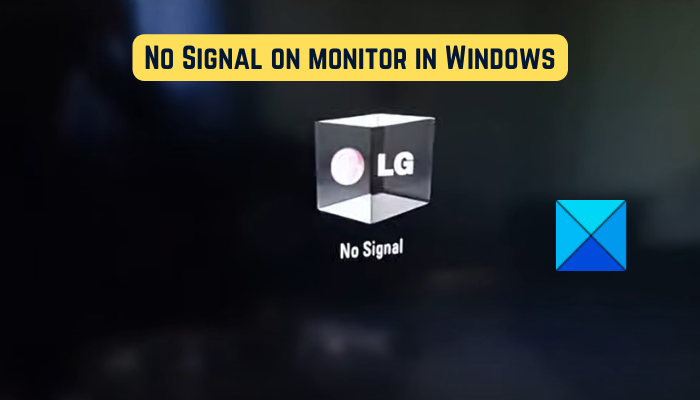
Why is my PC monitor showing No Signal?
The “No Signal” message is displayed on your PC monitor when your monitor is not receiving a video signal and cannot display anything. This issue is likely to be caused if the connection between your monitor and computer is loose. Apart from that, you may face this message if you have chosen an incorrect input source for your monitor.
Another reason for the No Signal message on your monitor could be the graphics card connection. If the graphics card is not placed correctly into its slot in the motherboard, you might experience this issue. Other reasons for the same are faulty graphics drivers and damaged hardware.
Fix No Signal on monitor in Windows 11/10
If there is No Signal on the monitor on a new PC, but the CPU is running, you need to take the following steps to resolve the issue:
- The video cable must be connected firmly.
- Select the correct input source.
- Ensure that your graphics card is inserted correctly.
- Check with another cable.
- Update the graphics driver.
- Replace the monitor.
1] The video cable must be connected firmly
One of the common reasons for the No Signal issue is a loose or poor connection between your computer and monitor. So, the first thing you should do to fix the problem is to check the cable connection and make sure your monitor is securely and firmly connected to your computer. To start with, switch off your computer and then unplug its power cord. After that, disconnect the video cable from the monitor and reconnect it correctly. When done, turn on your computer and see if the No Signal message is gone or not.
If the video cable connection is fine yet you receive the No Signal message on your monitor, you can use some other solution to fix the problem.
Read: NVIDIA graphics card not detecting HDMI on Windows.
2] Select the correct input source
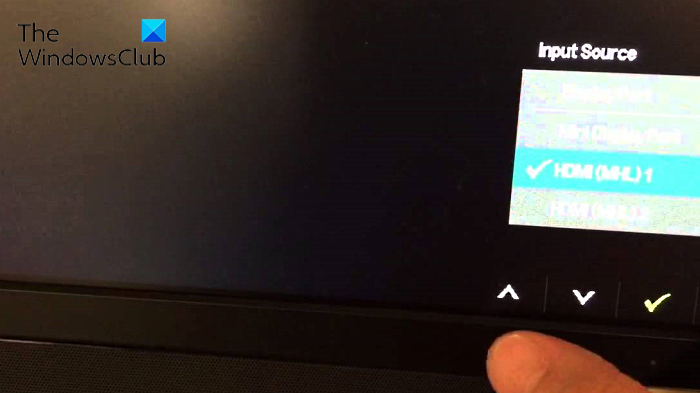
The No Signal error message could be very well facilitated due to an incorrect input source set for your monitor. Hence, if the scenario is applicable, you need to ensure that you have chosen the right input source for your monitor.
Before doing that, you must be sure about the ports that your computer and the monitor are having, such as HDMI, VGA, DVI, etc. For example, if your monitor is connected to an HDMI port and you have set some other input source, you will face this issue. So, you must select HDMI as the input source for your monitor.
To select the correct input source for your monitor, you can follow the below steps:
- Firstly, make sure that both your monitor and PC are switched on.
- After, from the edge of your monitor, tap on the Menu button.
- Next, move to the Input Source option and choose the right input source for your monitor.
Now, there should not be a No Signal message on your monitor. But, if the error message still shows up, you can use the next fix.
See: Fix Input Signal Out of Range, Change settings Monitor error.
3] Ensure that your graphics card is inserted correctly
It could be your graphics card connection that is causing this issue. You might be getting the No Signal message on your monitor if your graphics card is not properly seated into its slot or if there is some other connection issue. Hence, if the scenario applies, you can reseat your graphics card and then see if the problem is resolved.
Here’s what you can do to make sure that your graphics card is inserted correctly into its slot:
First of all, switch off your computer, disconnect other devices, and remove all the connected cables and power cords.
Once done, open your computer case and find the graphics card slot. If you are not familiar with computer cases, we would recommend you get help from a professional.
Now, check if your graphics card is firmly inserted into its slot or not. If not, remove your graphics card and then reseat it correctly and securely.
Next, attach the monitor cable and other required cables to your computer. After that, press and hold the Power button for over 30 seconds to 1 minute.
Finally, connect the power cord of your computer to the main switch and switch it on. Hopefully, you won’t see the No Signal error message on your monitor now.
Read: Windows 11/10 PC turns On but no display or beeps.
4] Check with another cable
The issue might be triggered because of the fact that your video cable is damaged. Now, if you want to check if the problem lies with your video cable, you can try connecting your monitor and computer using a different video cable. If the problem is resolved by using a different video cable, well and good. However, if the issue persists, we have some more fixes that you can use.
Related: Computer not recognizing Monitor
5] Update the graphics driver
An incompatible or outdated graphics driver can also cause the No Signal issue. Hence, you must update your graphics driver to fix the problem.
Since you can’t see anything on your monitor except for the No Signal error message, you first need to connect your computer to another monitor that works fine. After that, you can update your graphics driver on Windows 11/10. Open the Settings app using Win+I and move to the Windows Update tab. Now, click on Advanced options and then press Optional updates. From here, you can quickly download and install pending graphics driver updates. You can also download the latest graphics driver from the official website of the device manufacturer and then install them on your PC.
When done updating the graphics driver, switch off your computer, reconnect the previous monitor with which you were facing the issue, and turn on your PC. Hopefully, there won’t be a No Signal error message on your monitor now.
Read: Second monitor not detected after Sleep on Windows PC.
6] Replace the monitor
If none of the solutions worked for you, the last resort to fix the problem is to replace the monitor. It is likely to be a case that your monitor is damaged which is why you keep getting the No Signal message. So, you can get your monitor checked by a technician and repair it. If the hardware is beyond repair, you must buy a new and correct monitor for your computer.
I hope this helps.
Read: Fix Input Not Supported Monitor error on Windows
How do I reset my monitor?
To reset your monitor, simply switch off your computer and monitor. After that, unplug the power cord, video cable, and other cables from your monitor. Now, wait for at least 30 seconds and then reconnect the power cable and a video cable between the monitor and computer. Next, switch on your computer and monitor.
Now read: Fix Acer monitor no signal issue.
Leave a Reply