A commonly faced error with headphones is when no sound is audible after unplugging the headphones on Windows. This issue can be very cumbersome, especially if you use headphones a lot. If you face this issue while in the middle of a game, it can ruin the whole experience of it. Let us now see what you can do to fix this issue.
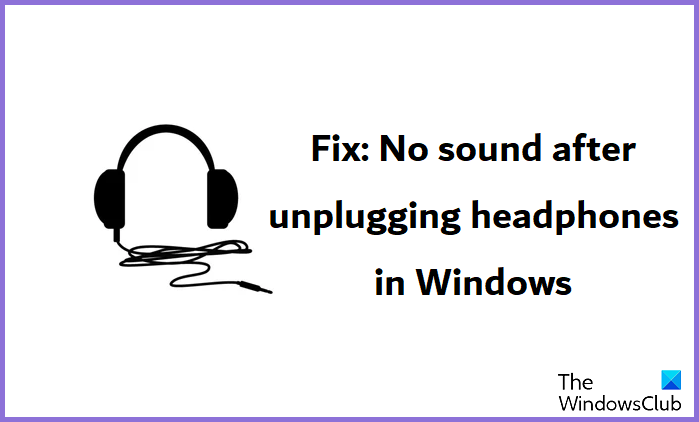
Why is my audio suddenly not working?
Audio troubles on Windows aren’t a rarity. There are all kinds of software and hardware glitches that can lead to no audio output on a computer. In such a scenario, the measures you can take include running the audio troubleshooter, checking for Windows updates, fixing the audio drivers and turning off audio enhancements.
No sound after unplugging headphones in Windows 11/10
There are various reasons behind this issue, the most common ones behind incompatible sound settings, outdated sound drivers, or corrupted Registry settings. If Speakers are not working after unplugging headphones in Windows 11/10, let us see what you can do to remediate this issue.
- Run the Playing Audio troubleshooter
- Modify Audio Settings
- Update the audio drivers or reinstall them
- Modify the Registry Editor
No sound after unplugging headphones
1] Run the Playing Audio troubleshooter
The Audio troubleshooting utility is a built-in tool that is considered to be the best option for most audio and sound troubles on Windows, especially in cases when the issue stems from the operating system. Here is how you can run it.
- Click on the search pane and enter “troubleshoot”. Alternatively, you can open the Windows Settings > System > Troubleshoot
- Here, click on Other troubleshooters, and in the list of Most frequent troubleshooters you should find the “Playing audio” troubleshooter
- This will shell out any software issues with the audio services on your Windows computer and if possible, solve them too
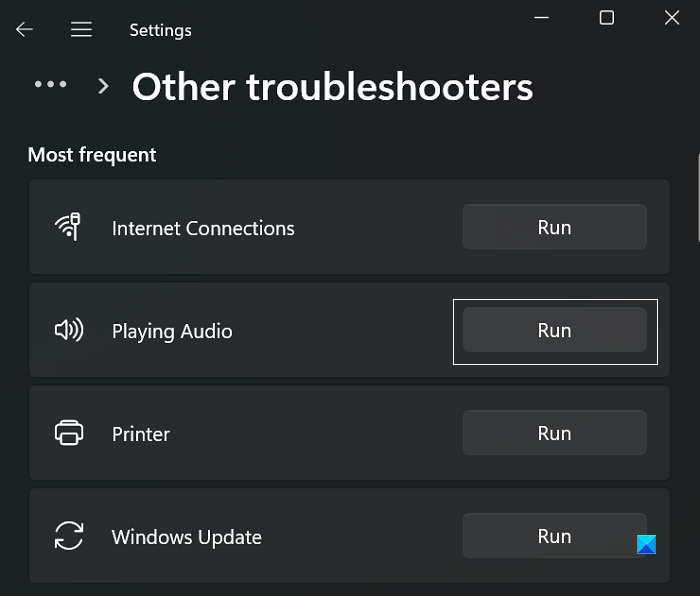
Once you have run the troubleshooting utility, restart your computer and check if audio services still haven’t resumed.
2] Modify Audio Settings
There are a plethora of audio settings with different configurations on Windows. If they are not set up correctly, you can run into errors like the one discussed here. Below, we discuss the settings changes you should make to fix or avoid running into no sound output after unplugging headphones.
Firstly, you should set the sound output device to the headphones you are using currently. Here’s how you can do that:
- In the search pane, enter “sound output” and open the resultant settings option
- Here, you have to select the output device that will play sound on your PC. The default option here is the Speakers. If you are using multiple headphones, then you have to choose the one you are facing an issue with
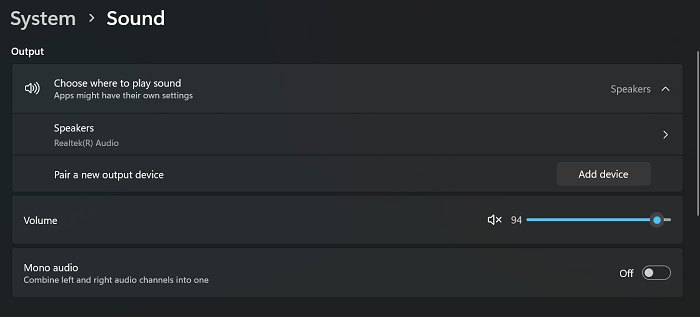
Close the settings window and check if the issue has been fixed. You should also ensure that the sound playback settings have you desired audio device set up as the primary one.
Read: How to fix Sound Distortion in Windows
3] Update the audio drivers or reinstall them
A plausible cause behind this issue is having corrupted audio drivers. If so is the case, you should check if there are any driver updates, or reinstall them manually.
- In order to reinstall the audio drivers, open the Device Manager. Run the “devmgmt.msc” command on the Run command prompt to do so
- Right-click on Audio inputs and outputs and further select the headphones that you’re facing an issue with
- Click on “Uninstall drivers” and confirm this in the subsequent step
- Once that is complete, restart the PC and then visit the Windows Update section in the settings and install a fresh set of audio drivers from there
Alternatively, you can use the help of some third-party free driver update software too.
4] Modify the Registry Editor
The last resort in this issue is for you to make changes to the Registry Editor. Since any changes made to the Registry Editor can have severe consequences, you’re recommended to take a backup of the existing registry before proceeding.
- Enter “regedit” in the Run command box and press enter
- Copy the following path and paste it in the address bar of the Registry Editor
HKEY_CURRENT_USER\Control Panel\Sound
- Right-click on the “Beep” key and click on Modify
- If the Value data is set to “no”, change it to “yes“
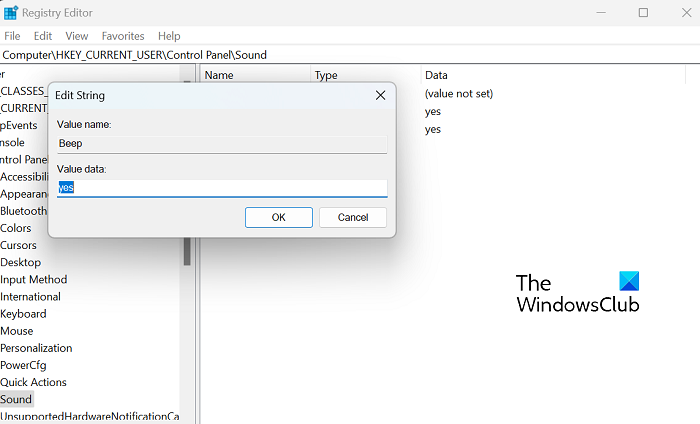
Close the Registry Editor and restart your computer to make this change take effect.
Read: Fix Sound and Audio problems and issues in Windows
Does plugging and unplugging headphones damage them?
We often find ourselves plugging and unplugging headphones rather frequently. The obvious consequence of frequently unplugging headphones is the wear and tear that the audio jack goes through. Also, every time you plug in your earphones, current flows through them and constant fluctuations in them can damage them.
Leave a Reply