A DLL or Dynamic Link Library file that we are going to discuss today is called ntdll.dll. It is created by Windows in the System32 folder when the OS gets installed. The description of the file reads ‘NT Layer DLL’ which means that it contains some Kernel functions that help in the normal functioning of the Windows operating system. This file can simultaneously serve different programs by providing them with different Kernel functions that support the performance of the program. If you receive ntdll.dll file error on Windows 11/10/8/7, then there are some straightforward fixes for the same.
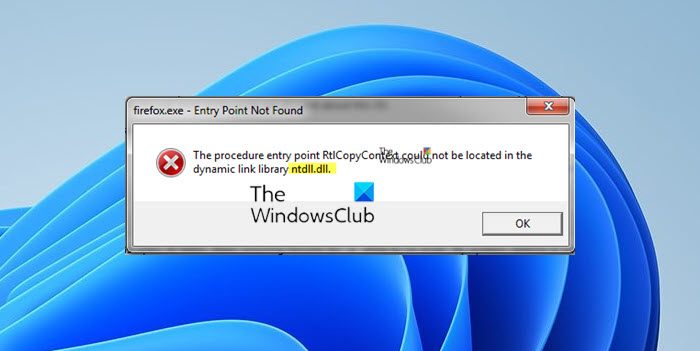
The error messages you could see are:
- ntdll.dll faulting module
- ntdll.dll not found
- ntdll.dll is missing
- The procedure entry point could not be located in the dynamic link library ntdll.dll
Fix ntdll.dll file crash error
To fix the ntdll.dll file crash error, we will be carrying out the following fixes:
- Using System File Checker.
- Use DISM Commands.
- Disable the issue causing add-ons of Explorer.
- Use the Program Compatibility Troubleshooter.
- Scan the file for exploits.
- Replace the file from a trusted source.
Before you begin, reboot your computer and see if that makes the error go away. Sometimes this helps.
1] Using System File Checker
This will repair potentially corrupted or damaged Windows system files. You will need to run this command from an elevated command prompt.
You can also use our freeware FixWin to Run the System File Checker utility with a click.
2] Disable problematic add-ons of Explorer
Check if Windows Explorer has addons installed. Installed Add-ons are usually the culprit! Check if you have installed any helpers or add-ons to your explorer.exe. Uninstall or disable them. Often, even 3rd-party shell extensions can cause Explorer to crash on particular actions. Several programs add items to the right-click context menu. To see them in detail, you may download the freeware utility ShellExView. It will let you view & disable suspect 3rd party shell extensions. Using the trial & error method, you may disable/enable the extensions to try and identify if any of them are causing a problem. ShellExView can also be used for solving context-menu problems in Explorer, like, say, if the right-click is slow.
3] Use the Program Compatibility Troubleshooter
There might be cases where the program that you are trying to run was not able to run on your newer operating system. So, you can now use the Program Compatibility Troubleshooter to run it with compatibility settings for an older version of Windows.
4] Run DISM
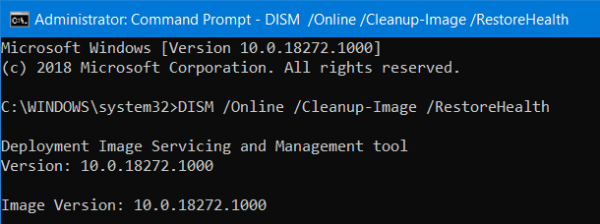
To do so, hit the WINKEY + X combination and click on Command Prompt (Admin). Now enter the following three commands sequentially and one by one and hit Enter:
Dism /Online /Cleanup-Image /CheckHealth Dism /Online /Cleanup-Image /ScanHealth Dism /Online /Cleanup-Image /RestoreHealth
Let these DISM commands run and wait until they execute.
5] Scan the file for exploits
You can also try to run a malware scan using Windows Defender or a free second-opinion, standalone, on-demand antivirus tool like Kaspersky or Dr. Web Cureit.
6] Replace the file from a trusted source
The files mentioned above are located on this path-
For x86:
This PC > C:\Windows\System32.
For x64:
This PC > C:\Windows\SysWOW64.
So, get the new file from another computer with the same file version number preferably.
Then, you need to boot into Safe Mode. After that, navigate to the path mentioned above. And replace the file using a USB Drive or other external storage devices.
Next, you need to re-register this dll file.
Open Command Prompt by searching for cmd in the Cortana search box and run it with Administrator level privileges.
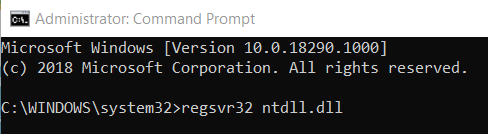
Finally, type in the following command and hit the Enter key-
regsvr32 ntdll.dll
Reboot your computer for the changes to take effect.
If nothing helps, maybe you could reinstall the application that crashes and see if that works for you.
How do I fix ntdll.dll error?
To fix the ntdll.dll error on Windows 11/10 computer, you need to use the System File Checker or run the SFC scan. Apart from that, you use the DISM tool, disable the issue causing by browser add-ons, etc. However, if nothing helps, you have two options – you can use the System Restore point and download the DLL file from a trusted source.
What is ntdll.dll fault?
ntdll.dll is created in the System32 folder by Windows when you install the operating system for the very first time. This DLL file keeps the Kernel functions of your Windows operating system. However, if you get some issues related to this DLL file, you need to fix it as soon as possible. For that, you can follow all the steps mentioned in this article.
Leave a Reply