This post features solutions to fix NVIDIA Installer Failed error on Windows computer. NVIDIA Installer installs and updates NVIDIA graphics drivers on Windows devices. The installer may sometimes fail, preventing users from accessing the latest driver updates. This can hamper their GPU’s performance and compatibility. Fortunately, you can follow some simple suggestions to fix it.
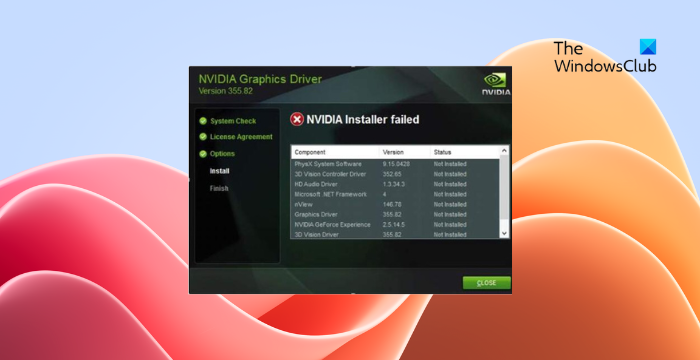
Fix NVIDIA Installer Failed error on Windows computer
To fix the NVIDIA Installer Failed error on Windows devices, restart your PC and the installer and see if that helps; else, follow these suggestions:
- Check System Compatibility
- Run NVIDIA Installer as an Admin
- Restart related services
- Delete NVIDIA User Files and Folders
- Perform a Clean Installation
- Use a Third-Party Driver Installer
Now let’s see these in detail.
1] Check System Compatibility
First, check if NVIDIA Installer is compatible with your system, i.e., it has a GPU from NVIDIA. It’s possible your device doesn’t meet the minimum requirements to run the application.
2] Run NVIDIA Installer as an Admin
Next, try running the NVIDIA Installer as an admin. It’s possible that the NVIDIA Installer Failed error occurs due to a lack of permissions. To do so, right-click on the NVIDIA Installer.exe file and click on Run as Administrator.
3] Restart related services
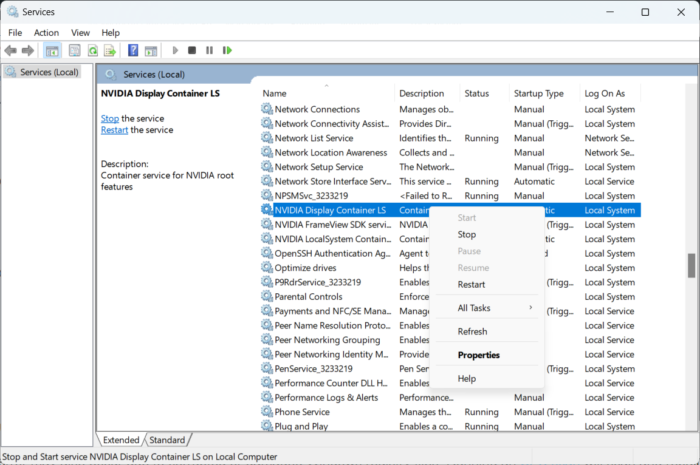
The NVIDIA Installer Failed error can also occur if the related services are disabled or malfunctioning. Try restarting all these services and see if the error’s fixed. Here’s how:
- Click on Start, type Services, and click Enter.
- Scroll down to the NVIDIA-related services.
- Right-click on them one by one and select Restart.
4] Delete NVIDIA User Files and Folders
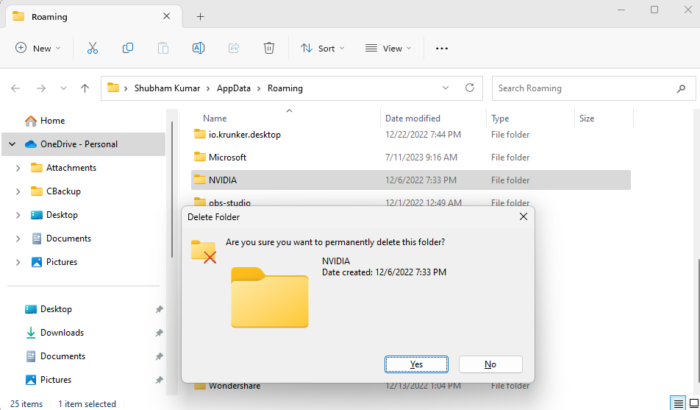
NVIDIA’s user files and folders can sometimes get corrupted, causing the NVIDIA Installer Failed error. If so, delete these and check if the app launches successfully. Here’s how:
- Press Windows Key + R to open the Run dialog box.
- Type %appdata% and press Enter.
- In the Roaming folder, delete the NVIDIA folder.
- Again, press Windows Key + R again, type %programdata%, and press Enter.
- Here, delete the NVIDIA Corporation folder, restart your PC, and see if NVIDIA Installer functions correctly.
5] Reinstall the Installer in Safe Mode
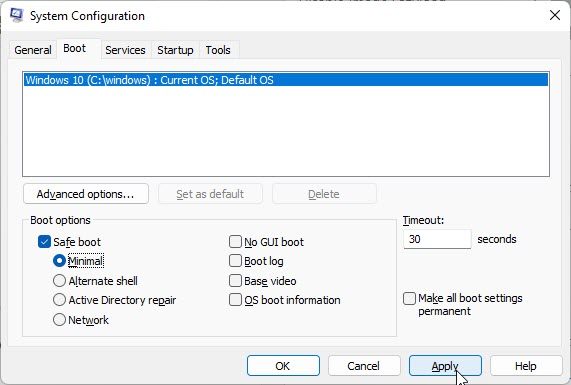
If the NVIDIA Installer’s installation gets corrupted, it can also be why the application malfunctions. Uninstall it and install it again in Safe Mode. Here’s how you can do it in Safe Mode.
6] Use a Third-Party Driver Installer
lastly, if none of these suggestions helped you, consider using a third-party installer to install NVIDIA Drivers. You can use NV Updater or any one of these free driver updater software.
Read: NVIDIA Control Panel not saving settings in Windows
I hope these suggestions help you.
Why does my NVIDIA driver install keep failing?
Your NVIDIA driver install may fail if something is causing a conflict with the process. To fix it, open Task Manager and close all the NVIDIA-related processes. Then boot your device in Safe Mode and try installing the drivers again.
How do I fix NVIDIA driver Windows not compatible with installation failed?
If your NVIDIA drivers aren’t compatible with your Windows device and its installation fails, the drivers may be corrupted. If that’s the case, download the compatible drivers using Nvidia Experience and install it.