OSB Studio is undoubtedly one of the most famous and widely used applications for streaming. However, some of its users are facing OBS Studio NVENC errors on their computers. In this post, we will talk about all such errors and see how you can resolve them.
Fix OBS Studio NVENC error on PC
There are various NVENC errors in OBS Studio, and some of them can have the same solution; however, one needs to understand the reason before applying any solution. We will talk about the following OBS Studio NVENIC errors.
- Error unsupported device
- Too many concurrent sessions
- OBS NVENC Error: init-encoder, Failed: 8, NV_ENC_ERR_INVALID_PARAM
- NVENC Code: Function not implemented
- NVENC Encoding Overloaded
- Starting the output failed
- Failed to open NVEC codec, Operation not permitted.
Let us talk about them in detail.
1] NVENC Error unsupported device
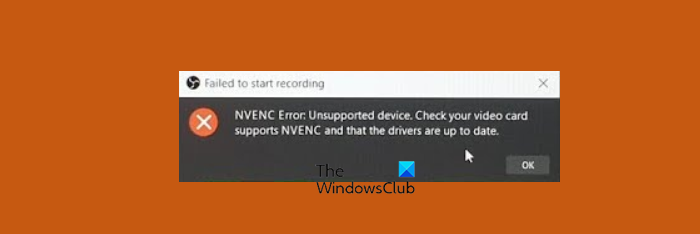
If you get the following error message, you have not configured the right Encoder.
NVENC Error: Unsupported device. Check your video card supports NVENC and then the drivers are up to date.
However, the very first thing you should do is update your display drivers. Even though it is not the most befitting solution, keeping your drivers up-to-date is a good practice.
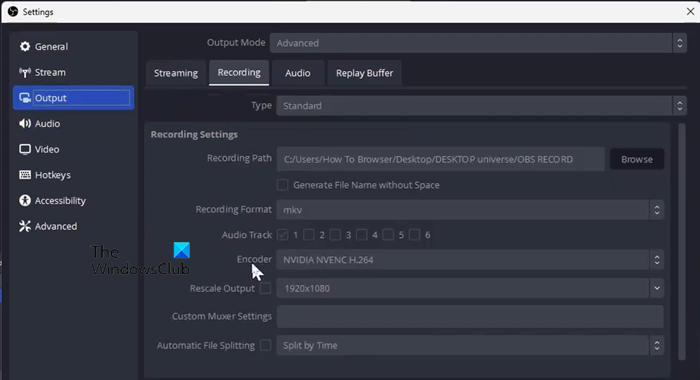
Once you have updated the drivers, follow the steps mentioned below to change the Encoder.
- Launch the OBS application.
- Now, navigate to Files > Settings.
- Next, go to Output.
- Change the Encoder to Quicksync (QSV) or Software(x264) or some other x264 encoder.
- Finally, save the changes and restart the app.
Hopefully, this will do the job for you.
2] Too many concurrent sessions NVENC error
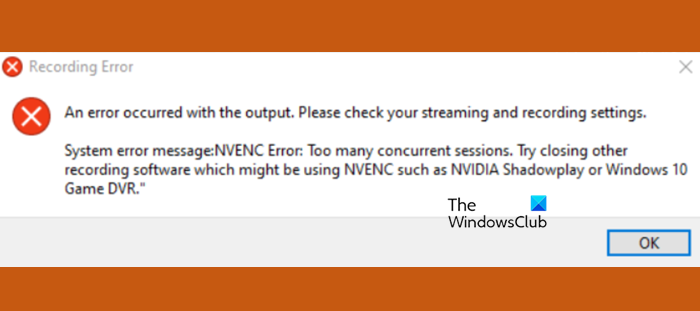
An error occurred with the output. Please check your streaming and recording settings.
System error message:NVENC Error: Too many concurrent sessions. Try closing other recording software which might be using NVENC such as NVIDIA Shadowplay or Windows 10 Game DVR.” OK
You get this error when there are processes running in the background that uses your GPU. To fix it, you can open Task Manager and kill all applications that are using the GPU, but if think it’s burdensome, just reboot your computer. This will do the job for you.
Even though restarting will resolve the issue, you should keep your driver up-to-date if you don’t want this error message to appear again and again.
3] OBS NVENC Error: init-encoder, Failed: 8, NV_ENC_ERR_INVALID_PARAM
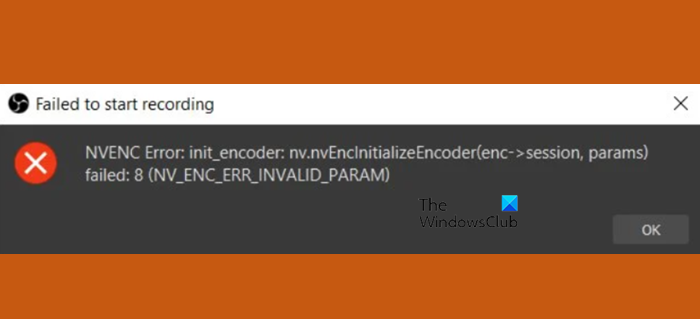
NVENC Error: init_encoder: nv.nvEncinitializeEncoder(enc->session, params) failed: 8 (NV_ENC_ERR_INVALID_PARAM)
One can not work with a resolution higher than 4096 in NVENC. Since you are doing the same, you get the NV_ENC_ERR_INVALID_PARAM error. In order to resolve it, all you need is to set the output resolution to a value lower than 4096 and then start recording. It will do the job for you.
4] NVENC Code: Function not implemented
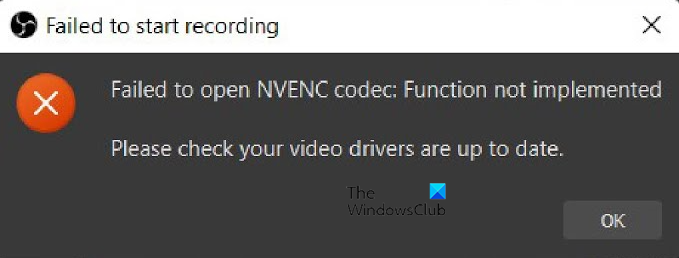
Failed to open NVENC codec: Function not implemented.
Please check your video drivers are up to date
More often than not, NVIDIA users get the Function not implemented error message. Regardless of this fact, what one needs to do is update their Graphics Drivers and the issue will be resolved. However, if you have the NVIDIA GeForce Experience app, just open it, go to Drivers, and then click on Check for updates. Finally, once the update is installed, reboot your computer and check if the issue is resolved.
However, if updating is to no avail, you need to change the Encoder option to Quicksync (QSV) or Software(x264) or some other x264 encoder. You can do this by following the steps mentioned earlier in this post.
5] NVENC Encoding Overloaded
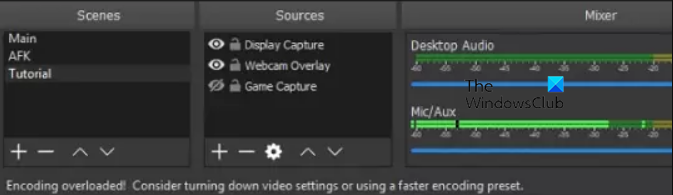
Encoding overloaded! Consider turning down video settings or using a faster encoding preset.
If you get Encoding overloaded and it is asking you to reduce the video settings, there are a few things that you can do in order to resolve the issue.
First of all, you need to change the priority of OBS to Above Normal. To do the same, open Task Manager, right-click on the OBS process, and select Set Priority > Above Normal. While you are there, you can, if you want to, set the priority of other applications to Below Normal. Finally, check if the issue is resolved.
However, if this doesn’t work, you need to change the Output screen resolution and frame rates. You need to follow the steps given below to do the same.
- In OBS Studio, click on the Settings button to open it.
- Now, go to the Output tab and then lower the Output (Scaled) Resolution.
- Then decrease the Common FPS Values.
Finally, save the changes you made and check if the issue is resolved.
6] Starting the output failed NVENC error
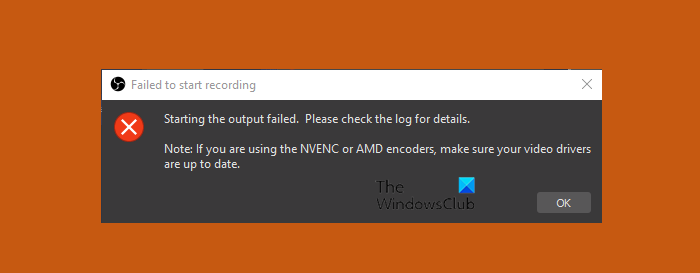
Starting the output failed. Please check the log for details.
Note: If you are using the NVENC or AMD encoders, make sure your video drivers are up to date.
If you get this error, you need to update your drivers as mentioned in this error message. But if this doesn’t work, you need to change the Encoder. To do the same, just follow the aforementioned steps and you will be good to go. If you are still unable to resolve the issue, do check our guide to fix encoding issues in OBS.
7] Failed to open NVEC codec, Operation not permitted
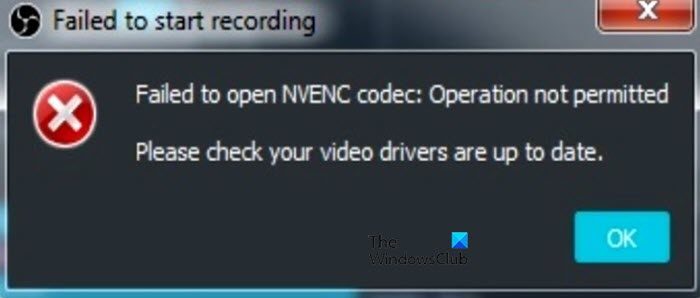
Failed to open NVENC codec: Operation not permitted
Please check your video drivers are up to date.
In this case, all that you need to do is update your drivers. You can go to the official website of your OEM and download the latest version of GPU drivers. Once you have downloaded the driver, install the same and check if the issue is resolved. Hopefully, this will do the job for you.
That’s it!
Read: GeForce Experience ShadowPlay recording not working
How do I fix encoder error in OBS?
If you get an encoder error in OBS, all you need to do is select a different encoder. To do the same, open OBS and go to its Settings. go to Output and then change Encoder to Quicksync (QSV) or Software(x264) or some other x264 encoder. This will do the job for you.
Read: Fix OBS Game capture black screen on Windows
What is a NVENC codec?
NVENC means Nvidia Encoder. It enables Nvidia GPU to handle video encoding. So, when you are trying to render a video, it will be done by the GPU, which is meant to do this task, instead of the CPU. Due to this, the load will be distributed and your CPU will not be subjected to enormous load.
Also Read: Fix OBS not capturing Game Audio on Windows.
Leave a Reply