In this article, we will help you fix Office 365 Error 0-2060 on a Windows 11/10 computer. Some users have faced this issue: when they try to install Microsoft 365 on their PC, the installation process is interrupted and error code 0-2060 appears. The error can occur if the previous version of Office app(s) is installed, there is a problem with the internet connection, low disk space, residuals left from the previous installation, etc.
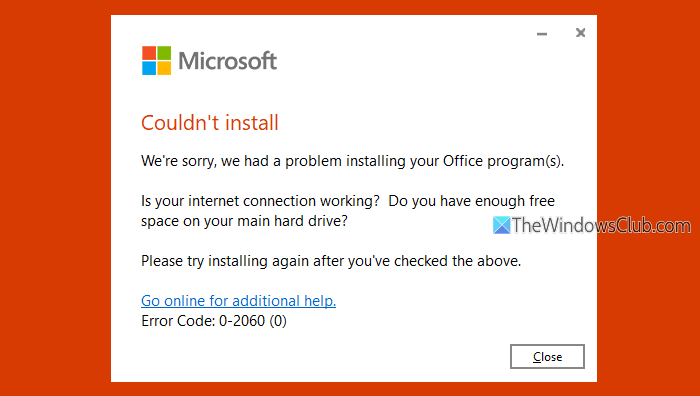
Fix Office 365 Error 0-2060
To fix Microsoft 365 error code 0-2060 on your Windows 11/10 PC, use the following fixes:
- Use Get Help Network and Internet Troubleshooter
- Free Up Disk Space
- Disable Proxy
- Temporarily disable antivirus and firewall programs
- Uninstall the previous version of Office
- Clear leftover files after uninstallation
- Use Microsoft Support and Recovery Assistant.
Let’s check the fixes.
1] Use Get Help Network and Internet Troubleshooter
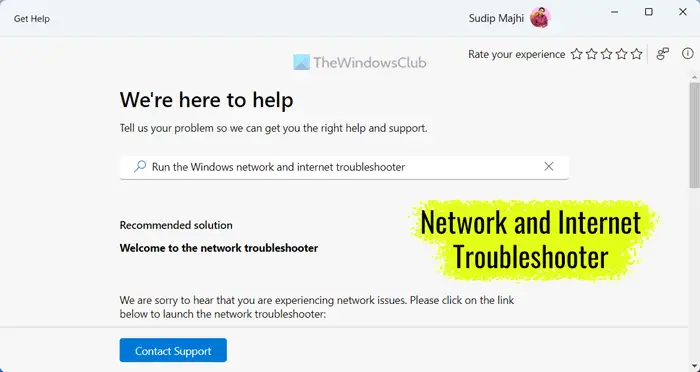
There can be a network-related issue because of which you aren’t able to install Office 365 and the error code 0-2060 appears instead. In this case, use the Network and Internet Troubleshooter in the Get Help app to find the problem and fix it. The app will run a list of network tests to diagnose connectivity issues and provide solutions.
2] Free Up Disk Space
Microsoft 365 suite (for individuals and families) requires 4GB of free disk space to install successfully. So, in case, you are running low on disk space, free up and increase hard disk space on your PC, and then install Office 365. Use Disk Cleanup, Storage Sense, and other ways to gain hard disk space.
3] Disable Proxy
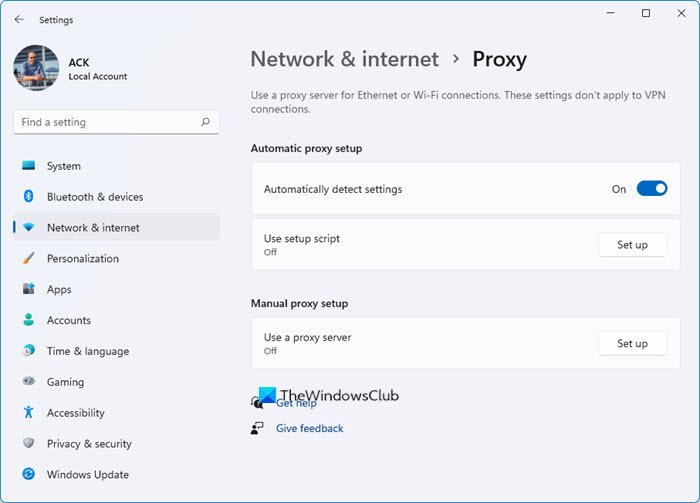
This solution has helped some users with the same 0-2060 error during Office 365 installation. So, if you are using a proxy server, disable the proxy on your Windows PC and then try installing Microsoft 365 or Office. You should also disable or turn off the VPN if you’re using one. If you’re trying to install Office 365 at work or school, you should ask your IT department for help.
4] Temporarily disable antivirus and firewall programs
Your Office 365 installation can be interrupted by antivirus and/or firewall programs. During the installation setup, Office 365 downloads critical files from the internet. Your security tool can block files it finds suspicious, because of which installation is interrupted.
If this is the case, temporarily turn off or disable Microsoft Defender Antivirus or another antivirus tool you’re using. Also, turn off the Firewall or third-party firewall tool (if any) on your Windows PC and then run the Office installer.
TIP: You can also install Office offline for Home and Business by downloading setup files for Office.
5] Uninstall the previous version of Office
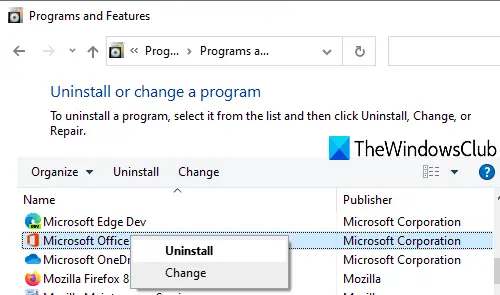
If the previous version of Office 365 or Microsoft Office is already installed on your PC, it can conflict with the installation process. Therefore, you should first uninstall Office 365 or Microsoft Office, and then begin the Office 365 installation.
6] Clear leftover files after uninstallation
Even after uninstalling Microsoft 365, you may not be able to re-install it because of the residuals from the previous installation. Therefore, you need to remove leftover files (empty folders, Registry entries, etc.) after uninstallation. This should fix the problem.
7] Use Microsoft Support and Recovery Assistant
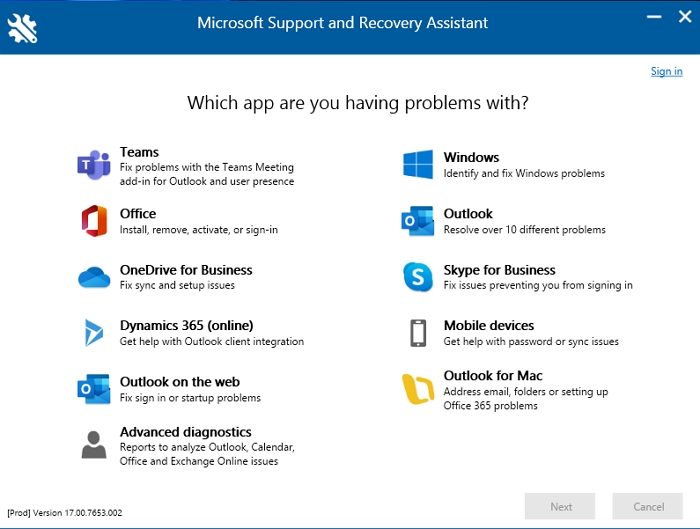
You can also use the Microsoft Support and Recovery Assistant tool that helps to install Microsoft 365 subscriptions, uninstall, activate Office, resolve Office sign-in problems, and more.
How do I fix Office 365 errors?
Office 365 users face different errors from time to time while activating or installing it. One of the common issues or errors is Couldn’t Verify Subscription. To solve such an error, you should review your subscription status, check if multiple copies of Office 365 are installed, and clear previous Office activations. Some common solutions such as turning off the security program and proxy and reinstalling Office work for different errors. You can also Boot in Clean Boot State to fix errors related to Office 365.
What is error code 0-1018 on Office 365 install?
Error code 0-1018 may appear while installing the Office 365 program. The installation doesn’t proceed and this error code is visible instead. To solve this issue, you can use the Microsoft 365 uninstall support tool to remove any incomplete Office installation. If that doesn’t help, restart the Windows Installer service, and then install Office 365.
Read next: Fix Microsoft Office Error Code 30015-28.
Leave a Reply