OneDrive error code 0x8004de81 indicates that the user is unable to sign in to their account. Many people have reported that they encountered this error code on their computers after they tried to synchronize SharePoint with OneDrive. However, the issue can usually be fixed with some troubleshooting methods. This article will put you through several proven fixes that you can implement to get rid of the error code and access your account.
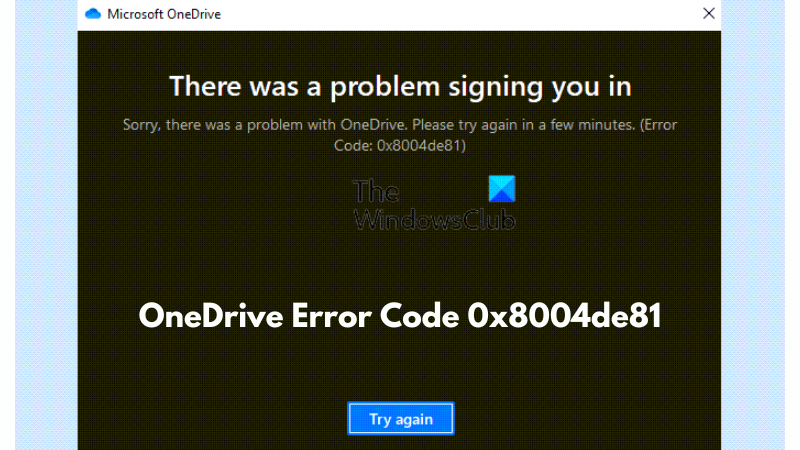
How to fix OneDrive Error Code 0x8004de81
Let’s look at proven fixes and workarounds you should implement to resolve the OneDrive error code 0x8004de81:
- Unlink and Relink OneDrive
- Reset OneDrive App
- Reset Your Network
- Reinstall Microsoft OneDrive.
Before you begin, restart your PC and your router and try again and see if it works.
1] Unlink and Relink OneDrive
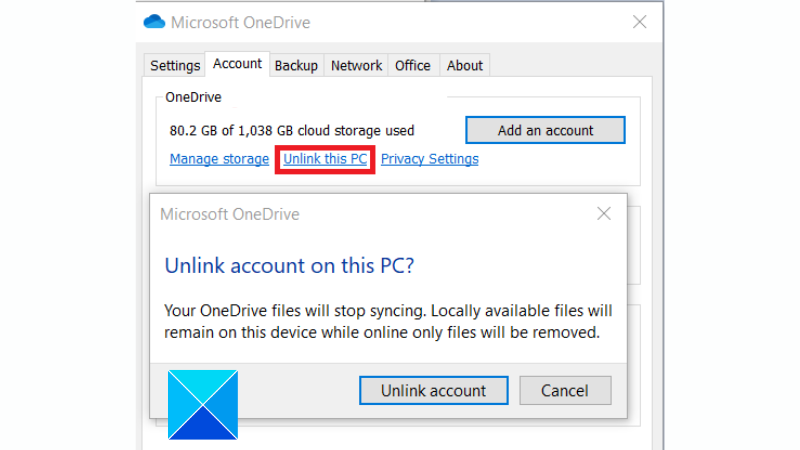
When you unlink and relink OneDrive on your PC, it reconfigures OneDrive and solves many sync problems on your computer. Hence, that could help resolve this issue as well.
- Locate the OneDrive icon in your computer Taskbar.
- If you can not find it, click on the Start menu, type OneDrive, and open the application. The icon should now appear in the Taskbar.
- Click on the OneDrive icon, then navigate to Help & Settings > Settings.
- Go to the Account tab, then click on the “Unlink this PC” link.
- Click on the “Unlink account” button to confirm the action.
- Now that you have been signed out input your Microsoft login details to sign in again.
Related: How to unlink, exclude or remove a folder from OneDrive
2] Reset the OneDrive App
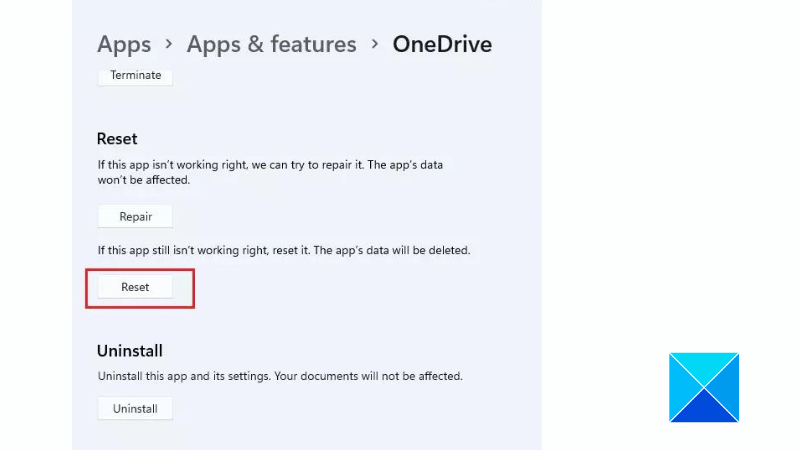
Another proven solution is to reset the OneDrive app to fix the error code. Follow the steps outlined below:
- Press the Windows key + I to open Settings, then navigate to Apps > Apps and Features or Installed Apps.
- Scroll down the page to locate Microsoft OneDrive on the list, and click on it.
- Click on Advanced Options under it.
- Scroll down and click on the Reset button.
- Follow the on-screen instructions to complete the process.
3] Reset Your Network
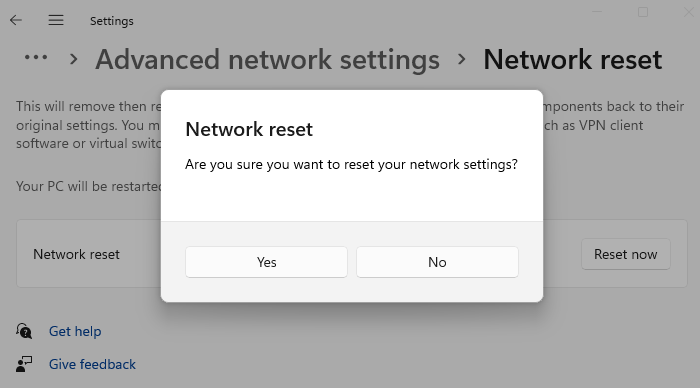
You can also reset your Network to fix this error code if it persists:
4] Reinstall Microsoft OneDrive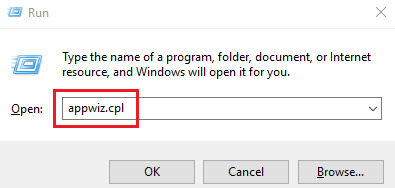
The last solution we recommend is to clean-install the app. This should get rid of the OneDrive issue completely. To do that, follow the steps outlined below:
- Press the Windows key + R to open the Run dialog box, type appwiz.cpl, and press Enter.
- Locate OneDrive from the list, right-click on it, and select Uninstall.
- Follow the on-screen instructions to complete the process, and restart your computer subsequently.
- Go to the official Microsoft page to download OneDrive.
That is all on how to fix the OneDrive error code 0x8004de81 on a Windows computer. Reset the OneDrive app and your network settings if the problem persists. We hope that you are able to get help with this piece.
Read:
How do I fix OneDrive sync issues?
To fix the OneDrive sync issue, follow the steps outlined in this article to reset the client on your PC. If the problem persists, consider uninstalling and then reinstalling OneDrive on your computer
How do I repair OneDrive app?
To repair the OneDrive app on your computer, follow the steps below:
- Press the Windows + I to open Settings on your PC.
- Navigate to Apps > Apps and Features or Installed Apps.
- Scroll down the page to locate Microsoft OneDrive on the list, and click on it.
- Click on Advanced Options under it.
- Scroll down and click on the Repair button.
- Follow the on-screen instructions to complete the process.
Leave a Reply