If you get OPatch failed with error code 73 when installing or upgrading the Oracle patch, then this article is for you. When this error occurs, it prevents you from installing updates or using the related application. In this article, we will look at the possible solutions for the Opatch failed error and also see why it happens.
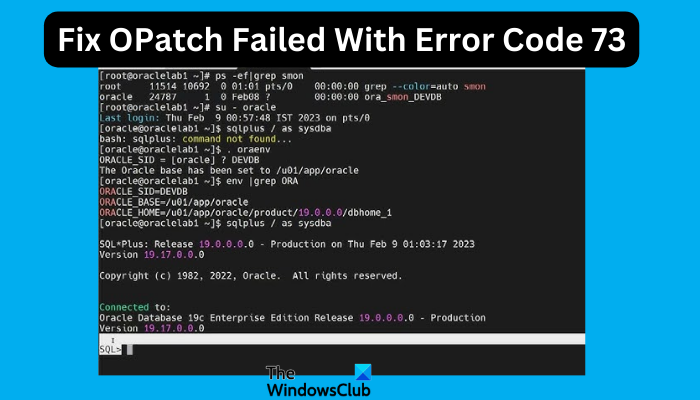
The error code 73 indicates that the current patch is not compatible with your system. It can also mean another process or app is preventing the installation. All in all, the issue is triggered from the user’s side, and they can apply the patches.
Why do I get OPatch failed with error code 73?
There are several causes for error code 73. For example, the issue can be triggered by an incorrect path, a lack of administrative permissions, or other inventory issues. Additionally, you can get the Opatch failed error if there is another Oracle installer running in the background. Finally, using the wrong Oracle Interim Patch Installer while updating or upgrading the Oracle patch.
Fix OPatch Failed With Error Code 73
When you try to update or upgrade the Oracle patch and get the OPatch failed with error code 73, use the following solutions to successfully resolve the problem:
- Perform general steps
- Stop any other Oracle process in Task Manager
- Change the ORACLE_HOME environment variable
- Re-register Oracle Home
- Change Oracle Home location
- Copy the patch files manually
Let us now look at these solutions one by one.
1] Perform general steps
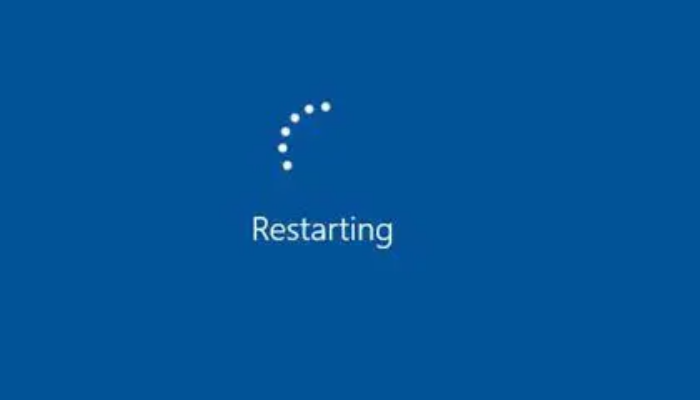
We recommend performing general steps to resolve the error code 73. Apply the following preliminary steps before you head to more advanced ones:
- Restart your PC and try to update or upgrade the Oracle patch. There could be a temporary technical hitch that triggered the problem.
- Ensure that you have the necessary administrative permissions to run the Oracle patch. Also, ensure you open and run commands as an administrator.
- Check whether the installation is compatible with your PC, and ensure you are running the installation using the correct patch.
- Redownload the patch. The previous file might be corrupted or incomplete, which caused the issue.
Tip: Learn how to Install Windows 11 on Oracle VM VirtualBox
2] Stop any other Oracle process in Task Manager
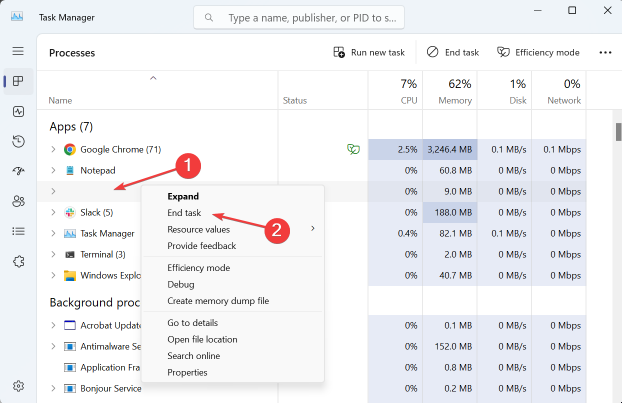
When you stop an Oracle process, you might fix the conflicting issue and resolve the OPatch failed error code 73. To do this, open Task Manager by typing taskmr in the Run dialog box, and then press Enter. Locate all processes related to Oracle, right-click on each, and select End task. Once you stop all Oracle processes, test if the error is resolved. If not, try the next solution.
3] Change the ORACLE_HOME environment variable
You can use the export command to change the ORACLE_HOME environment variable to the location where the Oracle patch is installed. For instance, if the path is app/oracle/program, run the command as shown below:
export ORACLE_HOME=/app/oracle/program
Confirm you have successfully changed the environment variable, and then try to run Opatch again.
4] Re-register Oracle Home
Re-registering Oracle Home can fix the Opatch failed error code 73 if the issue is an incorrect inventory location for the Oracle patch. In many cases, the Opatch LsIventory is responsible for the error if that is the situation. To fix this, run the following commands one by one:
% cd $ORACLE_HOME/oui/bin %
./attachHome.sh
5] Change Oracle Home location
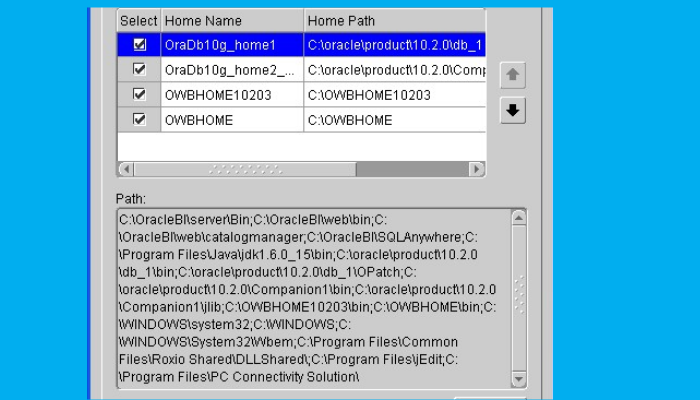
If you are a system administrator, you might get the Opatch error with Weblogic 12c because you have configured the Oracle Home location incorrectly. To resolve this problem, all you need to do is change the location of Oracle Home. Remember, the ORACLE_HOME environment should be domiciled in the same directory. The location should be in /oracle/DRD/11203. Change the location to /oracle/DRD/112_64 and see if you have resolved the error.
Related: How to install macOS in VirtualBox on Windows 11
6] Copy the patch files manually
If you have tried anything and nothing seems to work, you can fix OPatch failed with error code 73 by moving the patch files manually. Copy them from the patch folder to where the Oracle program files are stored on your PC. Here is the list of files you need to move:
- Opatch.service
- Opatch.settings
- Opatch.version
- opatch.manual
- opatch.properties
- opatch.scripting
- opatch.install
- opatch.log
- Opatch.license
We hope one of the solutions here works for you.
Read: How to install Fedora on Oracle VM VirtualBox
How do I download the latest OPatch version?
You can download the latest OPatch version from the official Oracle website. You might need to sign in and go to the download page to get the most recent OPatch file. Usually, Oracle distributes OPatch in terms of a patch that you download from its website. Before you download, ensure that the patch you want to download is the exact version compatible with your environment.
Leave a Reply