In Windows 11/10, if you select more than 15 files, you may find that the right-click context menu has been shortened and some items like Open, Print, Edit are missing. This is by design and Windows does so to avoid accidentally performing these actions on a large number of files.
Open, Print, Edit context menu items missing in Windows 11/10
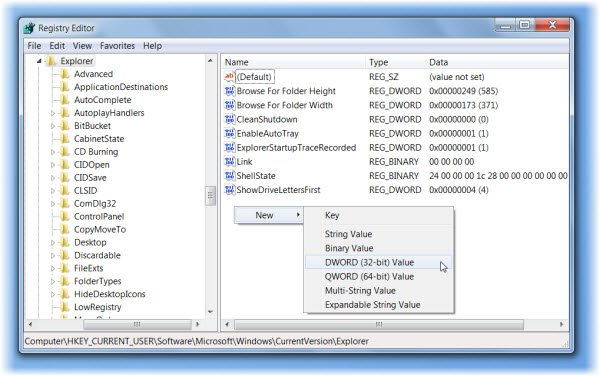
Context Menu items missing, shortened when multiple files selected in Windows PC
If you wish to remove this restriction, you can do so as follows:
Open regedit and navigate to the following registry key:
HKCU\Software\Microsoft\Windows\CurrentVersion\Explorer
Here create a new DWORD, MultipleInvokePromptMinimum
The Default value is 15 (decimal). The permissible range is 1 – 16 (decimal).
If you wish to reduce this figure, give it a lower value.
If you wish to completely remove this restriction, give it a value ‘16‘.
A value of 16 is interpreted as “unlimited“.
The registry change will go into effect after logging off and back on, or after restarting Windows Explorer.
Print missing from context menu in Windows 11
In Windows 11, if the Print option is missing from the context menu, right-click the file and select “Show more options.” This reveals the traditional context menu, where the Print option is available.
Check this if you cannot Print more than 15 files at a time in Windows 11/10.
How do I restore the context menu in Windows?
To restore the classic context menu in Windows 11, press Shift + Right-click on your desired item. This keyboard shortcut displays the old context menu instead of the new one, providing the familiar functionality and options.
Why is my right-click not showing options?
If your right-click does not show options, first check your mouse settings. On Windows, navigate to Settings > Devices > Mouse and ensure right-click is enabled. On macOS, visit System Preferences > Mouse and verify the setup.
Why is the OneDrive context menu not showing up?
The OneDrive context menu might not appear if your organization has restricted settings or if OneDrive is operating with unsupported elevated privileges. To resolve this, ensure OneDrive is not running with elevated privileges by adjusting its settings or checking administrative permissions.
Hhmm… not working for me. I’ve added that DWORD and the print option still not appearing! This is quite difficult to fix :S
Try to drag your files directly to the printer queue window , so slowly but for me it work
It worked! Thanks!