While downloading a game via Origin Client, some users have encountered an error 327684:2. This is not a game-specific error. You may see it while downloading any game via the Origin Client. This article has some suggestions that may help you fix the Origin error 327684:2 on Windows PC.
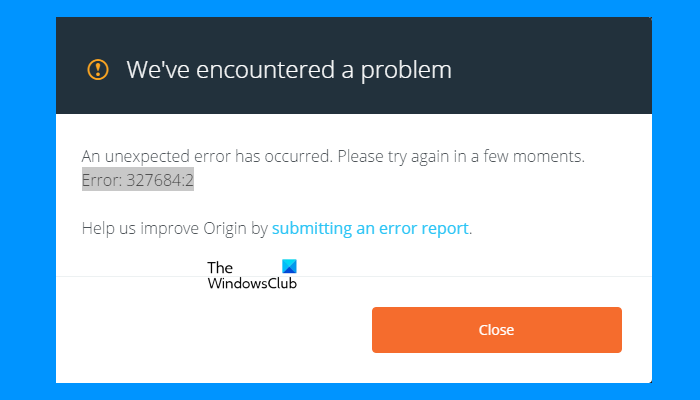
The complete error message that Origin displays is:
An unexpected error has occurred. Please try again in a few moments.
Error: 327684:2
Fix Origin error 327684:2 on Windows PC
Try the following solutions to get rid of this error.
- Run Origin as an administrator
- Disable your antivirus temporarily
- Log out and log into Origin
- Clear Origin cache
- Download the EA Beta app
- Uninstall Origin, delete game files, and reinstall Origin
Below, we have explained all these solutions in detail.
1] Run Origin as an administrator
Sometimes, the problem occurs due to administrative privileges. It might be possible that some of your game files require administrative privileges to get downloaded on your system. We suggest you run Origin as an administrator and see if this helps. If this fixes your problem, you can make Origin Client always run as an administrator.
2] Disable your antivirus temporarily
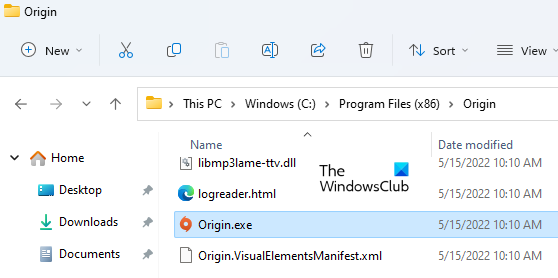
Some antivirus software generate false-positive flags and block genuine apps or software from functioning properly. This might be the case with you. If this works, add origin.exe as an exception to your antivirus. You will find the origin.exe file at the following location:
C:\Program Files (x86)\Origin
You can also try turning off the real-time protection of your antivirus.
3] Log out and log into Origin
Another thing that you can try is to log out of Origin and then log back in. Follow the steps below:
- Log out of Origin Client.
- Close Origin.
- Open the Task Manager and end all the background processes related to the Origin Client.
- Launch Origin and sign back in.
Now, download the game. If you receive the same error code this time too, try the next solution.
4] Clear Origin cache
One possible cause of the problem that you are currently facing is the corrupted Origin cache files. If the cache files of a particular program get corrupted, it may show several errors. Clearing the cache files is the easiest fix for such types of problems. Clear Origin cache and see if this helps. To do so, go through the following instructions:
- Close Origin and open Task Manager.
- Under the Processes tab, end the following two processes:
- Origin.exe
- OriginWebHelperService.exe
- Launch the Run command box and type %ProgramData%/Origin. Click OK.
- Delete all the folders except the LocalContent folder.
- Open the Run command box again and type %AppData%. Click OK.
- The above command will open the Roaming folder. Delete the Origin folder from the Roaming folder.
- Open the Run command box once again and type %userprofile%. Click OK.
- Go to “AppData > Local.” If you do not see these folders, you have to enable the Show hidden items setting in File Explorer.
- Delete the Origin folder inside the Local folder.
The above steps will clear Origin cache files. Now, restart your computer and launch Origin. Sign in Origin if you are asked to do so. After that, you should be able to download your game.
5] Download the EA Beta app
If the error still occurs, you can download and install the EA Beta app. Some users were able to download the game via the EA Beta app. The EA Beta app is available on the official website of Electronic Arts.
6] Uninstall Origin, delete game files, and reinstall Origin
If you do not want to download and install the EA Beta app, you can give this method a try. Uninstall Origin and then install it again followed by clearing the game files. The following steps will guide you on this.
- Open Windows 11/10 Settings and go to “Apps > Apps & features.”
- Locate the Origin app and uninstall it.
- Delete the files of the problematic game.
- Restart your computer.
- Download Origin from the official website.
- Disable your antivirus temporarily.
- Install Origin again on your system.
- Launch Origin and sign in by using your account details.
Now, you should be able to download and install the game.
Read: Fix Origin Error 327683:0 when updating or installing a game.
How do I fix error 327684:1 on Origin?
The Origin error 327684:1 occurs due to different causes like corrupted Origin cache, missing vcredist.exe file, your antivirus is blocking the origin.exe file, etc. When you see this error on Origin Client, the first thing that you should do is run Origin as an administrator.
Another possible cause of this error is a conflicting background application. You can identify such an application by troubleshooting your system in a Clean Boot state. Sometimes, corrupted Origin cache files cause problems. In such a case, clearing the cache data of Origin can fix the issue.
Why can I not download Origin on Windows 11/10?
If you cannot download Origin, check your internet connection. if you have an Ethernet cable, connect your system to the WiFi router via the Ethernet cable and then see if you can download Origin. If not, restart your WiFi router. If you cannot install Origin on your system, repair Microsoft C++ Redistributables. You can try one more thing. Create a new user account and install Origin by signing in to that account. I personally encountered an error while installing Origin on my Windows laptop. I was able to fix this problem by creating another local administrator account.
Hope this helps.
Read next: Fix Origin Error 196613:0 when downloading or updating games.
Leave a Reply