When sending/receiving an email, Outlook may display an error that says — Receiving reported error (0x800CCC1A), Your server does not support the connection encryption type you have specified, Try changing the encryption method — then follow this post to resolve the issue.
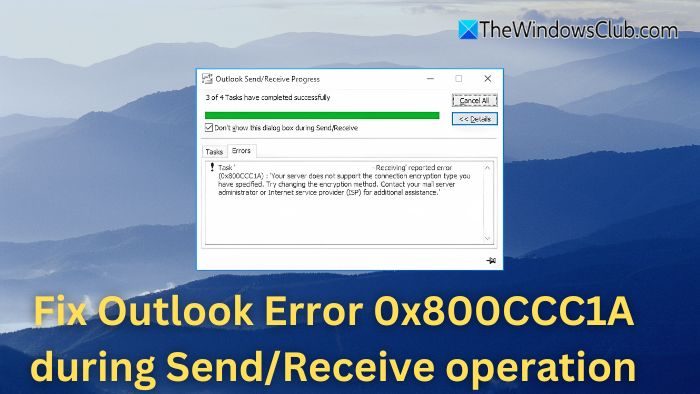
Fix Outlook Error 0x800CCC1A during Send/Receive operation
The error you’re experiencing seems to stem from a combination of factors, such as connection encryption, potential Outlook profile issues, or conflicting third-party software. Since the issue recurs after 8-12 hours, it could also be related to background services or system resource limits.
If you receive Outlook Error 0x800CCC1A during Send/Receive operation, follow these suggestions to fix the issue:
- Check Encryption Settings
- Test on a Different Machine
- Create a New Outlook Profile
- Disable Add-ins (Safe Mode)
- Review Windows Event Logs
1] Check Encryption Settings
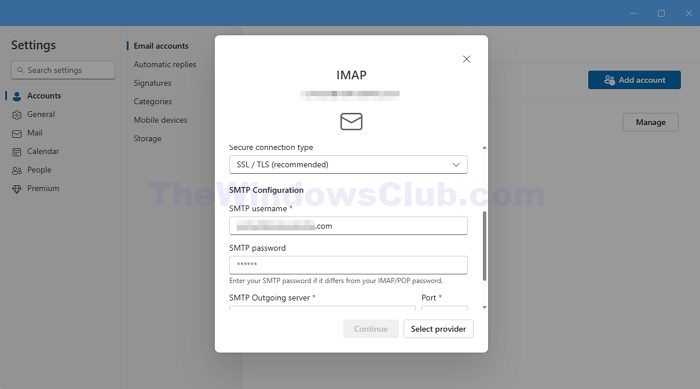
When setting up email on Outlook, you need to ensure that you have used the recommended SSL/TLS as per your email provider’s specifications. If anything has changed, you might want to change and update the connection.
- On Outlook, you can go to account settings
- Find the account, and click on Manage
- Run through the configuration settings, you can configure it with detailed steps.
2] Test on a Different Machine
If your issue disappears when you reboot your PC and occurs after some time, you can check if the same problem persists on another PC. If that is the case, you can reset Outlook and set things up again to fix the issue on your machine.
3] Create a New Outlook Profile
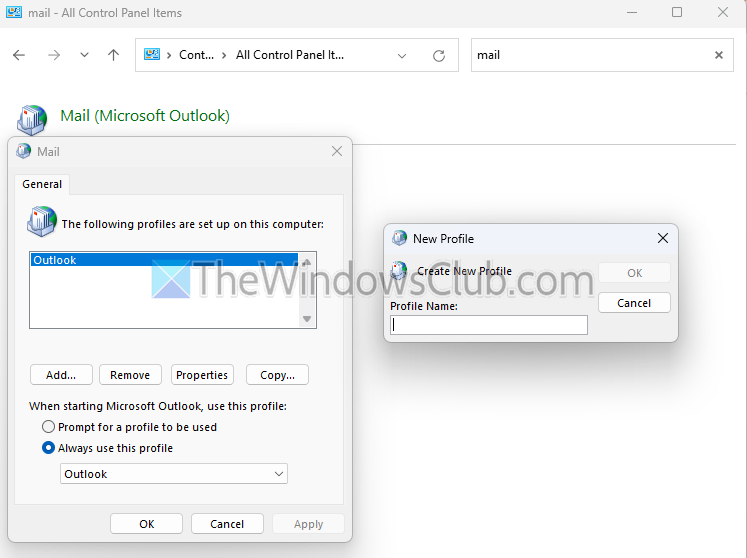
Another way to fix such issues is to create another profile. Outlook supports multiple profiles, and you can connect a set of emails to an Outlook profile. It is handy to keep work and personal email setups separate.
This helps when there are damaged profiles or data files. Go to Control Panel > Mail > Show Profiles > Add and set up a new profile with your email account to test if the problem persists.
4] Disable Add-ins (Safe Mode)
Outlook, like any other software, supports Add-ins that enhance the experience. However, these add-ins can sometimes create conflict, resulting in errors like these.
To test, you can launch Outlook in safe mode and check if the issues persist. To do that, press Win + R, type outlook /safe, and press the Enter key. Use Outlook in this mode and monitor if the error reoccurs.
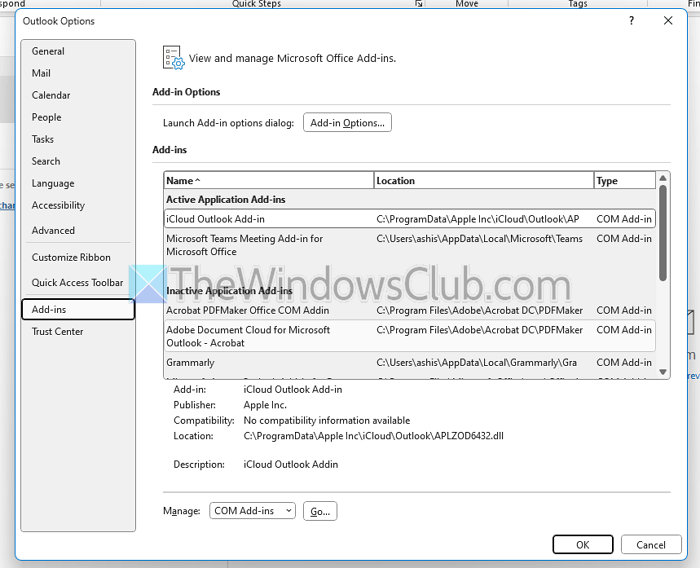
If there are no errors, go to Outlook > File > Options > Add-ins. Click on manage, and then disable all of them. After that, enable them individually and check which causes the issue.
5] Review Windows Event Logs
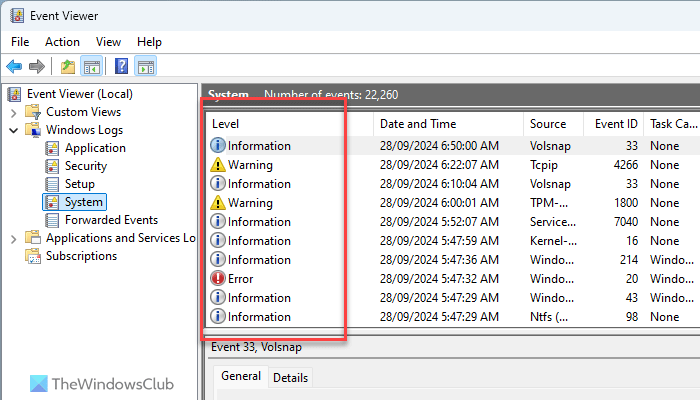
Lastly, you can check Windows Event Viewer for any logs related to Outlook or mail errors around the time of the failure. This can provide insight into underlying issues. If you find it, you can connect with Microsoft Support or anyone who can investigate deeper system-level causes or bugs in the software.
I hope this helps.
Why does the Outlook error only occur after 8-12 hours of use but works fine after a reboot?
This could be due to resource exhaustion or memory leaks over time. Specific processes (like background services or add-ins) might consume increasing memory or CPU resources as the PC is used. Eventually, this could impact Outlook’s ability to set up secure connections, leading to an encryption error. Rebooting temporarily frees up these resources, allowing Outlook to function normally until the issue recurs.
Could system hibernation or sleep mode be causing Outlook to fail after extended use?
System sleep or hibernation can disrupt network and encryption settings when the computer resumes operation. After waking from sleep, the network connection might not fully reinitialize, causing Outlook to encounter issues with encrypted connections. To prevent this, ensure the network adapters are configured to stay active during sleep in Device Manager and consider temporarily disabling sleep mode to test if the issue is resolved.