This post features solutions to fix Outlook Library Not Registered Script Error. Outlook is a part of Microsoft Office Suite and offers features like sending and receiving emails and scheduling and communicating about appointments and meetings.
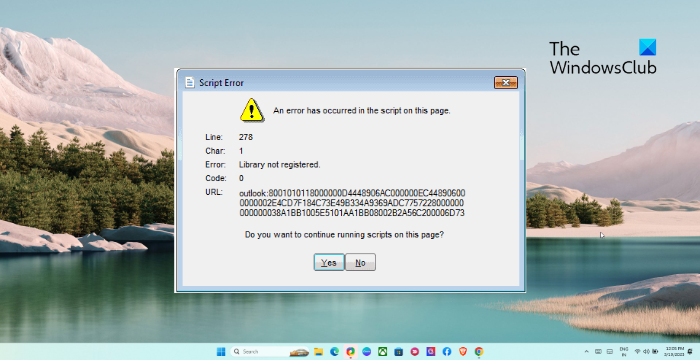
What does Library not registered mean?
The “Library Not Registered” error in Office apps indicates that one or more required libraries are not properly registered. This could occur if the library file is missing, corrupted, or inaccessible by the application.
Fix Outlook Library Not Registered error
To fix the Outlook library not registered Script Error on your Windows computer, follow these suggestions:
- Run Microsoft Support and Recovery Assistant
- Check Outlook Options
- Disable the Script Error Notification
- Clear Outlook Cache
- Make Modification in the Registry
- Repair Outlook
Let’s now see these in detail.
1] Run Microsoft Support and Recovery Assistant
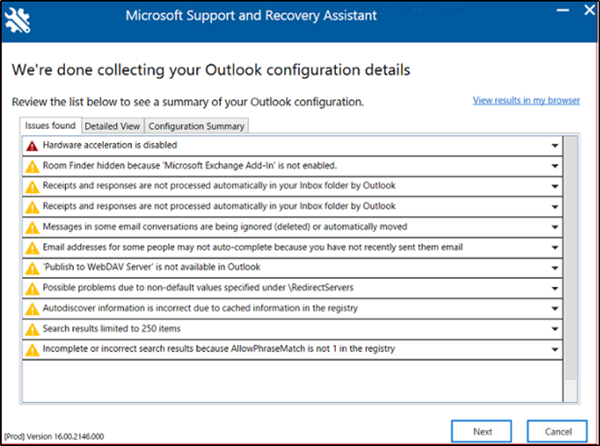
Microsoft Support and Recovery Assistant can help resolve Office 365, Outlook, OneDrive, & other Office-related problems.
You can use Advanced Diagnostics in Microsoft Support and Recovery Assistant to fix Outlook issues.
2] Check Outlook Options
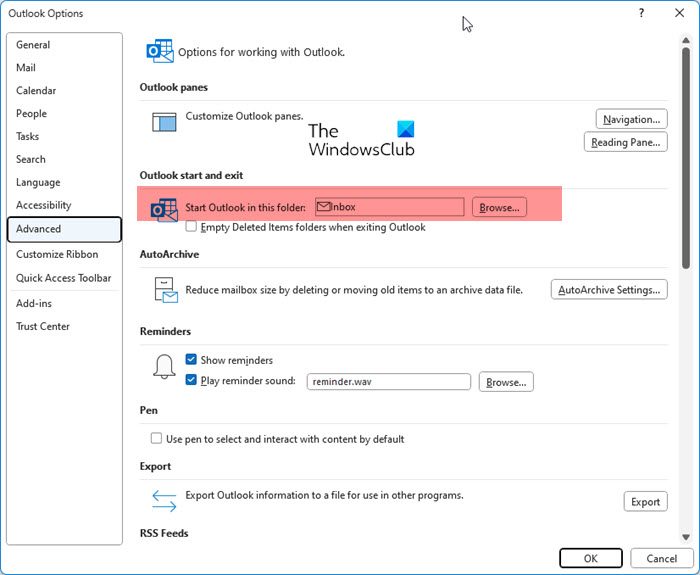
- Open Outlook
- Select File > Options
- Click on Advanced
- Make sure Start Outlook in this folder – Inbox is selected.
- Click OK and restart Outlook and see.
3] Disable the Script Error Notification
When you see this error, you are given the option to select Yes/No. Clicking No, will move your forward and the operations are not normally stopped.
If you wish, you can disable this Script Error Notification.
- Open Internet Options suing Search
- Switch to the Advanced tab
- Find the Browsing section in the list
- Select Disable script debugging (Other)
- Click Apply/OK and exit.
4] Clear Outlook Cache
If the Outlook Cache data gets corrupted, it can cause this error. Clear the Outlook cache data and see if the error gets fixed. Here’s how:
- Press the Windows key + I to open the Run dialogue box.
- Type the following and hit Enter.
%localappdata%\Microsoft\Outlook
- Now press the Windows key + A to select all files and then press Shift + Delete to delete all files permanently.
5] Make Modification in the Registry
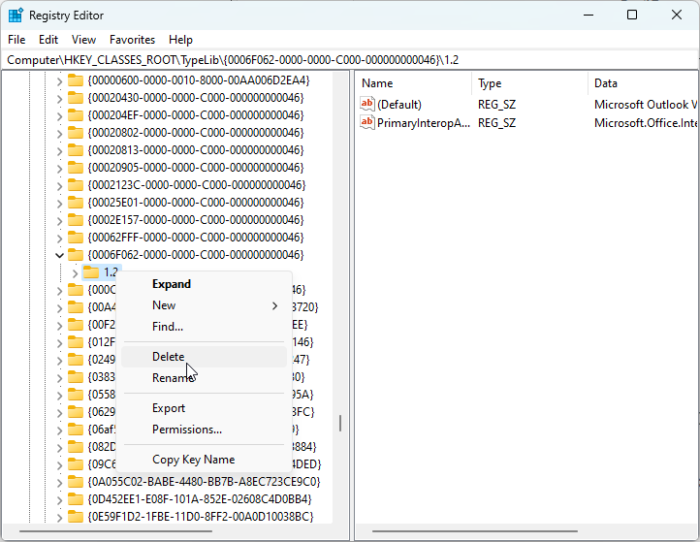
If the error still isn’t fixed, making some modifications in the Registry Editor may help. Here’s how:
- Press the Windows key, search regedit and hit Enter.
- Once the Registry Editor opens, navigatye to the following path:
HKEY_CLASSES_ROOT\TypeLib\{0006F062-0000-0000-C000-000000000046} - Here, right-click on the 1.2 folder and click on Delete.
- Close the Registry Editor, restart your device and see if the error gets fixed.
Read: How to fix Script Error on Windows
6] Repair Outlook
If none of these steps can help you, consider repairing Outlook. It has been known to help most users get over this error. Here’s how to do it:
- Press Windows Key + I to open Settings.
- Click on Apps > Apps & Features.
- Now scroll down, click on the office product you want to repair, and select Modify.
- Click Online Repair and follow the instructions on-screen.
We hope this post helps you.
Read: Disable Script Errors & Runtime Error Messages in Windows
Why does Outlook keep giving me a memory error?
Memory errors in Outlook can occur if your system is running low on system resources like RAM and storage space. However, it can also occur due to high resource usage by other applications and if there’s an issue with the Outlook data files and the profile.
Read: Fix 503 Valid RCPT command must precede DATA Outlook Error.