The PAGE FAULT IN NONPAGED AREA stop error can occur when the computer is under heavy load. It has a bug check has a value of 0x00000050 and could also indicate that invalid system memory has been referenced. The memory address could be wrong, or the memory address is pointing at freed memory. Faulty hardware, a buggy system service, antivirus software, and a corrupted NTFS volume can all generate this type of error.
Stop 0x00000050 (parameter1, parameter2, parameter3, parameter4), PAGE_FAULT_IN_NONPAGED_AREA
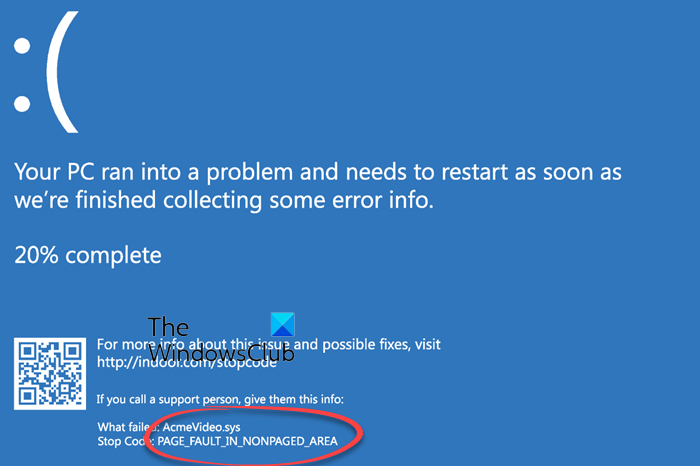
Fix PAGE_FAULT_IN_NONPAGED_AREA Blue Screen
This Stop message occurs when requested data is not found in memory. The system generates a fault, which normally indicates that the system looks for data in the paging file. In this circumstance, however, the missing data is identified as being located within an area of memory that cannot be paged out to disk. The system faults, but cannot find, the data and is unable to recover. Faulty hardware, a buggy system service, antivirus software, and a corrupted NTFS volume can all generate this type of error.
If you added any hardware recently, remove it and see. If you updated any driver recently rollback or uninstall it and see. If this does not help, proceed.
1] Test your Memory
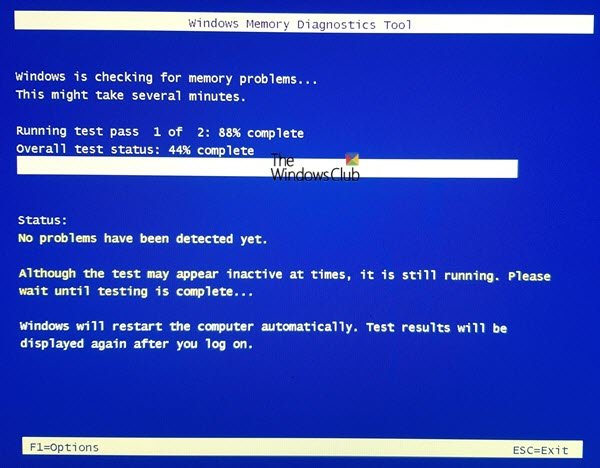
To fix this, you will have to run the Memory Check on your computer. Start by hitting the WINKEY + R button combination to launch the Run utility. Then type in, mdsched.exe and then hit Enter. It will not launch the Windows Memory Diagnostic Tool and will give out two options-
- Restart now and check for problems (Recommended)
- Check for problems the next time I start my computer
Now, according to the option selected by you, the computer will restart and check for memory-based problems. If you get any issues there, it will fix it automatically else if no issues are detected, this is probably not the cause of the issue.
2] Run System File Checker
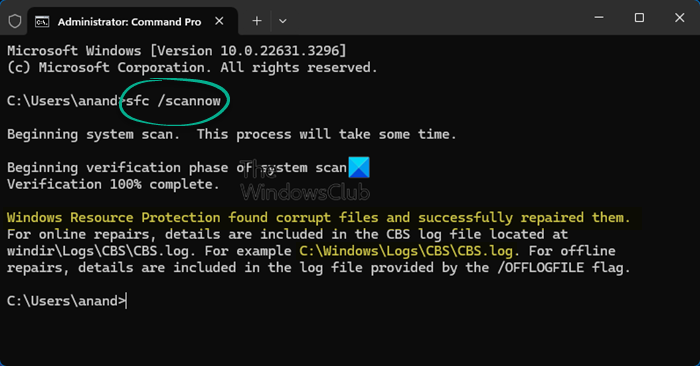
This will repair potentially corrupted or damaged Windows system files. You will need to run this command from an elevated command prompt.
You can also use our freeware FixWin to Run the System File Checker utility with a click.
3] Disable Automatic Paging File Size Management
First of all, start by right-clicking on This PC. You can find This PC on your Desktop or when you search for it in the Cortana Search Box.
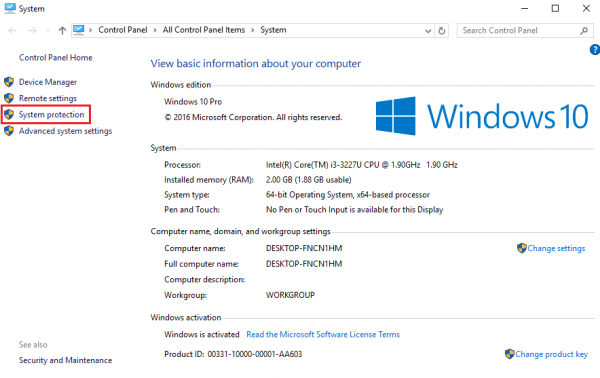
Then click on Properties. Now on the left column, click on Advanced system settings.
Make sure that you are in the tab labeled as Advanced.
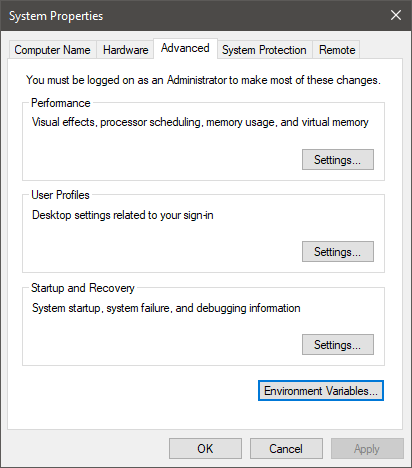
Under the section called as Performance, click on the button called as Settings.
A new mini window will pop up, navigate to a tab called Advanced there as well.
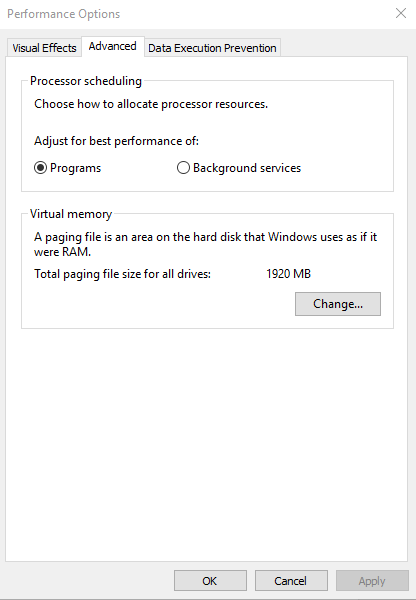
Under the section called as Virtual Memory, click on the button called as Change.
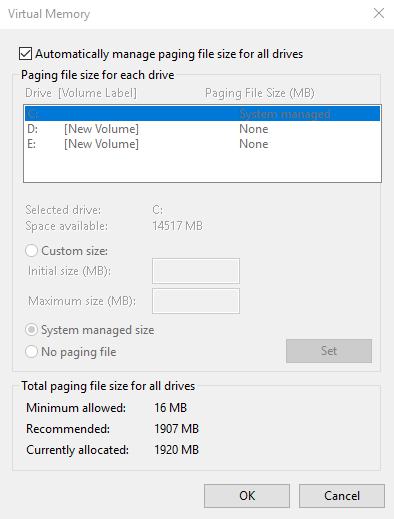
Another new mini window will pop up. Uncheck the option stating, Automatically manage paging file size for all drives.
Now we have to increase the Page FIle size. To do that, double the amount of memory allocated by default inside of the text field.
For example, the paging size for my machine was given as Minimum as 16MB, so for the initial size, make it to 32MB. As our recommended value is 1907MB, I will make the maximum size around 4000MB. This will now allocate more space for paging into individual drives.
And then click on OK. Close all windows and Reboot your computer for the changes to take effect.
4] Update your Device Drivers
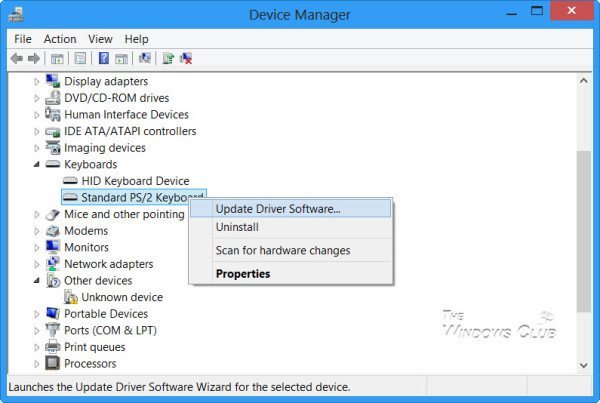
There is a strong possibility that the drivers installed on your computer are not compatible with Windows. Updating your drivers is not difficult. Just head to the Device Manager to do the needful. You can also just head to the Downloads section of your manufacturer’s website. Get all the drivers that are newer than what is installed on your computer.
4] System Restore
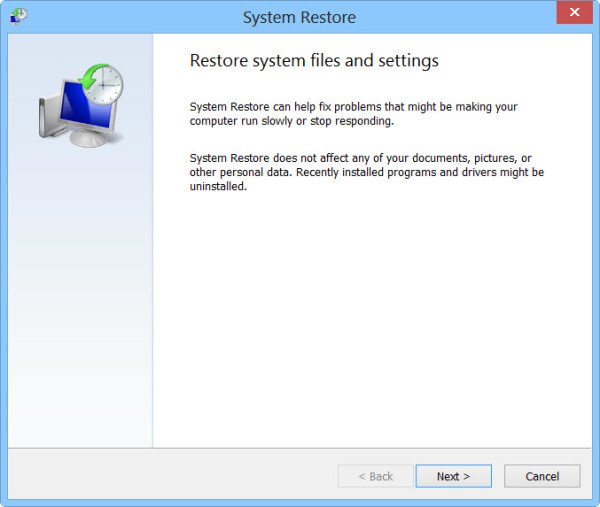
You can try to use System Restore and revert your computer to a previously known stable state. If you tend to not use this feature, you can always start using it because it comes down to being a very reliable fix when troubleshooting a number of errors.
5] Disable your Antivirus Applications
Antivirus software can also trigger this Stop message. Disable the program and determine if this resolves the error. You can disable Windows Defender on your computer if you use third-party antivirus software, just right-click on the icon of your antivirus on the System Tray of your Taskbar. Then, select the option to disable your antivirus protection for a limited time. Select the appropriate option.
6] Check the Disk for errors
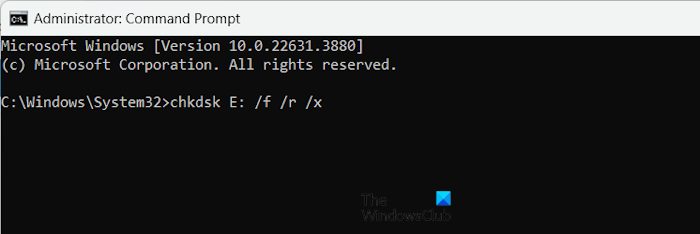
A corrupted NTFS volume can also generate this error. Run chkdsk /f /r in a command prompt window to detect and repair disk errors.
7] Disable memory caching in BIOS
Open BIOS and disable memory caching in BIOS. See if this helps.
8] Run the online Windows Blue Screen Troubleshooter
Run the online Windows Blue Screen Troubleshooter from Microsoft is a wizard that is meant to help novice users fix their Stop Errors. It will help you fix this Blue Screen error and offers helpful links along the way.
Let us know if this post helped.
How do I fix Page Faults?
To fix a page fault in a nonpaged area, restart your computer and run a memory check. Update Windows and drivers, especially for memory or disk controllers. Run a disk check for errors. If these steps don’t resolve the issue, try removing new hardware or software to identify the cause or restore your system to an earlier state.
Related PAGE_FAULT_IN_NONPAGED_AREA BSODs: WdFilter.sys | hardlock.sys | aksfridge.sys.
Leave a Reply