If the Pause updates option is grayed out in the Windows 11/10 Settings panel, here is how to get the option back on your personal computer where you are the administrator. You may see a You have reached maximum amount of pause time message displayed there. If this happens, you need to tweak the Local Group Policy Editor and the Registry Editor settings to make the option available in Windows Settings > Windows Update.

By default, Windows 11 downloads all the available updates automatically. If you have unlimited bandwidth, you may not have any problems. However, if you have a limited data connection, downloading big updates might get you into trouble. Also, you might not want to download updates for personal reasons. Although it is not recommended, many people often want to pause or stop Windows from downloading updates automatically.
Fortunately, Windows 11 comes with an option called Pause updates. As the name denotes, it lets you pause the automatic Windows updates on your computer. The best thing is to pause Windows update downloading from 1 week to 5 weeks. Let’s assume that you wanted to pause Windows updates on your computer, but due to some reasons, the option is not available, missing, or grayed out. Also, it shows some message saying Some settings are managed by your organization. If so, you can follow this guide to get rid of the message and make the option available again.
Pause updates option is grayed out in Windows 11/10
If the Pause updates option is grayed out in Windows 11 or Windows 10, then one of these methods will help you:
- Using Local Group Policy Editor
- Using Registry Editor
Before getting started, you must know why to use these two tools to get rid of this issue. Local Group Policy Editor and the Registry Editor come with some settings that allow users to disable the Pause updates option. If you mistakenly enabled such a setting in either tool, you might get this problem in Windows Settings. Therefore, it is required to check and verify the corresponding settings.
You have reached maximum amount of pause time
1] Using Local Group Policy Editor
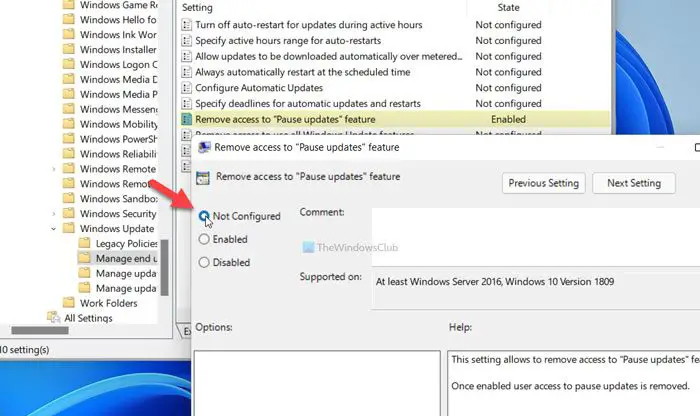
It is the first tool you need to check to get rid of this problem. For that, do the following:
- Press Win+R to open the Run prompt.
- Type gpedit.msc and hit the Enter button.
- Navigate to Manage end user experience in the Computer Configuration.
- Double-click on the Remove access to “Pause updates” feature setting on the right side.
- Select the Not Configured option.
- Click the OK button.
- Restart the Windows Settings and check if the problem remains or not.
The full path to navigate is:
Computer Configuration > Administrative Templates > Windows Components > Windows Update > Manage end user experience.
Read: Check for updates button is grayed out or missing
2] Using Registry Editor
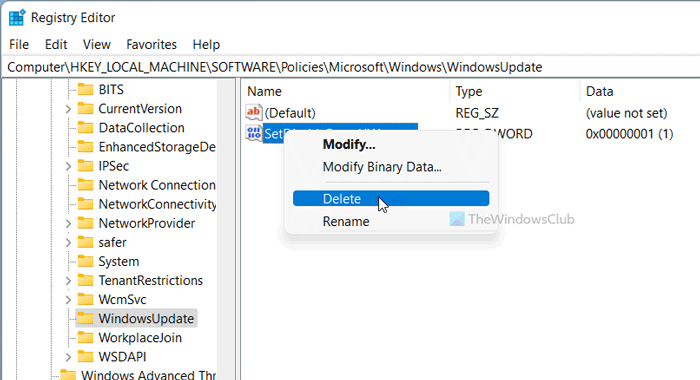
A similar option to the aforementioned Group Policy setting is also available in the Registry Editor. If you mistakenly turned it on, there is a chance of getting such a problem in Windows Settings. Therefore, follow these steps to verify it:
- Press Win+R to open the Run dialog.
- Type regedit and press the Enter button.
- Click on the Yes option.
- Navigate to WindowsUpdate in HKLM.
- Right-click on the SetDisablePauseUXAccess.
- Select the Delete option.
- Click the Yes option.
- Sign out and sign in to your user account.
Simply put, you need to delete the SetDisablePauseUXAccess DWORD value from the Registry Editor. For that, you need to navigate to this path:
HKEY_LOCAL_MACHINE\SOFTWARE\Policies\Microsoft\Windows\WindowsUpdate
Reads that may help you:
- Your organization has turned off automatic updates
- Your organization has set some policies to manage updates.
How do I enable Pause in Windows Update?
To pause Windows Update in Windows 11/10, you must use Windows Settings. Press Win+I to open Windows Settings and go to the Windows Update section. From here, you need to click on the Pause updates option. Before that, you can expand the drop-down list and choose a period. That said, be aware that you will not get any security updates if you pause updates. Pausing Windows update for a long time can result in security lapses, resulting in data theft or loss.
How do I permanently Pause Windows 11/10 Update?
Although it is impossible to pause Windows 11/10 updates permanently, you can pause Windows Updates for up to 5 weeks. You can use Windows Settings, Group Policy, Services, etc. Alternatively, you can disable downloading Windows Updates using this guide. If you are pausing Windows updates, we recommend downloading updates manually from the Update download center. Some users avoid automatic updates as it breaks things, but if you use the manual update method, you can selectively choose or at least install the security and cumulative updates.
Leave a Reply