For some users, Apex Legends is facing a weird issue in which when the user tries to play the game, they see the error message screen. Some of them reported that the game was working just fine but then after a restart, they meet with Persistence Read Complete in Apex Legends. Following is the exact error message users see.
Disconnected: PersistenceReadComplete for data storage “Respawn” failed
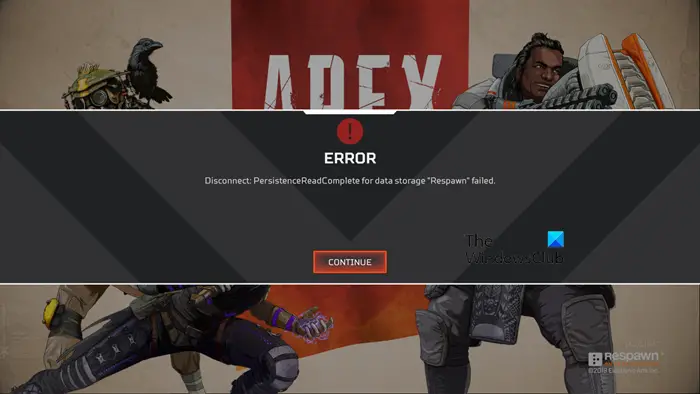
Fix Persistence Read Complete error in Apex Legends
PersistenceReadComplete error appears due to some network issue. Usually, if the server that you are connected to or trying to connect to is down or have some issue, you will encounter the said issue. You may also encounter the issue in question if you are connected to VPN or your DNS is having some sort of issue. Hereinafter, we will talk about every single possible cause and how you can resolve it.
If you encounter Persistence Read Complete error in Apex Legends, follow the solutions mentioned below.
- Change the region
- Change Server Status
- Repair game files
- Disable VPN
- Flush DNS
Let us talk about them in detail.
1] Change the region
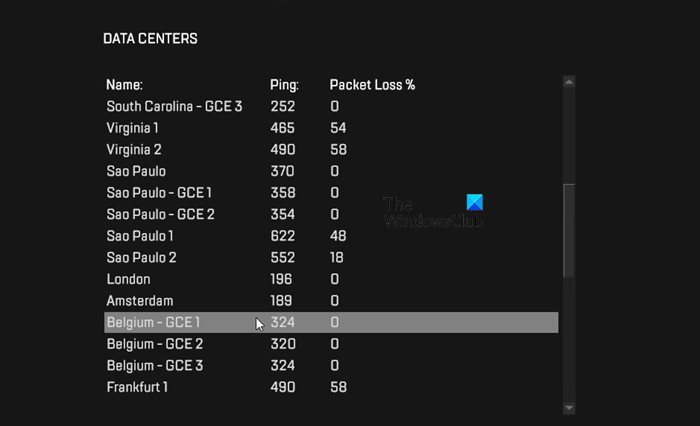
If you encounter this issue, first of all, you should change the region. In order to do the same, when this error appears, click on Continue, this will redirect you to the main menu. Then go to Data Center or hit Esc (it may have some other name on your end) and change the region to the one that has the lowest ping, if that doesn’t work, select the Local Region server. Hopefully, this will resolve the issue for you.
2] Change Server Status
Next up, you need to make sure that the Apex Legends server is not down. To check the server status, use any one of the down detectors. In case, the server is down, there is nothing you can do other than wait for the issue to be resolved. You can keep on checking as it doesn’t take long for the game’s developer to resolve the issue.
3] Repair game files

You may encounter the said issue if your app is corrupted. There are various factors that can corrupt your game files such as improper restarts, incomplete downloads, etc. However, the best thing is, we can easily resolve the issue by repairing the game files using Origin or Steam launcher. To do the same, follow the prescribed steps.
Origin:
- Open Origin Client on your computer.
- Go to your game library and then to Apex Legends.
- Click on the cog button and then on Repair.
Steam:
- Open Steam.
- Go to Library.
- Right-click on your game and select Properties.
- Go to the Local Files tab and then click on Verify integrity of game files.
It may take some time to repair the game files, once it is repaired, open the game and check if the issue is resolved. This time, you won’t see the error message.
4] Disable VPN
If you are connected to a VPN, Apex Lenegds will find it difficult to connect to its server, as a result of which, the said error can get triggered. This is because of the fact that VPNs encrypt your data and connect you to a server from different nations. That is why, you need to disconnect the VPN or Proxy network, if you are connected to one and then check if the issue is resolved.
5] Flush DNS
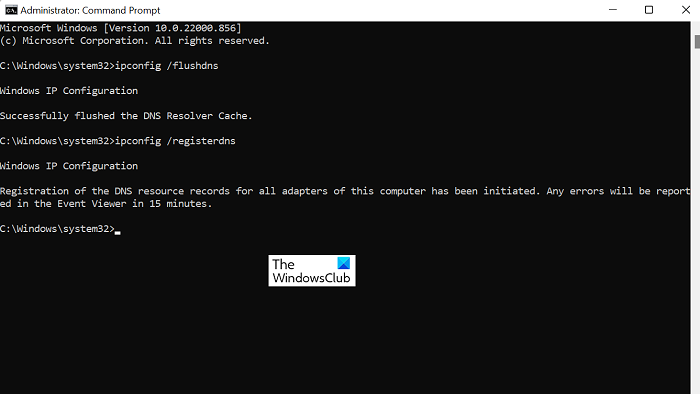
If you see still get the said error after making all the changes, there is a high chance that the DNS is corrupted. In that case, you need to flush the DNS and allow your system to register fresh ones. In order to do the same, open Command Prompt as an administrator. Now, run the following command.
ipconfig /flushdns
Then, run the command mentioned below to register the DNS.
ipconfig /registerdns
Now, once the DNS is flushed, reboot your system and connect to Apex Legends.
Hopefully, you will be able to resolve the issue using the solutions mentioned in this post.
Read: Fix Packet Loss on Apex Legends
There are various Apex Legends such as error codes 23, 100, CE-34878-0, Shoe, etc. Each one of them has a different meaning to it. You can check our post to know more about various Apex Legends error codes and their respective solutions.