When trying to connect the smartphone to the computer using the Phone Link app, you may get an error that says Phone Link is unable to connect. This error appears when the user scans the QR code using the app on his phone. In this post, we will see how this issue can be resolved and how you can connect to Phone Link with ease.
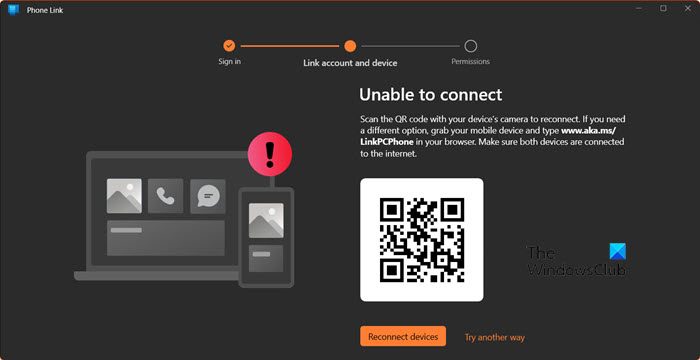
Fix Phone Link unable to connect error
If the Phone Link is unable to connect to the Link to Windows app on your phone, follow the solutions mentioned below.
- Restart the app
- Update the Phone Link and Link to Windows apps
- Make sure you have logged in with the same account
- Connect using the PIN
- Clear cache of Link to Windows app
- Repair or reset the Phone Link app
Let us talk about them in detail.
1] Restart the app
First of all, we need to restart the Phone Link app on your computer and Link to Windows on your phone. Restarting the app on the phone is pretty simple, however, on your computer, you need to end every single instance of the app. To do the same, open Task Manager, right-click on Phone Link, and select End Task.
2] Update the Phone Link and Link to Windows apps
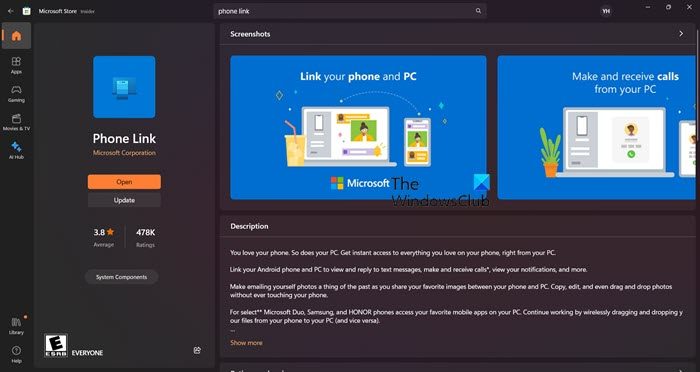
In case there is a disparity between the version of the Phone Link and the Link to Windows app, you won’t be able to connect the two devices. Therefore, we need to make sure that both apps are updated. To update the Phone Link, open the Microsoft Store, search for “Phone Link”, and then click on Update. Similarly, update the Link to Windows app from your smartphone’s app store.
3] Make sure you have logged in with the same account
You need to ensure that you have logged in with the same account on both your phone and the computer for the connection to work. In case, you have logged in with different accounts on both devices, log out from either of the two and then log in with the same account. Hopefully, it will do the job for you.
4] Connect using the PIN
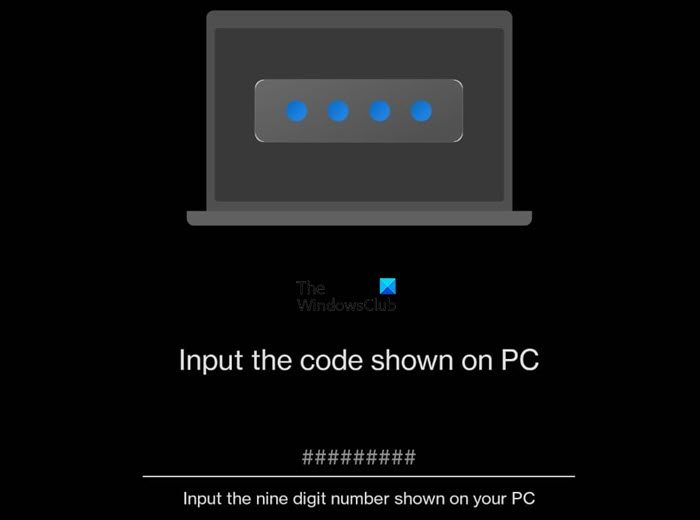
In case, you are unable to connect using the QR code, let’s a different method. When the QR code appears, click on Continue manually without a QR code. Then click on Continue.
Now, open the Link to Windows app on your phone, click on your profile > ADD COMPUTER > Continue > Try another way > I see a PIN code and finally enter the PIN code that appears on your computer’s screen. Finally, check if the issue is resolved. If you can’t see the PIN, check our guide to resolve that.
5] Clear cache of Link to Windows app
The Link to Windows app on your phone can have corrupted caches. Due to this, it’s unable to connect to the Phone Link app. However, caches are not that important for you as they don’t store your personal information; hence, we can clear it. To do the same, follow the steps mentioned below.
On Android devices
- Open Settings.
- Go to Apps > App Management.
- Search “Link for Windows”, tap on Storage usage, and then click on Clear cache.
On iOS devices
- Open Settings.
- Navigate to General > iPhone Storage.
- Look for Link for Windows and tap on it.
- Tap on Offload App > Offload again.
After clearing the cache, check if the issue is resolved.
6] Repair or reset the Phone Link app
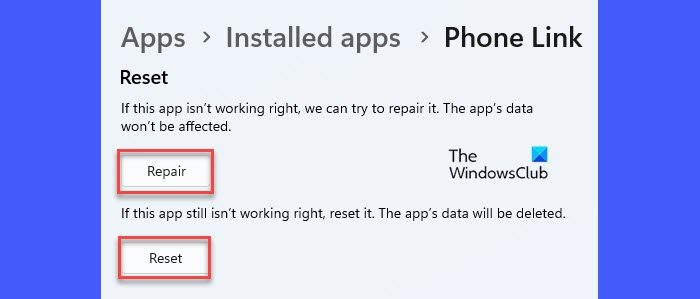
If nothing worked, it is very likely that the Phone Link app on your computer is corrupted or misconfigured. Microsoft has included an option to repair and reset the application. To do the same, follow the steps mentioned below.
- Open Settings by Win + I.
- Go to Apps > Installed apps or Apps & features.
- Search for Phone Link.
- Windows 11: Click on the three dots and select Advanced Options.
- Windows 10: Select the app and click on Advanced Options.
- Finally, click on Repair.
If this is to no avail, click on Reset. This will do the job for you.
Hopefully, you will be able to resolve the issue using the solutions mentioned in this post.
Read: How to send Text Message or SMS using Phone Link?
Why is Phone Link not working?
Phone Link might fail to work for you due to various reasons including corrupted app files and cache, misconfiguration, and more. If you want to resolve the issue, check our guide to know what to do when the Phone Link app is not working on your computer.
Read: How to copy text from Image in Phone Link App in Windows?
How do I reset my Phone Link?
To reset the Phone Link app, open Settings and go to Apps > Installed apps. Now, search for the app, click on the three dots, and select Advanced Options. You will see the Reset button there, click on it and you will be good to go.
Also Read: Troubleshoot Phone Link app problems & issues on Windows.
Leave a Reply