The Blue Screen of Death is one of the most common software issues on Windows computers. Most of you must’ve had to deal with it at some point of using your PC. Another issue, one that many of you may not be aware of, is the Pink Screen of Death. Like the BSOD, this issue occurs when your PC goes through software and hardware failures. Like BSOD, the screen goes pink every time it occurs. In this article, we will discuss the various measures you can take to fix the Pink Screen of Death issue in Windows 11/10.
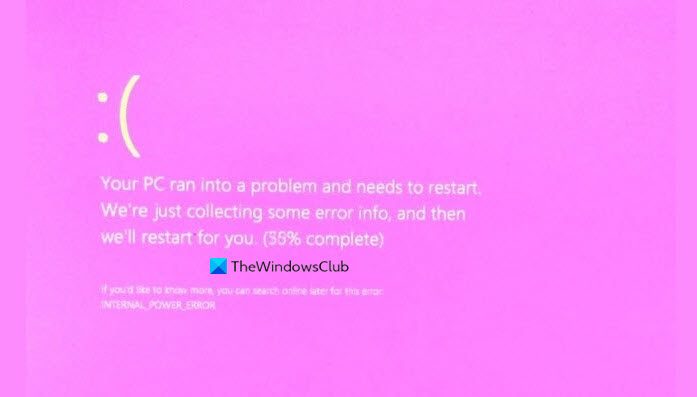
Fix Pink Screen of Death in Windows 11/10
The Pink Screen of Death occurs in Windows 11 or Windows 10 if the computer is overheating or if there is an issue with your Graphics card Drivers. You may follow these suggestions to resolve the issue:
- Install the necessary Graphic card drivers and optional updates
- Check the temperature of your graphic card’s GPU
- Troubleshoot in Clean Boot State
- Use an uninstaller to completely uninstall problematic third-party apps
- Show it to a technician.
1] Install the necessary Graphic card drivers and optional updates
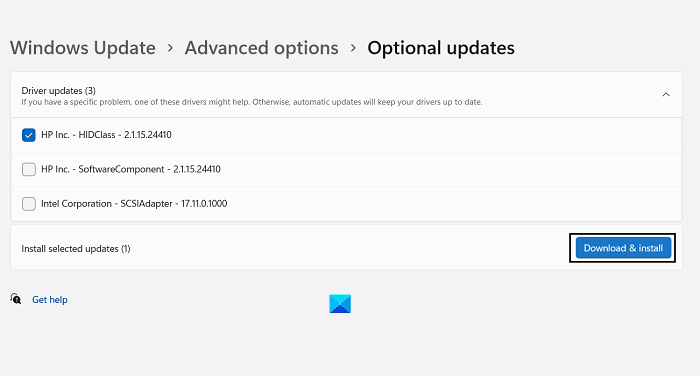
It is very likely that this issue has been caused because your computer lacks the necessary Display drivers, and if that is the case, then you need to search for and install them. After the Windows 11 upgrade, you can install drivers from your Windows settings and you don’t need to visit the Device Manager page. Here’s how you can search for optional updates and pending driver updates on Windows 11:
- Open Windows Settings with the Win + ‘I’ keyboard shortcut
- From the options pane on the left, click on Windows Update
- On the Windows Update page select Advanced options
- Under the Additional options, click on Optional features
- Here, you’ll see an option with the name Driver updates. If there are any pending updates, they’ll be denoted in parentheses.
- Expand to see the list of available driver updates, select the relevant driver and click on Download & Install
Once done, wait and see if the error persists.
Read: Fix Orange Screen of Death on Windows.
2] Check the temperature of your graphic card’s GPU
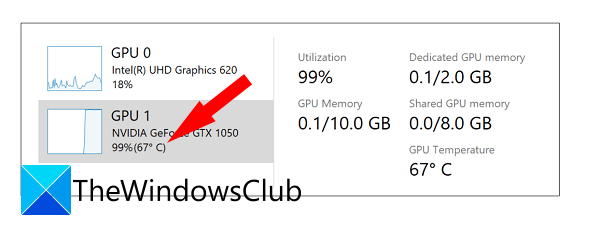
If you’re a gamer or someone whose PC usage can be strenuous (maybe your work has something to do with data), then overheating can cause this reaction on your PC. If you think a high GPU temperature is what’s causing this error, check it up. You can do so using the Task Manager or even a third-party software depending on your GPU. Here’s how you can use the Task Manager to check the GPU temperature:
- Open the Task Manager and select to view more details
- From the tabs present on top, click on Performance
- Here, you’ll see the sectional division of the performance of your CPU, D: & E: Disk, GPU, etc.
Read: Fix White Screen of Death on Windows.
3] Troubleshoot in Clean Boot State
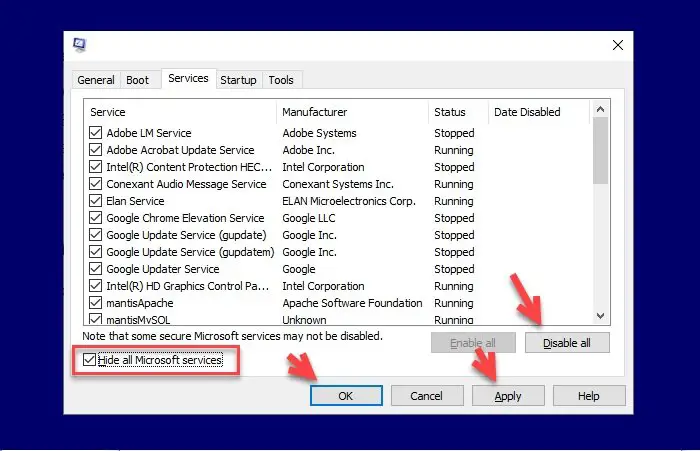
Perform a Clean Boot to find out what’s causing this issue to occur and fix it. Here’s how that can be done:
- Open the Run command window and enter ‘msconfig’ command
- In the General tab, under Selective Startup, select ‘Load startup items’
- Now go to the Services tab. Click on Hide all Microsoft services, select all other services and click on Disable All. Click on Apply to implement this
- Now, click on the Startup tab and select Open Task Manager
- You’ll then see a list of all the services that are set up to initiate automatically with the system. Right-click on them and select ‘Deactivate’
Clean-boot troubleshooting is designed to isolate a performance problem. To perform clean-boot troubleshooting, you must take a number of actions, and then restart the computer after each action. You may need to manually disable one item after another to try and pinpoint the one that is causing the problem. Once you have identified the offender, you can consider removing or disabling it.
Fix: Green Screen of Death (GSoD) in Windows
4] Use an uninstaller to completely uninstall harmful third-party apps
It is very likely that a third-party app is counteracting your current processes, so you should make sure that any app that you’re unsure about is uninstalled from your PC. Sometimes, these apps can leave behind some corrupt files and registry keys that may cause the error to persist, so take the help of an uninstaller program like Revo, IOBit Uninstaller, etc.
5] Show it to a technician
If nothing helps, you may need to show your computer to a technician – It could be a hardware issue.
Why is my computer screen suddenly pink?
If your computer screen is showing a pink tint then a burn-in caused by LCD crystals not changing polarity can also create this issue. This would be caused by a faulty driver chip inside the screen. Other than this, overheating or a problematic Display driver can cause this issue.
We hope this post was helpful and that you’ve now gotten rid of the Pink Screen of Death issue on your Windows computer.
Read next: Purple, Brown, Yellow, Orange, Red, Green Screen of Death explained.