If every time you open any Microsoft Office application, you receive the following message: Please wait while Windows configures Microsoft Office and it configures itself whenever it is running, you might want to read this article.
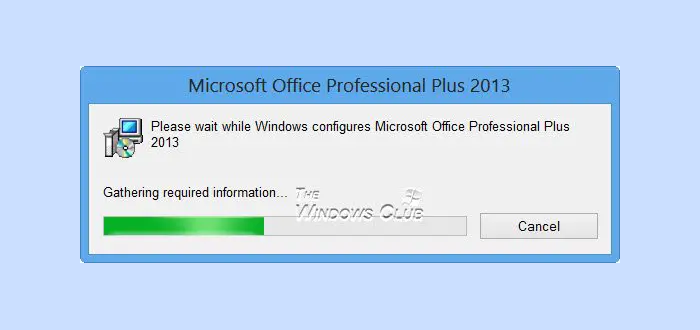
Please wait while Windows configures Microsoft Office
To resolve this issue, you can try the following troubleshooting steps:
1] Repair Office
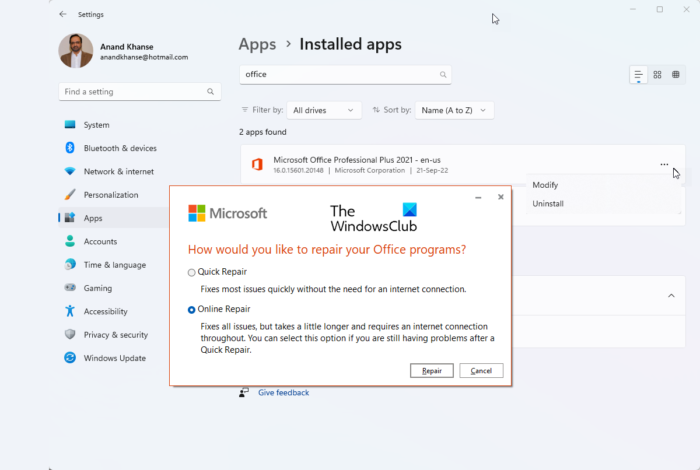
Repair Office installation if you have recent Office versions installed.
2] Add this Registry key
If you have an older version of Office installed, such as Office 2003 or Office 2007, follow these steps:
Click Start, click Run, type the following command, and then press Enter:
reg add HKCU\Software\Microsoft\Office\14.0\Word\Options /v NoReReg /t REG_DWORD /d 1
Check if the problem is resolved.
3] Run SECEDIT
If this problem persists, try this:
Click Start, click Run, type the following command, and then press Enter:
secedit /configure /cfg %windir%\inf\defltbase.inf /db defltbase.sdb /verbose
See if the problem has been solved.
SECEDIT allows you to configure the current system settings.
4] Check in Office Safe Mode
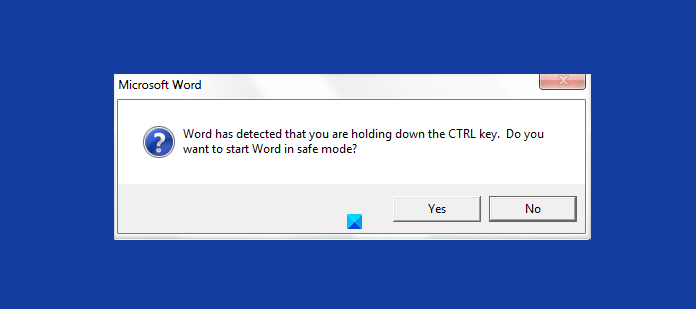
Start the Office program in safe mode.
If the problem does not occur in the safe mode, this issue might be related to some third-party add-ins in the Office program; you can try to disable them. Normally, you could do the following to disable the conflict add-ins in your Office program. To disable the add-ins, follow these steps:
- On the File menu, click Options, click Add-ins, click Go next to the Manage field that displays “Com-in Add”.
- Check for any add-ins, and then clear the checkbox to disable them.
- Close the Office program and restart it.
- Add one check back each time to the list of Add-Ins, restart the Office program, and repeat the above procedure. Once the issue reappears again, we can determine which add-in causes this problem and then disable it.
However, if the problem persists, you can visit KB2528748, download Fix it 50780, and use it to fix it.
If all fails, well, uninstalling Office completely and re-installing it is the only option you may have.
Read: Microsoft Support and Recovery Assistant will help fix Office & other problems.
What is Please wait while Windows configures Microsoft Office?
Please wait while Windows configures Microsoft Office is a message that appears during Office setup or updates. It often occurs if there’s a mismatch between the 32-bit version of Office and a 64-bit operating system or if the Windows Search Service is not installed, affecting Office’s configuration process.
How do I fix Microsoft Office encountered error during setup?
To fix Microsoft Office encountered an error during setup, follow these steps: Run the Windows Store Troubleshooter, rename the Microsoft Help Folder, perform Disk Cleanup, and remove any previous Office versions. These solutions can help resolve setup issues effectively, allowing for a smoother installation process.
Thanks.
:)
I only get the error when switching from Word 2002 to Word 2010,and vice versa.
first of all you are brilliant it really helps and god bless you
Finally worked. Had to get all the way to step # 3 but was totally worth it :D
Thank you, bro!
THANK YOU too Much it’s work
msicuu2.exe
Thanks a lot for this article. You saved me, it worked like a charm
None of the above worked for me. Now if i start without add ins using winword /a i have no problem. I checked if there was a difference in the add ins that where there or which add ins was disabled and I don’t see rather puzzling..
It seems my problem was “deeper”. I ran a chkdsk /r and now it works!
reg add HKCUSoftwareMicrosoftOffice14.0WordOptions /v NoReReg /t REG_DWORD /d 1
this really solved my problem thank you very much!
Thank you very much, number 3 worked perfectly
yeah its work on number 1 but change “14.0” into “12.0” like this: reg add HKCUSoftwareMicrosoftOffice12.0WordOptions /v NoReReg /t REG_DWORD /d 1.
Thanky Yusuf. Life Saver :)
Downloading a trial version of Office 2013 caused this problem for me. The first suggestion worked to fix it but I had to use “12” instead of “14” Thanks!
Thank you. What about Visio ? The proposed solution solved the problem with Word. But, what commands would I need to fix Visio ? Any help would appreciated.
The suggested solution fixed the problem with my Word. Many thanks. How about Visio, where I experience the same problem ? What Registery commands should I use there ?
it’s also persists that problem. How can i do?
I got it to work using – reg add HKCUSoftwareMicrosoftOffice14.0WordOptions /v NoReReg /t REG_DWORD /d 1
Thank you it has been driving me nuts.
how about win 8
It should work on Windows 8 too.
Thank you, thank you so much the “second method” solve my problem.
Glad to see something helped. :)
Step 3 was the clincher. All had been working fine until a recent Office service pack installation.
hi..
thanks a lot.. i was facing this prob since last 2 days.. searched all articles for this.. but noting worked for me..
u step 3.. really works to me and porb solved..
gr8.. thanks a lot.
You’re a life saver genius! Thanks a lot! Fixed it after secedit /configure /cfg %windir%infdefltbase.inf /db defltbase.sdb /verbose
For Visio 2013 you may also have to update the registry setting for vsdx. In HKEY_CLASSES_ROOT.vsdx set the default to Visio.Drawing.15. There are a bunch of notes about doing Visio.Drawing.11 for .vsd, but you may also have to update .vsdx. That’s what did it for me.
Thank you, I think I was becoming mentally disturbed and now I am cured.
how to access 2007 and aceess 2013 configuration
http://winkomdon.blogspot.com
THANKS U ARE A LIFESAVER!!!!
you are the best
Me too!! Thanks!
I have tried all of these plus re installation . Still does the same!!
I’ve tried all of these, including some mentioned in the comments with no luck. Another user on the same PC has no issues (the one it was originally installed under). I thought I’d be able to fix it by reinstalling it under the profile that was having the issue, but it did not. I even exported the entire user Office registry from the other user and imported it into the problematic one and that didn’t fix it either. Kind of at a loss here.
Thanks!
Number 3 definitely removed the “configuration” part! Really glad saw your advise!
Subject :”Please wait while windows configures Microsoft Office Professional Plus 2013″
Problem Solved For Access 2013
?All other forums are suggesting to add following registry
“reg add HKCUSoftwareMicrosoftOffice15.0WordOptions /v NoReReg /t REG_DWORD /d 1?”
or Disabling Windows Search Service but these solutions are not for Access 2013 problem.
Thanks It worked for me. All other forums are suggesting to add following registry
“reg add HKCUSoftwareMicrosoftOffice15.0WordOptions /v NoReReg /t REG_DWORD /d 1?”
or Disabling Windows Search Service but these solutions are not for Access 2013 problem.
Just to Uninstall Anything related to office 2010 e.g Access database engine 2010. Run C CLEANER software for removing any unwanted registries and then we are good to go.
Wow – this has done the trick for me. Thank you for ending this annoying problem for me!
The author isn’t brilliant for this. They just know how to copy and pate from an official Microsoft KB article. https://support.microsoft.com/kb/2528748/en-us
You rock man! :) I had this problem in launching Word 2010 only (not in Excel, PowerPoint etc.). Tried repairing the installation but no use. Finally step 2 worked. Many thanks to you :)
Thank you sooooooooooooo much!!!!!!!
my microsoft office problem this me help
I got this problem with Access Runtime 2013, anybody know the problem?
Thanks a lot.. that really worked to me
After trying all possible solutions (repair, reinstall, registry edits), none really worked for me…
I only finally got my MS Office 2013 programs to work simply by running them as administrator and choosing compatibility to windows 7.. Just right click the program and choose properties, then go to compatibility tab.. problem solved!
Ben do you have a solution to Visio 2007 Enterprise edition. It is only Visio which is going through the install process all other MS Office Enterprise 2007 apps ok. Only happened recently after either a W10 or MS Office update
I went and after hours of trying to fix my compatibility issues with Office 2007…I downloaded the easy fix 50780 and it works perfectly !!!! THANK YOU!!!!!