Plex Playback is an excellent video player and streaming platform but it is not gracious for all its users. Some of them reported that they get Playback Errors in Plex. In this post, we will talk about every single Playback error that you can get in Plex and its appropriate solutions.
Fix Plex Playback Errors on Windows PC
Plex Playback Error can occur due to various factors such as network failure, failure of loading certain items, and more. That is why, their developers have issues with various error messages catering to errors of a particular type. Following are the error messages we will talk about in this post.
- An error occurred trying to play the video
- Conversion failed. The transcoder exited due to an error
- Playback Error. An error occurred loading items to play
- Please check that the file exists and the necessary drive is mounted
- Playback Error. This server is not powerful enough to convert video
- Unexpected playback problem; Plex app not working on TV
Let us talk about them in detail.
An error occurred trying to play the video in Plex
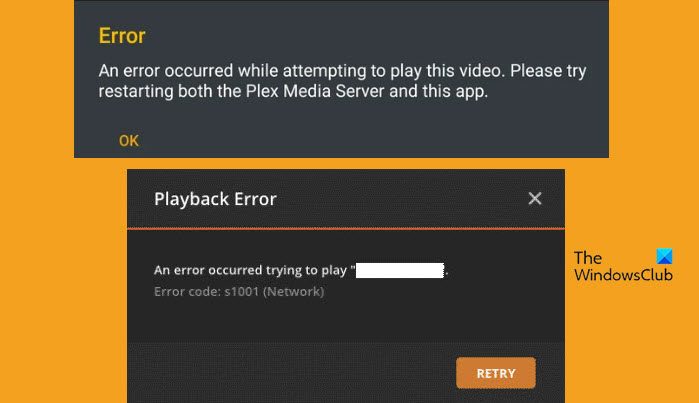
This error code appears during the transcoding process. It is related to the network and can happen due to poor Internet connection as well as some network glitches. In order to resolve it, there are a few things that you can do. First of all, run an Internet Speed tester and check its bandwidth. In case, your Internet speed is slow, reboot your router and if that doesn’t work, contact your ISP.
However, if the Internet is not an issue, you need to repair the corrupted Plex database. To do the same, we need SQLLite3. For that, you need to download it from sqlite.org. Once downloaded, open Command Prompt with administrative access and then run the following commands.
copy com.plexapp.plugins.library.db com.plexapp.plugins.library.db.original
sqlite3 com.plexapp.plugins.library.db "DROP index 'index_title_sort_naturalsort'"
sqlite3 com.plexapp.plugins.library.db "DELETE from schema_migrations where version='20180501000000'"
sqlite3 com.plexapp.plugins.library.db .dump > dump.sql
del com.plexapp.plugins.library.db
sqlite3 com.plexapp.plugins.library.db < dump.sql
You need to run the commands one by one. Now, delete or take a backup of the following files.
- com.plexapp.plugins.library.db-shm
- com.plexapp.plugins.library.db-wal
Finally, reboot your device. Hopefully, this will do the trick for you. Navigate to support.plex.com to know more about it.
Plex Conversion failed. The transcoder exited due to an error
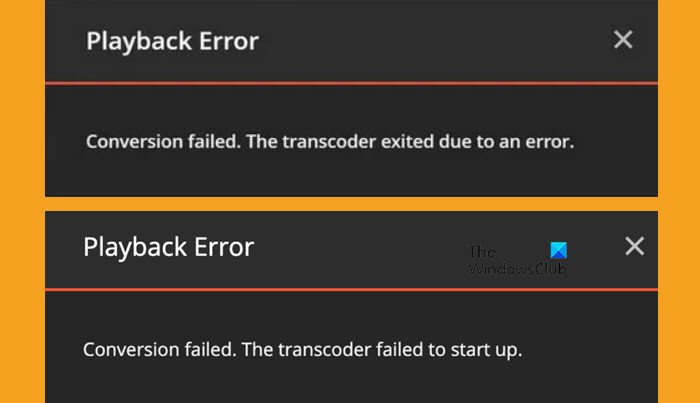
If the transcoder exited due to an error, or a required codec could not be found or failed to install, there are various things that could have gone wrong. First, we need to update Plex Player to its latest version. If you get this error when saving a few, make sure that you are not keeping it inside the C:\Program Files (x86) folder as it is a protected folder. Do keep in mind that, the Plex container is stored on a drive mounted with Exec.
Plex Playback Error. An error occurred loading items to play
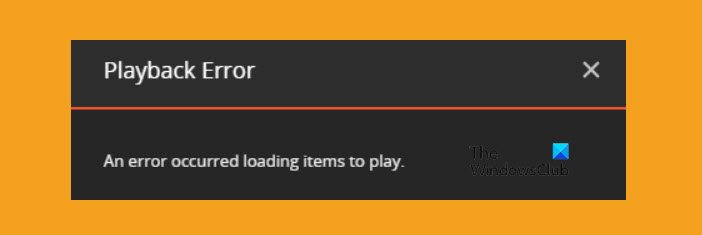
If Plex Plauer is unable to load items to play, scroll up and read how to repair the corrupted Plex Database. In case, the issue was not a result of a corrupted database, check its server status. You can check the server status of Plex using one of the free-down detectors.
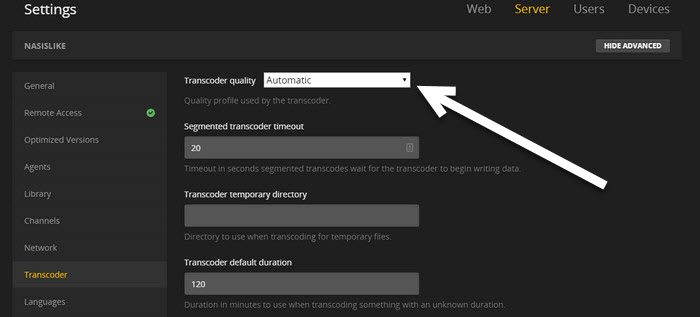
If the server is up and running and didn’t experience any downtime, change Plex Player Transcoder Quality to Automatic. Follow the steps given below to do the same.
- Open Plex Player and go to its Settings.
- Navigtae to Transcoder.
- And change the Transcoder Quality to Automatic.
Finally, change the settings and restart Plex Player. Finally, check if the issue is resolved.
Please check that the file exists and the necessary drive is mounted Plex error
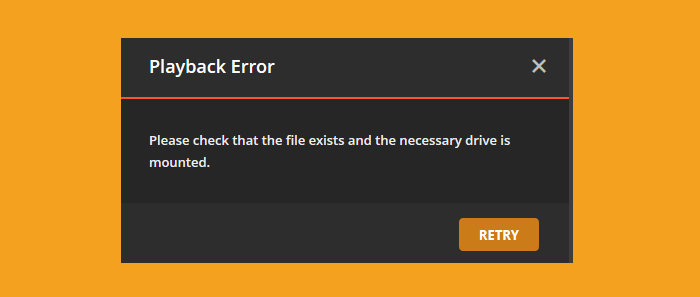
If you get the following error message, the Plex Player installed on your computer is unable to find the path you requested to open.
Playback Error. Please check that the file exists and the necessary drive is mounted.
This error is triggered when the file is moved to another location or got renamed. So, check the path of the problematic media and compare it with the actual path. Also, check if the path or the folder has missing words, some extra characters, slashes, digits, or something else. Not just that, make that Plex is linked to the correct media folder.
Read: Locked out of Plex Server and Server Settings
Plex Playback Error. This server is not powerful enough to convert video
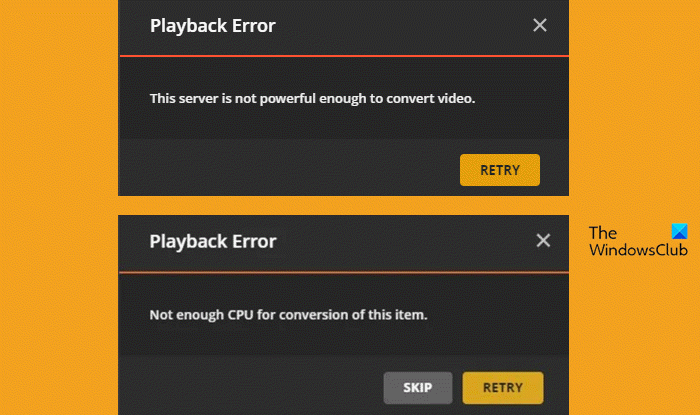
If you get this error or Not enough CPU for conversion of this item, your system is unable to render the video. It can happen when playing a 4K video, when rendering complex video MKV, HEVC, or when a lot of transcoding jobs are being carried out in one session.
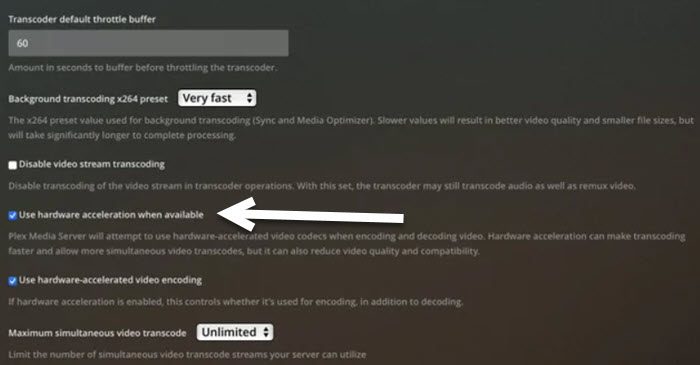
To resolve the issue, there are a few things that you can do. First of all, lower the streaming quality from 4k to maybe 1440p or 1080p. Next, make sure that not a lot of users are transcoding at the same time. If these things are to no avail, follow the steps given below to enable Hardware Acceleration.
- Launch Plex Player.
- Now, go to Settings > Server > Transcoder.
- Then enable Show Advanced.
- Finally, tick the box next to Use hardware acceleration when available and click Save Changes.
After doing the same, restart the player and check if the issue is resolved.
Read: Create A Local & Online Media Server with Plex Media Server
Unexpected playback problem; Plex app not working on TV
If the Plex app is not working on your smart TV and get unexpected playback problems, you need to allow insecure connections. To do the same, open the app on your TV, navigate Settings > Advanced, and then set Allow Insecure Connections is set to Always. Finally, restart the app and check if the issue is resolved. Hopefully, this will do the job for you.
Hopefully, we have covered all your issues in this guide and you have the solutions required to get the Plex Player up and running.
Read: Use this free AV1 Video Player to play AV1 on Windows
What is the Codec issue in Plex?
Codec is what makes compression and decompression of your files possible. Because of this process, a single video can be played across multiple devices. These Codecs convert your file into a compatible format so that it can be played on your system. In case, you get Conversion failed: A required codec could not be found or failed to install, that the Plex doesn’t have the code required to convert to make the processed media playable. To resolve the issue, update Plex Player to the latest version. If the latest update doesn’t incorporate the required codec and you desperately need it, install the codec manually onto the log files of Plex.
Also Read: 12 Best Free Microsoft Store apps for Windows
Why is my Plex server playback freezing?
If Plex server playback is freezing or buffering while streaming, disconnect and reconnect your network. Sometimes, because of network glitches, Plex fails to load the video, and just disconnecting and reconnecting will do the trick.
Leave a Reply