Some users are experiencing printer error 0x8000FFF, Catastrophic failure on Windows 11/10. In this guide, we have a few working solutions that worked for many in resolving the same issue.
Printers are there to print documents. When they are unable to do their job properly, it is a frustrating situation. A lot of people are experiencing error 0x8000FFF, catastrophic failure with their printer. This is a major issue that stops all the printing process and needs to be fixed as soon as possible to get on with the printing works. Let’s see how we can fix the issue and use the printer normally.
Fix Printer error 0x8000FFFF, Catastrophic failure
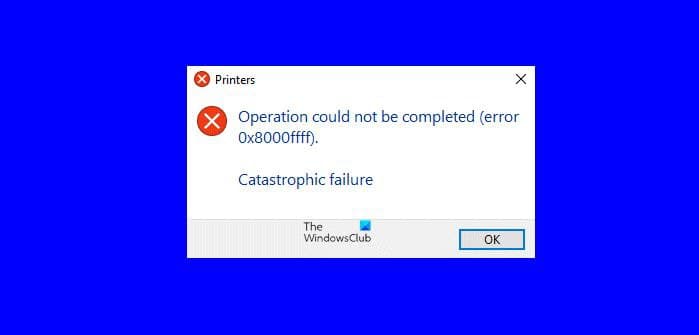
When you see Operation could not be completed (error 0x8000fff), Catastrophic failure, on your Windows computer, it can be fixed in the following ways.
- Run the Printer Troubleshooter
- Update the Printer driver
- Restart Print Spooler Service
- Reinstall the printer
Let’s get into the details of each fix and resolve the error.
1] Run the Printer Troubleshooter
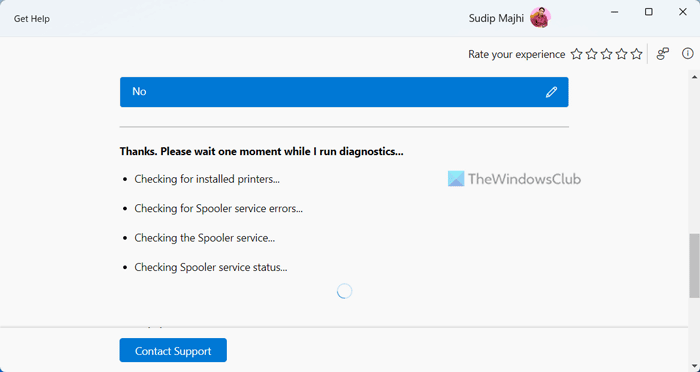
Every problem with the printer can be detected and fixed automatically with the Printer troubleshooter that is a built-in tool for Windows. You have to run the Printer troubleshooter and let it find and solve the issue. If the printer troubleshooter cannot fix the error, try the following methods.
2] Update the Printer driver
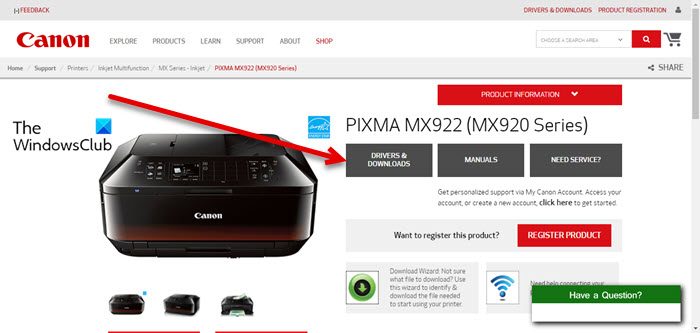
There are some chances that the error might have been caused due to the corrupted or outdated printer driver. In that case, reinstalling or updating the Printer driver should fix the error and make the printer work fine.
3] Restart Print Spooler Service
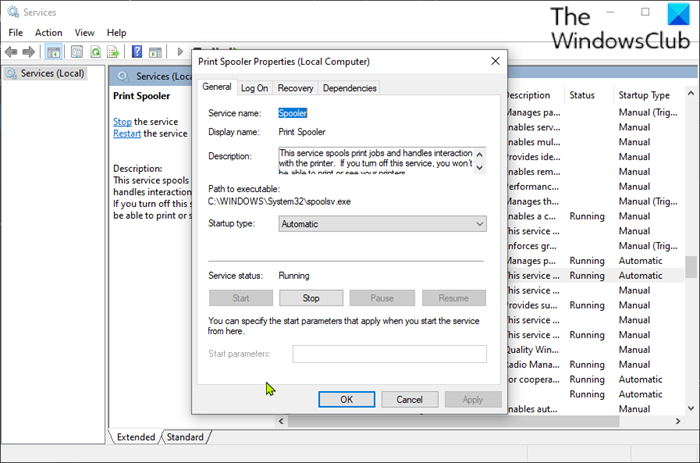
Every print job you create on your PC is stored in the Print Spooler Service until the jobs are done. If there is an issue with the Print Spooler Service, this error might have cropped up. You have to disable the Print Spooler service temporarily and enable it again.
4] Reinstall the printer
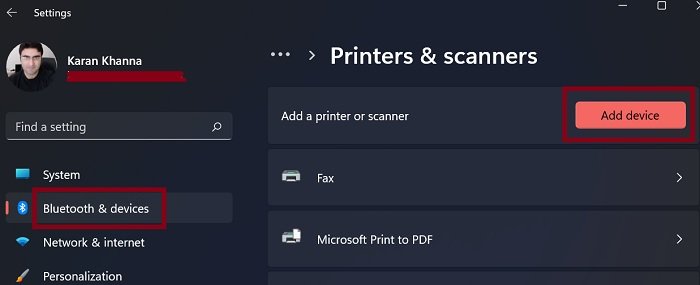
The last resort to fix the error is to disconnect the printer, uninstall all the printer-related software. After that, you have to add the Printer again as a new printer. This method has worked for many in fix the catastrophic failure of printers.
Related: Fix Microsoft Store or Windows Update Error 0x8000FFFF.
How do I fix error 0x8000ffff Catastrophic failure?
Error 0x8000fff, Catastrophic failure that occurs with the printer can be fixed by updating the printer drivers, running the printer troubleshooter, restarting the print spooler service or reinstalling the printer itself.
Why does it keep saying Printing failed?
If there is an issue with the printer software or print spooler service or any other related issue, it keeps saying printing failed. Sometimes a loosely connected cable can also make this failure happen.
Related Read: Your Printer has experienced an unexpected configuration problem.
Leave a Reply