Printing web pages from the browser directly are more common than we assume. In Firefox, users can print web pages by clicking on the Menu icon on the top-right corner of the screen and then on Print. While this works well most of the times, you may face printing problems at times.
Fix Printing problems in Firefox
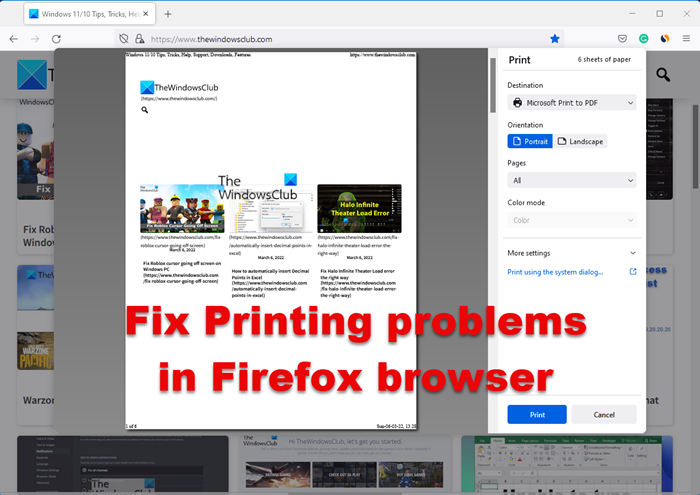
If your Firefox browser encounters an error while printing, prints blank pages, prints the first page only, or crashes when printing on your Windows PC, these suggestions will help you fix the problem. While printing problems might be many, let us discuss the common ones here.
Page not printing properly/Page not printing to fit paper dimensions/Layout issues
While the dimensions of our screen are not usually the same as those of an A4-size sheet, we could adjust the settings accordingly. For example, when editing a document in MS Word, the default dimensions are made to fit an A4 size, but the same is not true with a web page. If the dimensions are not set right initially, we could do it manually.
1] Click on the menu option on the top-right corner of the screen and then select Print. This will open the print preview page. Interestingly, the preview won’t be an replica of the screen but the best arrangement before printing. The options to edit the print preview page would be on a bar on the top.
2] Verify the scale should be set to shrink to fit.
3] The orientation should be set to Portrait.
4] Select the Page Setup option to open the page setup window.
5] In the Margins & Header/Footer tab, select the margins as per your needs.
6] Click on Ok and save the settings.
Unable to print from Firefox
Our first approach to being unable to print a page should be to check if we are using the right printer. After setting the print preview as needed, once you click on Print, please confirm the printer in the Name section.
If the printer is correct, we could try to isolate the issue as follows:
If we are unable to print a webpage, the issue could either be with the browser, the web page or the printer. Thus, to confirm, we will try to exchange them one by one.
1] Try printing the same webpage using a different browser. If it prints, the issue was with Firefox.
2] If it doesn’t print after changing the browser, try printing a different webpage. If it works, the issue was probably with the webpage.
3] Last if neither of the above steps works, try printing an offline page (e.g. an MS Word file). If the MS Word file doesn’t print either, we could safely assume the issue is with the printer. In such a case, we could use the Printer Troubleshooter.
Assuming the issue is with Firefox, we could try the following solutions:
A] Reset Firefox printer settings
1] Type about:config in the address bar and press Enter. It would give the warning “This might void your warranty.” Select “I accept the risk.”
2] Type print_printer in the search field and once the option is visible, right-click on print_printer. Click on Reset.
3] Press Ctrl+Shift+Q to exit Firefox.
Restart Firefox and check if the issue persists.
B] Reset all Firefox printer settings by deleting the profile
1] Click on the menu icon at the top-right corner of the browser > Help > Troubleshooting Information.
2] Under Application Basics, find the profile folder and click on “Open folder.”
3] Exit Firefox by pressing Ctrl+Shift+Q.
4] Find the prefs.js file in the folder and copy it elsewhere as a backup.
5] Now open the original prefs.js (or just prefs if extensions are not available) in Notepad.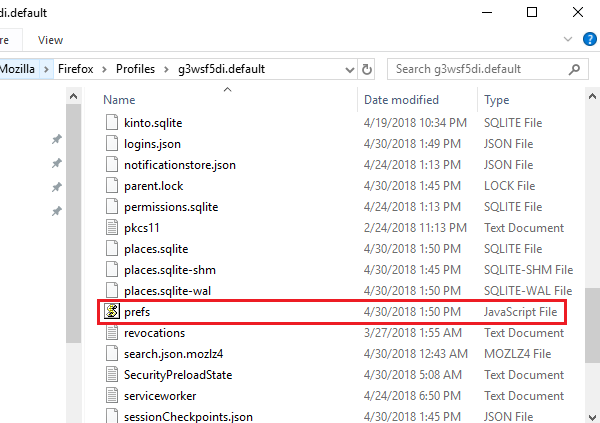
6] Find and delete all lines which start with print_ and then Save the file.
Issues with the default font/Unable to recognize the font
Usually, the default font for Firefox is Times New Roman, and some printers are unable to recognize it. The steps to fix the same are as follows:
1] Type about:preferences in the address bar and press Enter to open the setting page.
2] In the General panel, scroll to Fonts & Colors under the Language & Appearance section.
3] Change the default font. Mozilla recommends Trebuchet MS for the printer.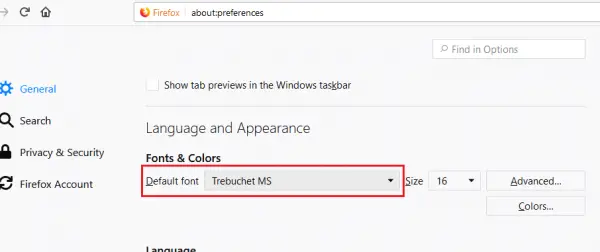
4] Close the about:preferences tab and it will save the settings.
Read: Fix Firefox problems & issues on Windows PC
Hope the suggestions here help you solve your Firefox printer problems.
My problem with Firefox is selecting just a portion of the page and only printing that. It always ignores the selection and prints the entire page.