The error message Could not complete your request because of a problem parsing the JPEG data in Photoshop can be quite frustrating. What is Parsing and what does it have to do with you getting your image in Photoshop? Well, Parsing in the basic term means to break down or translate to process or make meaning of. Parsing in terms of this error may mean that Photoshop cannot read the image’s data because something, possibly a tag is missing. In some versions of Photoshop, it may say that the JPEG marker is missing.
Problem parsing the JPEG data in Photoshop

Getting the error parsing the JPEG data in Photoshop, is mostly seen when an image has been sent in a manner that is compressed. This error is seen in a lot of cases when an image has been downloaded from WhatsApp. You may have a client send you an image via WhatsApp, that you need for a project. When you try getting it in Photoshop you get the parsing error. This may not be the only reason for the error, however, that has been the experience. You may not have gotten the image from WhatsApp but it may have been sent to someone through WhatsApp at some point. The person then sent it to you so that may be the case as well.
Could not complete your request because of a problem parsing the JPEG data in Photoshop
Here are some of the solutions to resolve the problem of parsing the JPEG data in Photoshop. Note that not all solutions will work for everyone so try them until you find one that works.
- Open in Photos app
- Open in MS Paint or Similar Software
- Take a Screenshot
- Update Photoshop
1] Open in Photos app
When the parsing error pops up when you try to open an image in Photoshop, two simple methods sometimes will work. You can open the image in Photos and manipulate it. Photos is the default image viewing software in Windows.
Method 1
Open the image in Photos
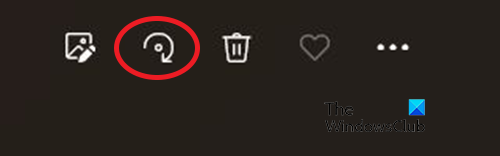
Click the Rotate button or Ctrl + R until the image is back in its original orientation
Close the image without saving
Attempt to open the image in Photoshop
Method 2
Open the image in Photos
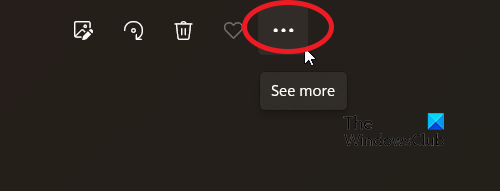
Click the See More button (three dots at the top of the window).
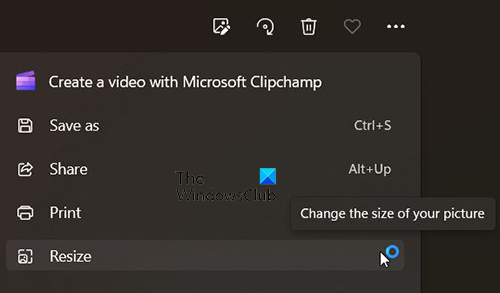
Click Resize on the dropdown menu
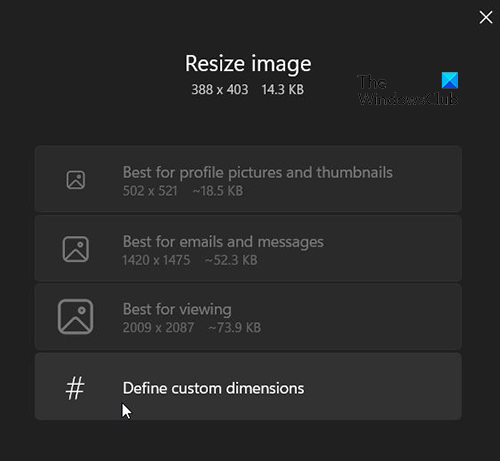
The Resize Image window will appear, Click Define Custom Dimensions.
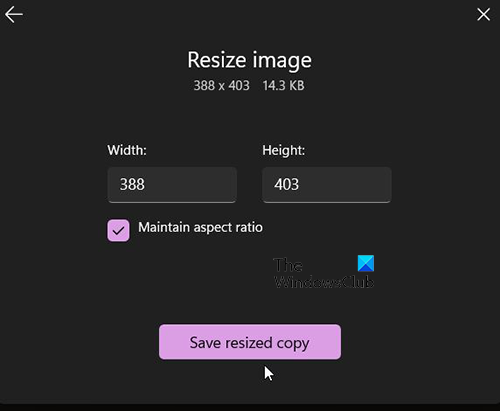
A window will appear with the original width and height of the image. You do not need to change the size if you don’t want to. You can just click Save Resized Copy. Give the file a name then click Save.
Open the image in Photoshop. It should open without any errors now.
2] Open in MS Paint or similar software
Another way to try to remedy the Parsing Error is to open the image in MS Paint or another similar software. You do not have to edit the image just go to Save As and save the image. You can then open the image in Photoshop and it should be error-free.
3] Take a Screenshot
Another way to try and fix the Parsing error is to take a screenshot or a print screen of the image. You can use Windows default screen capturing capabilities or use third-party screen capturing software. After you have captured the image, you can save and open it with Photoshop. The image quality may be lower than the original but you can use Photoshop to improve the image quality. Some screen capturing software may allow you to choose the resolution of the image.
4] Update Photoshop
The parsing error may be a result of Photoshop needing to be updated. Just go to Help and then click Updates. After you have updated Photoshop, you can attempt to open the image.
Read: How to create Gold Text Effect in Photoshop
What is parsing?
Parsing in the basic term means to break down or translate to process or make meaning of. Parsing in terms of this error may mean that Photoshop cannot read the image’s data because something, possibly a tag is missing. The parsing error could indicate that the image may be damaged.
Can the damaged image be fixed?
Once you can view the image with a photo viewer it may be still usable. Taking a screenshot of the image and then opening it in photoshop may be an option. There may also be third-party image repair software available.