Some Xbox One players have come across an error known as Failed to get token from Xbox according to our understanding of the events. It is not a common error, but that doesn’t mean we cannot put it to bed. Now, this error tends to appear whenever the user tries to connect to a video game server to play online. In recent times, folks who play PlayerUnknown Battlegrounds regularly are mostly known for coming face to face with ‘Failed to get token from Xbox.‘
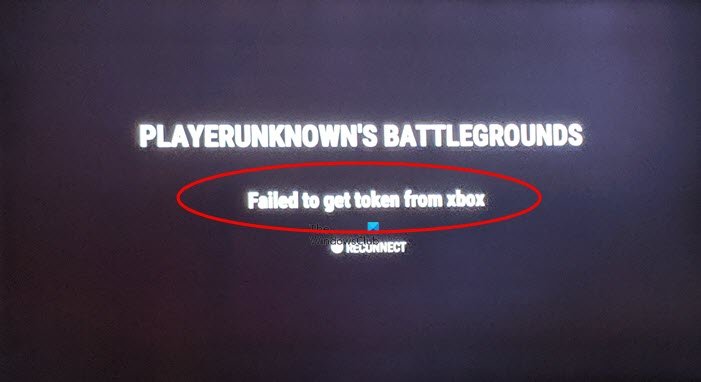
What is the cause of the PUBG Failed to get Token for Xbox error
As stated above, the error is linked to failed attempts to connect to a server, so it is not exclusive to PUBG. Any game can face this error, but at this time, it is more inclined to show up with PlayerUnknown Battlegrounds.
Fix PUBG Failed to get Token from Xbox error
If you want to fix the error plaguing the title, then the following procedures should get things moving in the right direction:
- Possible server issues relating to the game
- Were you banned temporarily?
1] Possible server issues relating to the game
The most likely scenario here is the possibility of servers not working as they should. These things happen from time to time. In most cases, you can do nothing but sit back and wait for the servers to return to their regular state.
If you’re not interested in just waiting but want to investigate, you can visit the official status page of PUBG: pubg.org/pubg-server-status. Here, you can find out whether servers are down or not.
Should the servers be the primary culprit, we believe it is best to turn off your Xbox One console and wait to rectify the issue.
Another option is to look at other Site Down Detector websites but rather the PUBG section. It’s a great website to check for downed servers for PUBG and other video games.
2] Were you banned temporarily?
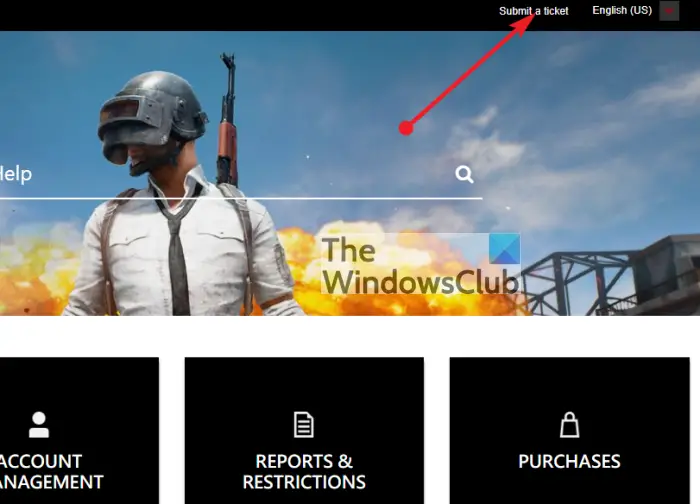
Sometimes, you might not know if a temporary ban has been attached to your account. If this is the case, then it could explain ‘Failed to get token from Xbox.‘ Remember that if you use cheats in PUBG, you won’t be given a temporary ban but a permanent one.
To find out if your account is banned, contact the developers by creating a ticket on the official website.
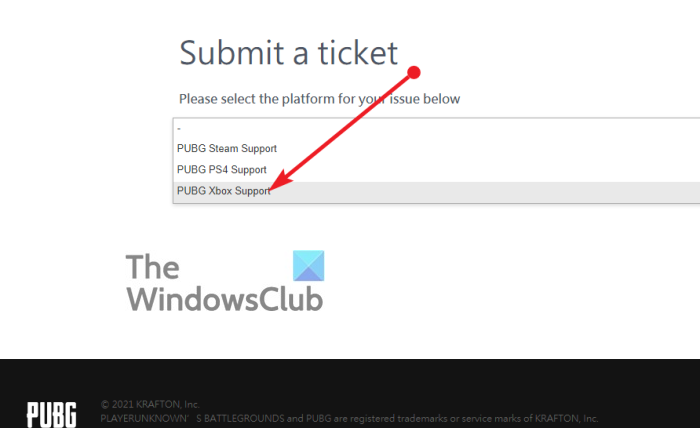
We can get this done by visiting the official PUBG support page, and from there, click on Account Management right away.
Once done, click on Submit a Ticket, then be sure to select PUBG Xbox Support. From there, please explain in detail why you created the ticket.
Finally, choose Banned as your issue and submit the ticket. If everything goes according to plan, someone from PUBG should contact you in a few days or less.
READ: Fix PlayerUnknown’s Battlegrounds (PUBG) mouse acceleration.