Are you experiencing the PUGET ALTUS error in Modern Warfare 2 and Warzone 2? Several MW2 and Warzone 2 users have reported getting this error when playing the game. When triggered, you will get the following error message:
Connection Failed, Unable to access online services. [Reason: PUGET – ALTUS]
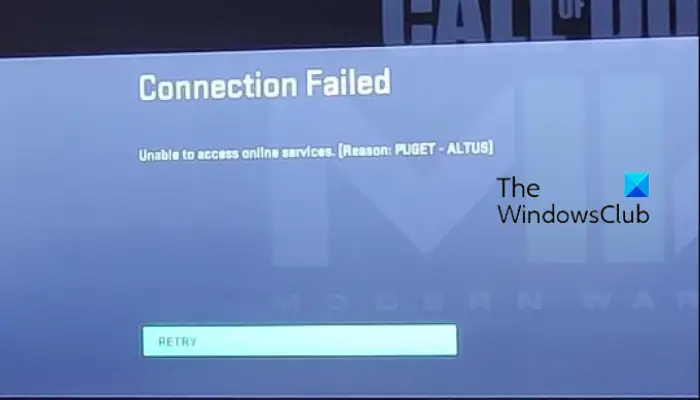
What does PUGET ALTUS mean in Modern Warfare 2?
The PUGET ALTUS error in Modern Warfare 2 means a connection issue when trying to connect to an online gaming service. It could be caused due to either an ongoing server problem or a client-side issue. You are likely to face this error when your game is not up-to-date or when you are facing internet connectivity problems.
Fix PUGET ALTUS error in Modern Warfare and Warzone
If you are experiencing the error PUGET – ALTUS in Modern Warfare 2 or Warzone 2 on your PC, you can use the below fixes to resolve it:
- Check for server issues.
- Check your internet connection.
- Make sure your game is up-to-date.
- Power cycle your PC and router.
- Switch to a wired network connection, if possible.
1] Check for server issues
Before trying other fixes, we recommend you check the correct status of the Activision server. You are likely to get the PUGET – ALTUS error if the Activision servers are experiencing an outage issue or in case the servers are under maintenance. Hence, find out the server status of MW and Warzone first using a free online server status detector tool. If the servers are facing downtime, wait and try connecting to online game servers after some time. However, if the error still occurs when the servers are up and running, move on to the next solution to fix the error.
2] Check your internet connection
As the error message says Connection Failed, it could very well be facilitated due to an internet connectivity issue. Hence, make sure your network connection is stable and is working fine. Check your internet speed and ensure that it is good enough for heavy-duty games like Modern Warfare 2 and Warzone 2.
If there are a lot of bandwidth-hogging applications running on your PC, close them and then try playing the game. Open Task Manager using Ctrl+Shift+Esc and close all such apps using the End task button.
Read: Fix COD Modern Warfare 2 Flickering and White Screen Issue.
3] Make sure your game is up-to-date
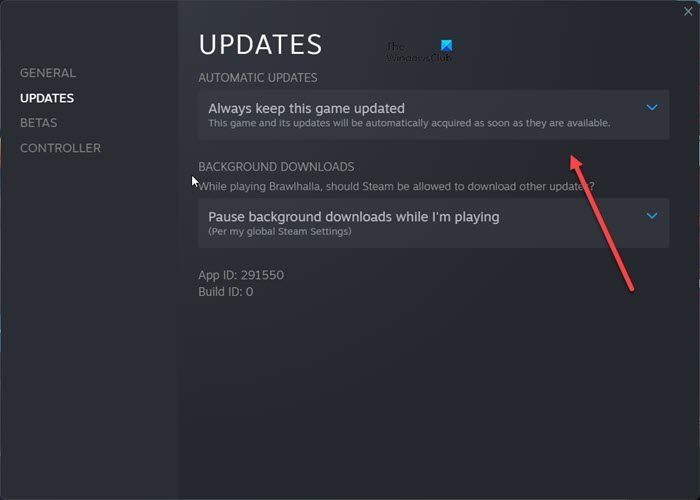
It might be the case you haven’t installed a pending update which is preventing you from connecting to online game services. Hence, if the scenario is applicable, update your game and then see if the problem is resolved or not.
To update Modern Warfare 2 or Warzone 2 on Steam, use the below steps:
- First, open Steam and navigate to LIBRARY.
- Now, right-click on the problematic game (Modern Warfare 2 or Warzone 2) and choose the Properties option.
- After that, move to the Updates tab and choose the Always keep this game up-to-date option under the Automatic updates drop-down menu.
- It will download the pending update. You can now relaunch Steam to install the updates.
You can follow the below steps to update Modern Warfare 2/Warzone 2 on Battle.net:
- First, open the Battle.net game client and find the game you are facing this error with.
- Now, click on the cogwheel icon next to the Play button.
- Next, tap on the Check for updates button and follow the instructions to update the game.
See: Fix COD Warzone 2 Dev Error 6345 on Windows PC.
4] Power cycle your PC and router
If the above methods didn’t work, perform a power cycle on your computer and networking device to fix the error. Turn off your PC and router, unplug the devices, and wait for a minute or so. After that, plug in your router and computer and switch them on. Once done, connect to the internet and open the game to check if the error is fixed or not.
5] Switch to a wired network connection, if possible
If possible, you can try switching to a wired network connection. It is faster and more reliable for gaming than a wireless connection. You can achieve a smooth gaming performance through it and might get rid of this error.
That’s it.
How do you fix Puget Lakes in MW2?
The “Puget Lakes” error in Modern Warfare 2 basically indicates a server issue. So, you can check the server status of Activision and make sure its game servers are available at the moment. You can also try closing the game and then restarting it to check if the error is fixed. Additionally, ensure that your internet connection is active and stable.
Now read: Fix HUENEME CONCORD error in Modern Warfare 2 and Warzone 2.
Leave a Reply