Tom Clancy’s Rainbow Six Siege is an online tactical shooter video game popular amongst millions of gamers. But, many Rainbow Six Siege users have complained of experiencing stutters, lags, and FPS drops during the gameplay. These performance issues can result from multiple factors like outdated Windows or graphics drivers, corrupted game files, etc. If you are one of the affected users, follow this guide to fix the issues at hand.
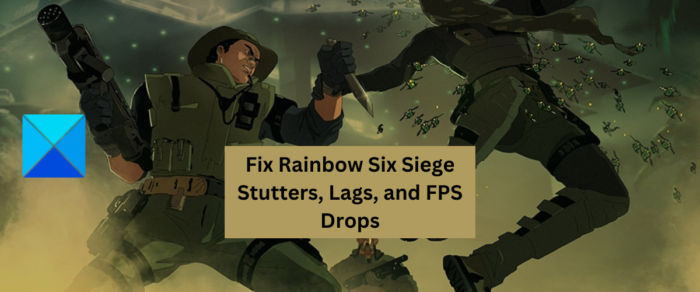
Before we get to the solutions, let us discuss the scenarios that cause the Rainbow Six Siege game to stutter, lag, etc. Here are the potential causes:
- A lack of required administrator permissions to run the game can be one of the reasons that you keep experiencing performance issues in Rainbow Six Siege. So, try running the game as an administrator to fix the problem.
- Infected game files can also trigger stuttering, lagging, and other issues in your game. Hence, verify and repair your game files to resolve the issues.
- Another reason for the same can be outdated Windows, graphics driver, or game’s version. So, make sure you are using the latest version of Windows, graphics drivers, and Rainbow Six Siege.
- Too many unnecessary applications running in the background can affect your game’s overall performance. In that case, terminate all the non-essential processes from Task Manager to fix the issues.
- If your firewall or antivirus is interfering with Rainbow Six Siege, you will experience stutters and lags. So, add the game to the exception or whitelist or your security program and see if the problem is gone.
- Overlay apps running in the background can be one of the reasons for the issues at hand. Hence, close overlay apps and disable in-game overlay to fix the problem.
Now, let us check out the solutions to the problem. But, before that, check the minimum system and recommended system requirements for Rainbow Six Siege. You may consider upgrading your PC if your computer doesn’t meet its system requirements to run the game without any issues.
Fix Rainbow Six Siege Stuttering, Lagging, and FPS Drops
Here are the fixes you can use to get rid of stuttering, lagging, and FPS drops issues in Rainbow Six Siege:
- Run Rainbow Six Siege with admin rights.
- Modify in-game settings for Rainbow Six Siege.
- Verify the Integrity of the game files of Rainbow Six Siege.
- Update Rainbow Six Siege.
- Install pending Windows updates and update graphics & network drivers.
- Disable Fullscreen Optimizations.
- Terminate unnecessary background programs.
- Allow the game through your firewall/ antivirus.
- Disable Overlays.
1] Run Rainbow Six Siege with admin rights

The first thing you should do is try running the game as an administrator. You are likely to deal with performance issues in the Rainbow Six Siege game if you are running it on a regular user account. If the game is missing administrator permissions to run, it might not run smoothly. Hence, if the scenario is applicable, simply launch the game as an administrator to fix the problem.
To do that, right-click on the Rainbow Six Siege’s shortcut icon and choose the Run as administrator option. If the problems are fixed, you will have to launch the game with admin rights every time you want to play it. So, for that, you can make Rainbow Six Siege launch as an administrator always using the below steps:
- First, open File Explorer by using the Windows+E hotkey and move to the installation folder of the Rainbow Six Siege game.
- Now, right-click on its main executable file and press the Properties option from the appeared context menu.
- After that, go to the Compatibility tab and disable the Run this program as an administrator checkbox.
- Next, press the Apply > OK button to save changes and exit the Properties window.
- Finally, reopen the game and check whether the stuttering and other issues are fixed or not.
If the problem continues, move on to the next potential fix.
2] Modify in-game settings for Rainbow Six Siege
Some in-game settings can lead to performance issues in the game. So, you try making changes to in-game options for Rainbow Six Siege and see if the problem is resolved. To do that, launch Rainbow Six Siege and open its Settings by clicking on the settings icon. After that, go to the DISPLAY tab and set Display Mode to Full Screen and VSync to Off. You can try making adjustments to other settings too and see what works best for you. Try to set FPS Limit to On and see if that helps.
If changing in-game settings doesn’t help, try the next potential fix.
3] Verify the Integrity of the game files of Rainbow Six Siege
If there are corrupted, broken, or infected game files of Rainbow Six Siege, the game will stutter and lag and it won’t perform smoothly. So, in that case, you can verify and repair your game files to fix the problem. Ubisoft Connect, Steam, and Epic Games Launcher both provide a dedicated feature to verify the integrity of game files. We have discussed the steps to use this feature below in these game launchers.
Ubisoft Connect:
- First of all, open the Ubisoft Connect app and navigate to the Games tab.
- Now, select the Rainbow Six Siege game and click on the Properties option available in the left-side panel.
- Next, click on the Verify files option below Local files.
- On the next prompt, tap on the Repair button.
- Once the damaged game files are fixed, reopen the game to check if the stuttering, lagging, and other issues are resolved.
Steam:

- First, start the Steam app and navigate to Library.
- Now, right-click on Rainbow Six Siege, and from the appeared context menu, choose the Properties option.
- Next, go to the Local Files tab and click on the Verify Integrity of Game Files button. Steam will take a few minutes to verify and repair the game files.
- When done, try launching the game and check if the problem is fixed or not.
Epic Games Launcher:
- First, open Epic Games Launcher and go to Library.
- Next, locate the Rainbow Six Siege game and press the three dots menu option associated with it.
- Now, click on the Verify option and let it verify and fix your game files.
- Once finished, open the game to check whether or not the issues are fixed.
If the game files are clean and still you get performance issues in Rainbow Six Siege, move on to the next potential fix to resolve the issue.
4] Update Rainbow Six Siege
If you are having an outdated version of the Rainbow Six Siege game, you are likely to run into stuttering, lagging, and other issues in the game. Hence, make sure you have installed all the latest game patches.
Steam users can follow the below steps:
- Firstly, open the Steam client and navigate to Library.
- Now, right-click on Rainbow Six Siege and select the Properties option.
- Next, go to the Updates tab and choose the Always keep this game up to date option from the Automatic Updates menu.
- After that, restart Steam and it will detect the pending updates for Rainbow Six Siege.
- Once the game is updated, open it and see if the problem is resolved.
If your use Epic Games Launcher, follow the below steps to update Rainbow Six Siege:
- First, open Epic Games Launcher and move to Library.
- Now, find the Rainbow Six Siege game and click on the three-dot icon present next to it.
- After that, make sure the toggle associated with the Auto Update option is enabled. If not, turn it on.
- Next, relaunch Epic Games Launcher and let it download and install the latest game patches for Rainbow Six Siege.
- When done, launch the game to check whether the issues are resolved or not.
Here’s how to update Rainbow Six Siege on Ubisoft Connect:
- First, go to the Ubisoft Connect app and open the Games tab.
- Now, choose the Rainbow Six Siege game and then select the Properties option from the left-side pane.
- Next, under the General section, checkmark the option called Enable automatic updates for this game.
- After that, restart the game launcher and let it install the latest game updates.
- You can now try opening the game and see if the problem is fixed or not.
See: Rainbow Six Siege Error code 2-0x0000D00A, Matchmaking Error.
5] Install pending Windows updates and update graphics & network drivers
The performance issues with games like stuttering, lagging, FPS drops, etc., can be caused if your Windows is not up-to-date. So, make sure you have installed all pending Windows updates. Open Settings and go to the Windows Update tab. After that, press the Check for updates button. You can then download and install available updates and reboot your PC.
Additionally, outdated graphics and network drivers are also known to cause issues like stuttering, lagging, and FPS drops. Hence, update your graphics driver and network drivers, and see if the problem is fixed.
6] Disable Fullscreen Optimizations
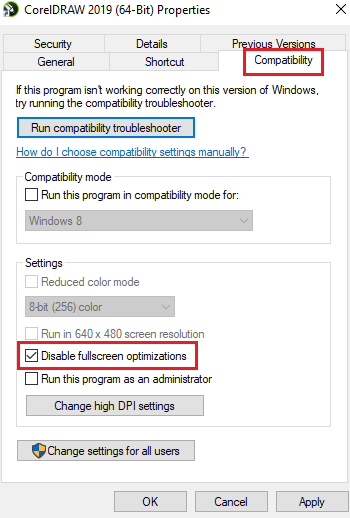
The next thing you can do is disable fullscreen optimizations for the Rainbow Six Siege game and check if it helps in improving the game’s performance. You can use the below steps to do that:
- Firstly, open the Steam client, navigate to LIBRARY to open your games list, and right-click the Rainbow Six Siege game.
- Now, from the appeared context menu, select the Properties option.
- Then, move to the Local Files tab and press the Browse Local Files option to open its installation directory on your computer.
- Next, press the right-click on the game’s executable file and click on the Properties option.
- After that, move to the Compatibility tab and tick the Disable fullscreen optimizations checkbox.
- Finally, press the Apply > OK option to apply changes.
7] Terminate unnecessary background programs
If there are too many non-essential applications running in the background, it will deteriorate the game’s performance. Hence, if the scenario is applicable, close some background programs using Task Manager. See if that helps in improving Rainbow Six Siege’s performance or not. If not, move on to the next potential fix to resolve the issue.
8] Allow the game through your firewall/ antivirus
There are chances that the game is not performing well due to interference by your firewall or antivirus. Hence, you can try allowing the Rainbow Six Siege game through your firewall or add the game to the exception/ exclusion list of your antivirus.
To allow the Rainbow Six Siege game through Windows Firewall, follow the below steps:
- First, open Windows Defender Security Center and click on Firewall and Network Protection.
- Now, press the “Allow an app through firewall” option and then click on the “Change Settings” button.
- Next, look for the Rainbow Six Siege game in the app list. If it is not listed, tap on the “Add another app” option and browse and choose Rainbow Six Siege’s main executable file.
- When done, select the Rainbow Six Siege game and allow it on both Private and Public networks.
- Finally, press the OK button and exit the window.
You can now open Rainbow Six Siege and see if the problem is fixed or not.
9] Disable Overlays

As per various reports, overlay apps cause stuttering, lagging, and other performance issues in the game. So, if you are running overlay apps like Xbox, Discord, etc., close them and see if Rainbow Six Siege’s performance is improved or not.
To disable the in-game overlay on Steam, you can follow the below steps:
- First, start the Steam app and click on its Steam > Settings option.
- Now, navigate to the In-Game tab and uncheck the Enable Steam Overlay while in-game option.
- Next, relaunch the game and check if the problem is fixed or not.
Why is my R6 so choppy?
If Rainbow Six Siege is laggy, it can be caused due to poor internet connection or network issues. So, ensure that you are connected to a stable and active internet connection.
Why do I get FPS drops in Rainbow Six Siege?
FPS drops in Rainbow Six Siege can be caused due to several reasons. It can be caused due to outdated device drivers, broken game files, firewall interference, enabled in-game overlays, etc.
That’s it.
Now read: Rainbow Six Siege keeps Crashing or Freezing on PC.
Leave a Reply