Some users are reporting the Red Dead Redemption 2 game crashes with the error message, that says, “ERR_GFX_STATE, Game error, Please reboot and restart the game”. Then they abide by the given statement just to get the error message again. So, if you are seeing this error on your computer, this is the article that you need to resolve the issue.
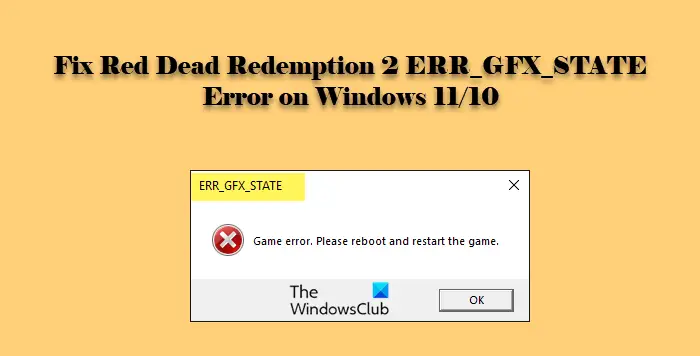
ERR_GFX_STATE, Game error, Please reboot and restart the game.
Why is Red Dead Redemption 2 crashing with “ERR_GFX_STATE”?
Usually, the error message ‘ERR_GFX_STATE’ appears because of some glitch and can be easily fixed by restarting the whole process of data creation. We will be deleting some files to resolve the issue in this case. It can also be because of outdated Graphics Drivers, corrupted game files or some other reasons that we will be talking about in this article.
Fix Red Dead Redemption 2 ERR_GFX_STATE Error on PC
You can fix ERR_GFX_STATE error in the Red Dead Redemption 2 game on Windows 11/10 PC by following the suggestion laid down below:
- Delete .SGA files
- Update your Graphics Driver
- Specify Launch Arguments
- Fix Corrupted files
- Reinstall the Game
Let us talk about them in detail.
1] Delete .SGA files
As mentioned earlier, the issue can be because of some glitch. This glitch can be easily resolved by deleting files with .sga extensions. So, go to the location where you have stored the game. Usually, the game files can be reached by Documents > Rockstar Games > Red Dead Redemption 2 > Settings.
Now, delete files with .SGA extensions. Then restart the game and see if the issue persists.
2] Update your Graphics Driver
If the issue persists, then it can be because of an outdated Graphics Driver. So, update your Graphics Driver and see if the issue persists.
3] Specify launch arguments
To change a game’s functionality, one needs to modify arguments and in this article, we are going to fix this error by doing that.
It doesn’t matter which launcher you use, you can change the arguments and we will see how to do the same.
For Steam
- Open Steam and go to LIBRARY.
- Right-click on Red Dead Redemption and select Properties.
- Click SET LAUNCH OPTIONS, add “-ignorepipelinecache”, and click Ok.
For Rockstar
- Launch Rockstar Launcher and go to its Settings.
- Select Red Ded Redemption 2 from My installed games.
- Add “-ignorpipelinecache” to Lauch arguments.
For Epic Games
- Launch Epic Game Launcher
- Click Settings.
- Go to Red Dead Redemption 2.
- Tick the box Additional Command Line Arguments of the game.
- Add “-ignorepipelinecache”.
After adding the given argument, you can restart the game and see if the issue persists
4] Fix Corrupted files
The issue can be because of corrupted game files. But there is a way to fix it, and we will see how to do that on all three platforms.
For Steam
- Open Steam and click on the LIBRARY tab.
- Right-click on Red Dead Redemption 2 and select Properties.
- Go to the LOCAL FILES tab and click VERIFY GAME INTEGRITY.
Wait for the process to complete and check if the issue persists.
For Rockstar
- Open Rockstar Launcher
- Go to Settings > My installed games.
- Select Red Dead Redemption 2 and click Verify Integrity.
Now, see if the issue is fixed.
For Epic Games
- Open Epic Games client application.
- Open Library and look for the game.
- Click on the Settings icon from the game section.
- Now, click Verify, let the process complete, and see if the issue persists.
Finally, restart your computer and check if the game is working.
5] Reinstall the Game
If nothing works, then I am afraid, you have to reinstall the game, as it can be because of some corrupted or missing files that can not be fixed. So, uninstall the game, then reinstall a fresh copy.
How to fix Red Dead Redemption 2 for PC start up issues?
To fix the Red Dead Redemption 2 for PC start-up issues on Windows 11/10, you need to update the graphics driver first. After that, you need to verify whether you have any corrupt system files or not. Next, it is highly recommended to specify the launch arguments. If you use Steam, you need to open the Properties in LIBRARY and click on the SET LAUNCH OPTIONS menu. Next, enter this text: -ignorepipelinecache.
That’s it!
Also Read: Fix Red Dead Redemption 2 crashing on PC.