If you encounter the ResampleDmo.DLL not found or missing error while using or installing certain programs on your Windows 11 or Windows 10 computer, when Windows starts or shuts down, or maybe even during a Windows installation, then this post is intended to help you with the most suitable solutions to fix the issue.
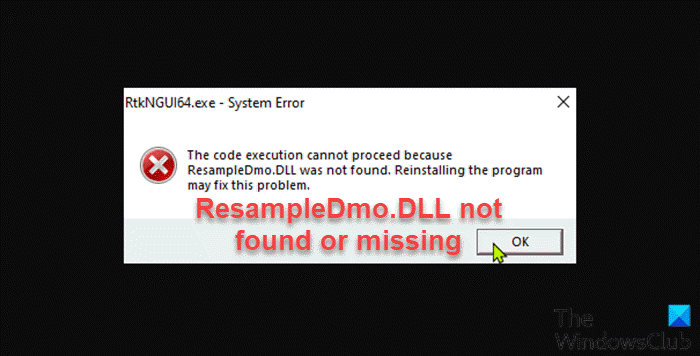
What is ResampleDMO.dll?
The ResampleDMO.dll is a dynamic link library file that is part of software developed by InterVideo Inc. DLL files are a file format for dynamic link libraries that is used to store several codes and procedures for Windows programs. DLL files have been created to allow several programs to use their information simultaneously, thus preserving memory. The ResampleDMO.dll file is stored in the system folder of Windows installation.
Below are some of the known variants or instances of this error;
- The code execution cannot proceed because ResampleDmo.DLL was not found. Re-installing the program may fix this problem.
- The application failed to start because ResampleDMO.dll was not found. Re-installing the application may fix this problem.
- ResampleDMO.dll Not Found
- ResampleDMO.dll Is Missing
- Required DLL ResampleDMO.dll Not Found
- The application or ResampleDMO.dll is not a valid Windows image
- ResampleDMO.dll is either missing or corrupt
- Cannot find ResampleDMO.dll
- Cannot start ResampleDMO.dll. A required component is missing: ResampleDMO.dll. Please install ResampleDMO.dll again.
Regardless of the instance of this error you have encountered, the solutions presented in this post apply.
Fix ResampleDmo.DLL was not found or missing
If you’re faced with this issue, you can try our recommended solutions below in no particular order and see if that helps to resolve the ResampleDmo.DLL not found or missing issue on your Windows 11/10 computer..
- Run full system AV scan
- Run SFC and DISM scan
- Restore ResampleDmo.DLL file
- Re-register DLL files
- General fix for missing DLL files errors
- Perform System Restore
- Perform Reset This PC, Cloud Reset or In-place Upgrade Repair Windows
Let’s take a look at the description of the process involved concerning each of the listed solutions.
Before you try the solutions below, check for updates and install any available bits on your Windows device and see if the error reappears. Also, as indicated on the error prompt (if applicable), you can try reinstalling the program that’s triggering this error.
1] Run full system AV scan
If your Windows 11/10 PC is infected with malware/virus, you may experience this ResampleDmo.DLL not found or missing issue on your device. A malware infection might have modified this particular dll file. In this case, you can run a full system antivirus scan with Windows Defender or any reputable third-party AV product. Also, in severe cases, you can run perform Windows Defender Offline Scan at boot time or use bootable AntiVirus Rescue Media to recover your system if somehow your computer is failing to boot.
If your Windows system is squeaky clean but the error reappears, you can try the next solution.
2] Run SFC and DISM scan
This might be a case of corrupted system files or bad system image file – to rule out both possibilities, you can run an SFC scan and DISM scan, respectively and see if that helps to resolve the issue at hand.
If you prefer, you can run the SFC and DISM scan in tandem using the procedure below.
- Press Windows key + R to invoke the Run dialog.
- In the Run dialog box, type notepad and hit Enter to open Notepad.
- Copy and paste the syntax below into the text editor.
echo off date /t & time /t echo Dism /Online /Cleanup-Image /StartComponentCleanup Dism /Online /Cleanup-Image /StartComponentCleanup echo ... date /t & time /t echo Dism /Online /Cleanup-Image /RestoreHealth Dism /Online /Cleanup-Image /RestoreHealth echo ... date /t & time /t echo SFC /scannow SFC /scannow date /t & time /t pause
- Save the file with a name and append the .bat file extension – eg; SFC_DISM_scan.bat and on the Save as type box select All Files.
- Repeatedly run the batch file with admin privilege (right-click the saved file and select Run as Administrator from the context menu) until it reports no errors.
- Restart your PC.
On boot, check if the issue is resolved. If not, proceed with the next solution.
3] Restore ResampleDmo.DLL file
You can restore the ResampleDmo.DLL file to the C:\Windows\System32\ folder with a healthy copy of the DLL file downloaded from Winbindex – a new web service that allows users to see the information about Windows 11/10 OS files download them from Microsoft servers.
4] Re-register DLL files
This solution requires you to re-register the ResampleDmo.DLL file and see if that helps.
5] General fix for missing DLL files errors
You can try this general fix for missing DLL files errors on Windows 11/10 computer and see if the issue will be resolved. If not, try the next solution.
6] Perform System Restore
This solution requires you to perform System Restore to revert your computer to a working state when you weren’t getting DLL file related errors.
7] Perform Reset This PC, Cloud Reset or In-place Upgrade Repair Windows
At this point, you may be dealing with severe system corruption. You can try Reset This PC, or Cloud Reset to reset every Windows component. You may also try In-place Upgrade Repair to have the issue fixed.
Hope this helps!
Similar reads:
Code execution cannot proceed for: ffmpeg.dll | AdbWinApi.dll | edgegdi.dll | MSVCP100.dll | MSCOREE.DLL | VCOMP110.dll | CRClient.dll.
How do I fix Mfplat.DLL is missing in Windows?
To fix Mfplat.DLL is missing in Windows, you can try the following:
- Restore the mfplat.dll file.
- Install the Media Feature pack from Microsoft to restore the missing mfplat.dll file.
- Run a virus/malware scan of your entire system.
- Use System Restore to undo recent system changes.
- Run the sfc /scannow command to replace a missing or corrupt copy of the mfplat.dll file.
How do you solve the Code execution cannot proceed because xinput1_3.dll was not found?
To fix the code execution cannot proceed because xinput1_3.dll was not found on Windows 11/10, install the latest version of Microsoft DirectX. Usually, if a game or another program uses DirectX, the software developers include a copy of DirectX on the installation disc. However, if they didn’t do that, you need to install the DirectX manually on Windows 11/10 PC.
Related post: Fix microsoft.directx.directdraw.dll was not found or is missing error.
Leave a Reply