Some users have recently reported seeing a Fatal D3D error while playing the Resident Evil 4 Remake game. If you face this issue, then this post will be able to help you.
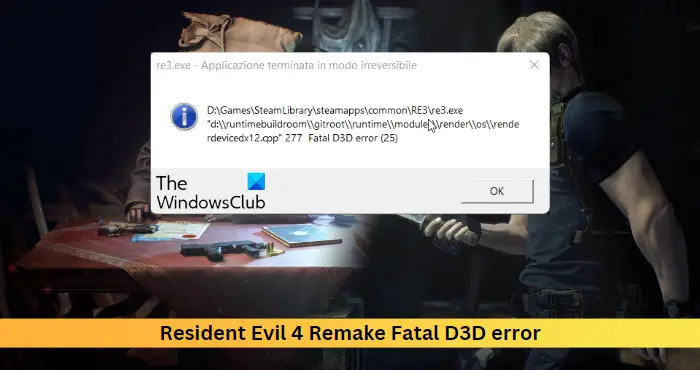
Fix Resident Evil 4 Remake Fatal D3D error
To fix the Fatal D3D error while launching Resident Evil 4 Remake, on your Windows 11/10 PC, you can follow these suggestions to resolve the issue:
- Check System Compatibility
- Verify the Integrity of game Files
- Run DirectX Diagnostics
- Run the Game as an Admin
- Lower Graphics Settings
- Install the latest version of C++ Redistributable
- Update Graphics Drivers
- Troubleshoot the game in Clean Boot Mode
Now let’s see these in detail.
1] Check System Compatibility
Before starting with different troubleshooting methods, check if your device meets the recommended requirements. Here are the recommended requirements to run the Resident Evil 4 Remake:
- OS: Windows 10 (64-bit)/Windows 11 (64-bit)
- Processor: AMD Ryzen 5 3600 / Intel Core i7 8700
- Memory: 16 GB RAM
- Graphics: AMD Radeon RX 5700 / NVIDIA GeForce GTX 1070
- DirectX: Version 12
- Network: Broadband Internet connection
- Additional Notes: Estimated performance: 1080p/60fps ・Framerate might drop in graphics-intensive scenes. ・AMD Radeon RX 6700 XT or NVIDIA GeForce RTX 2070 required to support ray tracing.
2] Verify the Integrity of game Files

The game files can get corrupted due to a bug or a recent update. This could also be the reason why this issue is troubling you. Verify the game files on your PC and check if the problem is fixed. Here is how it’s done:
- Open Steam and click on Library.
- Right-click on Resident Evil 4 Remake from the list and select Properties > Local Files.
- Then click on Verify Integrity of Game Files.
3] Run DirectX Diagnostics
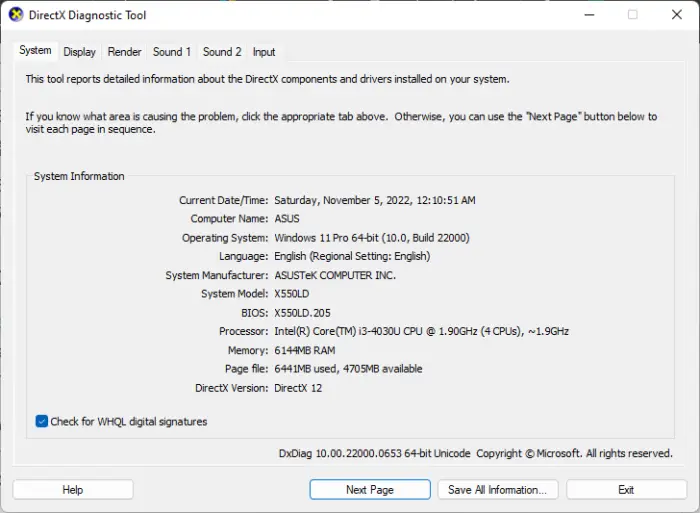
Using the DirectX Diagnostic Tool, users can troubleshoot DirectX-related issues. This tool can generate a dxdiag text report file with detailed information about your PC’s graphics, sound, etc. Run the DirectX Diagnostic Tool and see if the Fatal D3D error gets fixed.
4] Run the Game as an Admin
Running the game as an administrator makes sure the game doesn’t crash due to a lack of permissions.
To do so, right-click on Resident Evil 4.exe file and select Run as Administrator.
5] Lower Graphics Settings
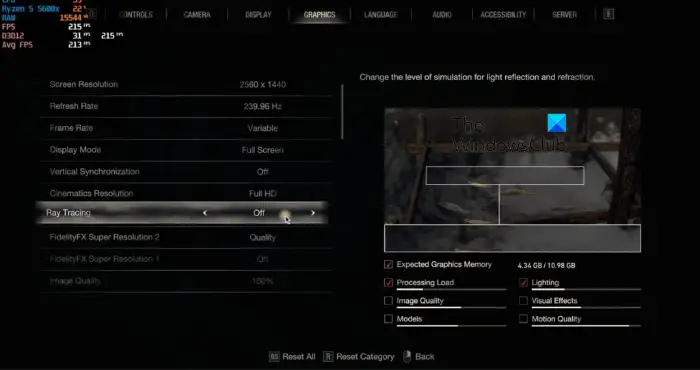
If the graphics settings are higher than what your system can handle, it may put a strain on your GPU and cause errors in the game. Lower the graphics settings and see if the D3D error’s fixed. Here’s how:
- Launch Resident Evil 4 and go to Options.
- Navigate to the Graphics tab.
- Set the Texture Quality to the lowest and Turn off Ray Tracing.
- Restart the game and see if the error gets fixed.
6] Install the latest version of C++ Redistributable
C++ Redistributable is a set of runtime library files that allows the usage of pre-developed code and allows installation for multiple apps. If its packages get deleted or corrupted, it can stop several programs from functioning correctly. In that case, you will need to install the required version again. Here’s how you can update Visual C++ Redistributable.
7] Update Graphics Drivers

To run games efficiently, a designated amount of graphics memory is essential. Outdated graphics drivers may cause Resident Evil 4 Remake Fatal D3D error. Here is how you can update the graphics drivers.
NV Updater will keep NVIDIA Graphic Card Driver updated. You could also visit your computer manufacturer’s website to download and install the drivers. Some of you may want to use free Driver Update software or tools like AMD Driver Autodetect, Intel Driver Update Utility, or Dell Update utility to update your device drivers.
8] Troubleshoot the game in Clean Boot Mode
Interference due to third-party applications can sometimes cause apps and games to malfunction. To fix this, perform a Clean Boot to ensure the operating system loads with minimal system files and device drivers.
If Resident Evil 4 Remake runs smoothly in Clean Boot State, manually enable one process after another and see which culprit creates problems for you. Once you have identified it, you must disable or uninstall the software that uses this culprit process.
Read: Resident Evil Village keeps crashing on launch on Windows PC
We hope this post helped you.
What causes D3D error?
D3D stands for Direct3D, i.e., an API used by games and multimedia applications. D3D errors usually occur if you run the game on an unsupported device. However, it can also occur if the graphics drivers are outdated or corrupted.
How do I fix D3D device error?
To fix the D3D device error, set the Texture Quality to the lowest and turn off Ray Tracing in the game’s graphics settings. However, if that doesn’t help, update the graphics drivers and C++ Redistributable.
