Roblox is a virtual paradise for gamers. It allows them to create new games and try games created by other members, so it works on the principle of reciprocity. But as with any server on the planet, Roblox has some errors, and in this article, we will resolve two of them. We will see how to fix Roblox Error 279 or 529 on Windows 11/10.
Fix Roblox Error 279, Failed to connect to the game
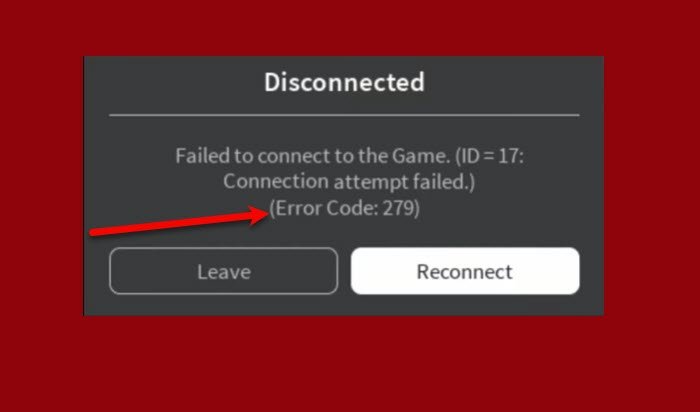
Many Roblox users complain about an error that doesn’t let them connect to the server. The error message says Failed to connect to the game, Error 279.
This error usually happens because of the Firewall blocking the Roblox server. This can be easily fixed by allowing it through the Firewall. It can occur because of the following reasons:
- A bad game: In some cases, the issue is restricted to a few game servers only. This can happen when there are errors in the scripting or the objects in the game are more than what the game can handle. If you figure out that the issue is indeed restricted to a few game servers only, you should report it to their creators so that they can work on a fix.
- Slow Internet Connection.
- Windows Firewall: If you have not allowed the required connections for Roblox through the Windows Firewall, they will be blocked, and you will get the error.
These are the things you have to do to fix Roblox error 279, Failed to connect to the game.
- Temporarily disable Firewall
- Disable any third-party antivirus
- Make sure you are using a supported browser
- Reinstall Roblox Client
- Check your Internet Connection
- Flush DNS and Reset Winsock
- Disable third-party web browser addons
- Open required ports.
Let us talk about them in detail.
1] Temporarily disable Firewall
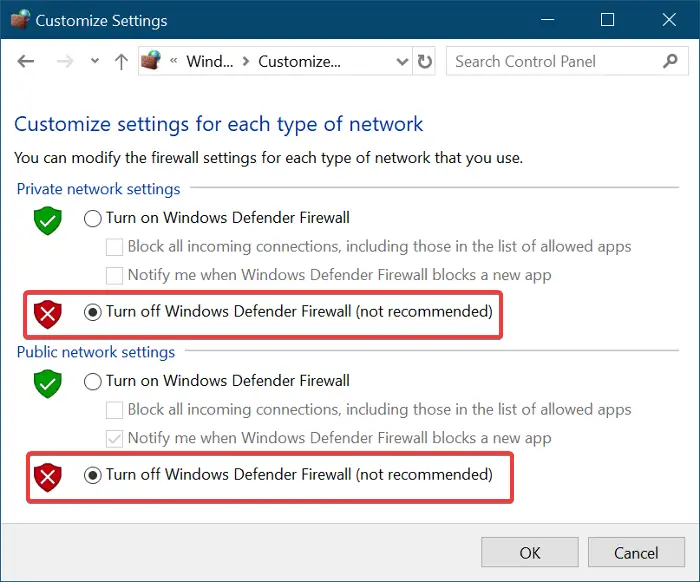
As the main reason for this is the firewall blocking the server, the best solution would be to disable it. However, make sure to enable it after connecting to the server as it makes your computer vulnerable. To disable the Windows Firewall, follow these steps.
- Open Command Prompt from the Start Menu.
- Make sure View by is set to Large icons.
- Click Windows Defender Firewall > Turn Windows Defender Firewall on or off.
- Check “Turn off Windows Defender Firewall” for both Private and Public networks and click OK.
Now, retry connecting to the server and check if the issue persists.
2] Disable any third-party antivirus
If you are using any third-party antivirus, it can have the same effect on Roblox as a firewall would have. Therefore, turn them off temporarily and see if the issue persists. If you are not seeing the error message after disabling the Anti-virus, you know what’s causing the trouble.
Fix: Roblox Error Code 6 or 610 on Xbox or PC
3] Make sure you are using a supported browser
You need to ensure that you are using a supported browser for Roblox to run on your computer. There are tons of browsers out there in the market, but Roblox doesn’t support all of them. To name a few, Chrome, Firefox, Edge, and Opera are some of the browsers supported by Roblox.
So, if you are using some specialized browser, try running Roblox on any one of these and check if the issue persists.
4] Reinstall Roblox Client
If you are using Roblox Client, you should try to uninstall and reinstall it for the sake of fixing the error. So, first, uninstall the application from your computer and then delete the leftover files. For that, launch Run by Win + R, paste the following location, and hit Enter.
%localappdata%
Now, select all the files and delete them. After removing all the files, reboot your computer and reinstall Roblox Client from microsoft.com.
5] Check your Internet Connection
Last but not least, a slow Internet connection can cause this error as well. So, if you are experiencing this error, try fixing your slow Internet.
You should also consider increasing your Internet Speed with the help of some setting tweaks and by contacting your ISP. Do this and check if the issue is fixed.
6] Flush DNS and Reset Winsock
If your Internet connection works fine, try flushing DNS and resetting Winsock. This will fix the issue if it is because of some problem with the network connection. So, open Command Prompt as an administrator and run the following commands.
ipconfig /flushdns
netsh winsock reset
Wait for both these commands to run, one after the other, and then reboot your computer. Finally, relaunch Roblox and see if the issue is fixed. Hopefully, it will be resolved.
7] Disable third-party web browser addons
The add-ons on your browser can also sometimes trigger the Roblox error code 279.
If you have installed any Adblocker addons on your browser, they can result in the gaming not loading at all. So, this solution requires you to disable all such add-ons before accessing the website and then see if the issue persists. If so, try the next solution.
8] Open required ports
The error code 279 can also be caused if the required range of ports for Roblox is not open on your network.
This solution requires you to port forward them so that they are open for use and Roblox can easily connect.
Here’s how:
- Log in as an administrator to your router control panel.
- Navigate to the port forwarding category.
- After entering the IP address of your system, enter 49152–65535 port range and select UDP as the protocol.
- Once done, restart your router.
Check to see if the issue is resolved. If not, continue with the next solution.
These were the things you need to do to fix the Error Code 279 on Roblox.
Fix Roblox Error 529, We are experiencing technical difficulties
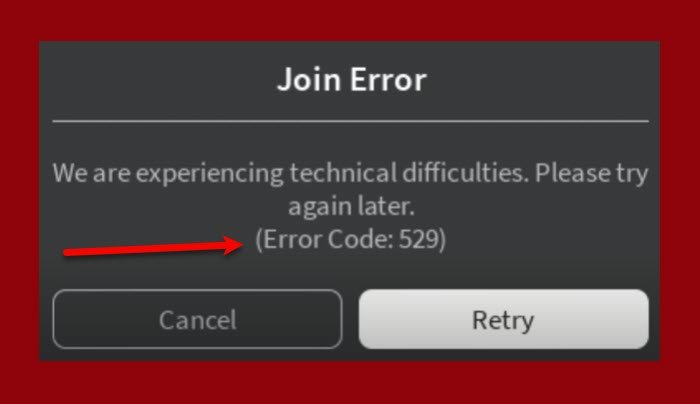
Another Error message that users are perplexed with is “We are experiencing technical difficulties. Please try again later”, Error 529. The reason for their confusion is there is no reason disclosed for this error by the Roblox developers. Hence, finding the perfect solutions is a bit of a hassle.
Many can fix this error simply by clicking on the Retry button, but more often than not, users fail to do so. Therefore, we have accumulated a list of the best solutions to resolve this error.
These are the things you need to do to fix Roblox Error 529, We are experiencing technical difficulties.
- Check if Roblox Server is down
- Sing Out and Back In
- Use Roblox Client
- Flush DNS and Reset Winsock
Let us talk about them in detail.
1] Check if Roblox Server is down
One of the most prominent reasons as to why this error appears is the Roblox server being down. So, check downdetector.com or Istheservicedown.com and see if other users are facing the same error.
If you conclude that Roblox Server is down after probing these sites, then the only thing you can do is wait for it to be fixed. You can keep checking these sites in the meantime. But if the site is working just fine, check out the next solution.
2] Sing Out and Back In
If the server is not down and you face this issue, try singing out of Roblox and then singing back in to see if the issue persists.
In most cases, the issue will be fixed, but if not, after signing out of Roblox, reboot your computer once before signing back in.
3] Use Roblox Client
The Web version of Roblox is more vulnerable to errors than the client one, especially when it comes to server-related issues. So, if you are using the Web version, try switching to the Roblox client. It is a free application that you can download from microsoft.com.
After downloading the app, sign in with the same ID, and your error will be fixed.
4] Flush DNS and Reset Winsock

If everything is at its place, and you have tried using all the mentioned solutions, try flushing DNS and resetting Winsock.
For that, launch Command Prompt as an administrator and run the following commands.
ipconfig /flushdns
netsh winsock reset
After running these commands, restart your computer and check if the issue persists.
These are the ways by which you can solve the Roblox Error 529.
Hopefully, you will be able to fix Roblox Error 279 or 529 with the help of these solutions.
Is Roblox Safe for 10 year old?
Roblox says Everyone10+ (E10+), which means that it is fine for a 10-year-old. It has some violent games but they are not intense and won’t affect the emotional or mental health of your child. But to be very sure, Roblox has included some parental features for you to look after your kid.
Related: