In this article, we are going to discuss multiple methods to fix error codes 277 and 901 in Roblox on Windows 11/10 or Xbox One. Roblox is a popular online game creation platform available for web, Windows PC, Mac, Xbox One, Android, and iOS. It lets you create games as well as play a wide number of online games. But like other services, it also contains errors. Two of the common errors that users face in Roblox include error code 277 and error code 901.
If you are facing any of these two errors in Roblox, you have landed on the correct page. Here, we are going to show you multiple working solutions to fix these two errors in Roblox. Let us checkout!
Roblox Error Code 277, Disconnected server
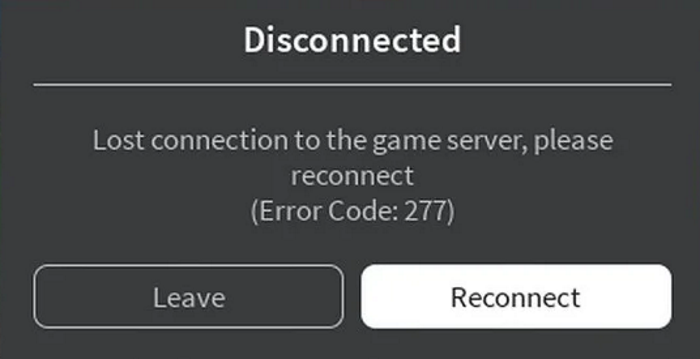
The Roblox error code 277 is triggered when there is an interruption in the user’s internet connection with the Roblox server. This error keeps you disconnected for quite some time when you are playing your game. The error code 277 shows the following message:
Disconnected
Lost connection to the game server, please reconnect
or,
Disconnect
Please check your internet connection and try again
Now, why do you get error 277 on Roblox? The main reason for Roblox error 277 include:
- It might occur due to Roblox server disconnection. In case that specific game is under maintenance, Roblox will keep disconnecting from the server.
- Damaged Windows system files can be another reason for this error.
- If you use the Roblox app for Windows 10, this error might be caused due to incomplete Roblox installation.
- Check your internet connection and try again; it may be the main culprit.
- The error might occur due to some bug. For example, if the resend queue’ messages exceed a limit of 35, if your game is big and has more than 4500 parts as the limit is 3000, etc.
Now, let us check out the methods to fix error 277 on Roblox to enjoy an error-free gaming experience.
How to fix Roblox error 277
Here are the methods you can use to fix error code 277 on Roblox on Windows 11/10:
- Fix the error by running the Roblox compatibility mode.
- Update your web browser.
- Remove the Roblox log files.
- Check with another network connection.
- Reinstall Roblox.
Let us discuss these methods in detail now!
1] Fix the error by running the Roblox compatibility mode
You might face some compatibility issue with Roblox on your Windows 11/10 PC that triggers Roblox error 277. If this is the case, you should try running the Roblox app in compatibility mode.
Now, there are two methods to run the Roblox app in compatibility mode:
- Customize compatibility settings for Roblox.
- Run Windows built-in Program Compatibility Troubleshooter.
1] Customize compatibility settings for Roblox
Here are the steps to change compatibility settings for Roblox:
- Go to the Roblox app and right-click on it.
- Select the Properties option from the context menu.
- Now, move to the Compatibility tab and turn on the Run this program in compatibility mode checkbox.
- Then, select a Windows version and click on the Apply > Ok button.
You can now run the Robox app in compatibility mode.
2] Run Windows built-in Program Compatibility Troubleshooter
You can also run the program compatibility troubleshooter to run Roblox in compatibility mode. For that, follow the below steps:
- Go to the taskbar search and enter Run programs in it.
- From the search results, click on Run programs made for previous versions of Windows.
- Then, press the Next button and the Program Compatibility Troubleshooter will start detecting issues.
- From the opened list of programs, select Roblox and click on the Next button.
- Now, you can select the recommended compatibility settings or customize the compatibility settings based on particular problems you noticed.
- Restart PC and then check if the error 277 in Roblox is gone.
2] Update your web browser
You are likely to run in a Roblox error if you are not using the updated version of your web browser. The most common choice to run Roblox games is Google Chrome. So, make sure Chrome or any other web browser that you use is updated.
If you have installed some add-ons or extensions, try disabling extensions in your web browser and then check if the error is gone.
3] Remove the Roblox log files
Some temporary data like game history, settings, and log files that Roblox stores may also be a reason that triggers error code 277 in Roblox. Temporary files take up extra space in your PC and can cause glitches. So, follow the below steps to delete Roblox log files:
- Open Run dialog by pressing Windows + R hotkey.
- Type and enter the following address in the Open box: %localappdata%\Roblox\logs
- Select all files using Ctrl + A key combination and hit Shift + Delete keys.
- Again open Run dialog like Step (1).
- Enter the following address in it: %USERPROFILE%\AppData\LocalLow\RbxLogs\
- Now, press Ctrl + A to choose all log files and click the Shift + Delete key combination to completely delete log files.
Now, restart Roblox and see if the error is fixed.
4] Check with another network connection
The error might be related to the ports used by routers. Some users reported that they encountered error 277 in Roblox using a specific connection but didn’t face the same in a different connection. There might some glitch due to that. So, switch to a different internet connection and then see if the Zroblox error code 277 occurs or not while playing.
5] Reinstall Roblox
Error 277 and some other errors in Roblox may be caused due to corrupted or incomplete installation of Roblox. So, log out of your account and uninstall Roblox. After that, go to the Roblox website and download and then install the latest version reinstall Roblox properly. See if the fresh installation of Roblox fixes the error for you.
Roblox Error Code: 901- Authentication Error
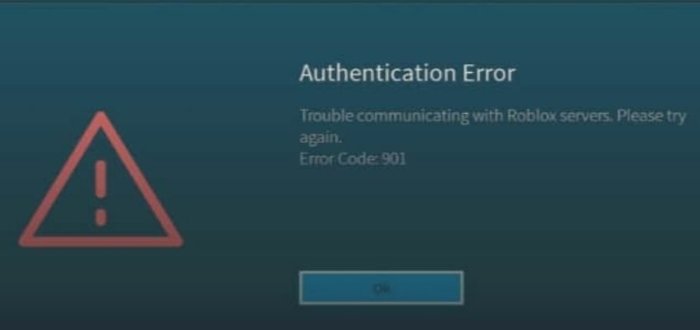
The error with code 901 in Roblox is basically an authentication error. There is no mention of this error on the Roblox website and thus it is difficult to say the cause of this error. This error basically shows the following message:
Authentication Error
Trouble communicating with Roblox servers. Please try again.
The Roblox error code 901 is common among Xbox users. Although, multiple users have reported facing it on PC as well. Now, let’s check out how to fix this error!
Here are the methods to fix Roblox error code 901 on Windows 11/10 or Xbox One:
- Check If your Roblox Account Is Banned.
- Unlink and Sign in Again.
- Uninstall, then Reinstall Roblox.
- Reset Console.
- Try Roblox on a different platform.
- Some general tips.
Let’s discuss the above fixes for Roblox error 901 in detail!
1] Check If your Roblox Account Is Banned
A lot of users have reported that they would get this error after getting banned. However, there is no official statement on the same from Roblox. It is recommended to check if your account is banned. Now, there is no exact method to check that. Still, you can reach out to the Roblox support team and check with them. You can also check the same using the below steps:
- Open the Roblox user login page.
- Replace the user ID with your account ID and see if an account is shown. If not, try contacting Roblox to appeal for unban.
2] Unlink and Sign in Again
Try unlinking the Roblox account then sign in again to fix this error. This works when there is some temporary login glitch causing it to consider your login as double. To unlink your account, go to the Settings > Roblox Account and click on the Unlink the account option. Now, when you open Roblox, you will be asked to sign in again.
If you use Xbox and are unable to unlink your account, try signing out into your main Xbox Account.
3] Uninstall, then Reinstall Roblox
As we discussed above for error 277, another common practice to fix Roblox errors including 901 is to start with a fresh installation of Roblox. A lot of errors arise due to the incomplete installation of the Roblox app. Hence, uninstall and then reinstall Roblox and check if the error is fixed.
4] Reset Console
On Xbox One, try resetting the console to fix error 901. Do remember the sign-in email and password before performing a reset as you will lose all user data e.g., accounts, saved games, settings, home Xbox associations, etc.
Now, follow the below steps to reset console:
- Press the Xbox button on your console to open the guide.
- Go to Profile & system > Settings > System > Console info
- Select Reset Console.
- Click on the Reset and remove everything option.
- You can start playing when the console is set back to its original state.
5] Try Roblox on a different platform
If nothing fixes the error, switch the platform to play on Roblox. Roblox is supported on a variety of platforms. If you are using the Roblox app on Windows 11/10, try a web browser to play games on Roblox. Or, you can use Roblox on a Windows or Android phone or any other supported platform.
6] Some general tips
Here are some general tips to resolve the error 901:
- Reset your Edge, Chrome, Firefox, or any other browser you are using to play games on Roblox.
- Ensure that Roblox and Xbox One are updated.
- Go to Roblox customer support to get help on error 901.
- Check if the server or game is under maintenance or not. Some users have reported that they got this error due to server/game maintenance.
That’s it!
Related reads:
Leave a Reply