Do you see error code 280 on Roblox on your PC? If so, this guide will help you fix the error. When triggered, you will get the following error message:
Disconnected
Your version of Roblox may be out of date. Please update Roblox and try again.
(Error Code: 280)
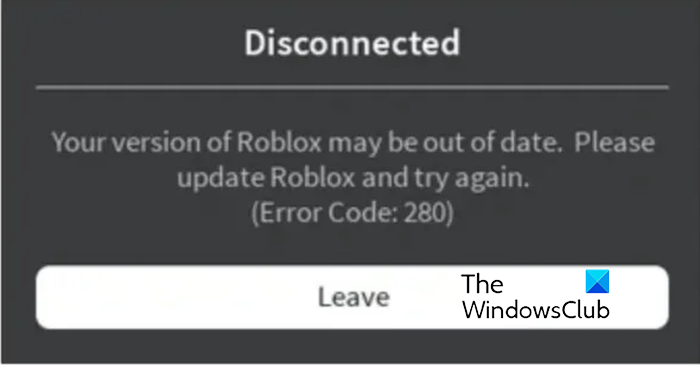
What does error code 280 mean on Roblox?
The error code 280 on Roblox indicates that the app’s current version is outdated. So, this error will occur if you are not using the latest version of Roblox. The app might also be unable to update itself due to some network or other issues.
Fix Roblox error code 280 on Windows 11/10
If you are getting the error code 280 on Roblox on your PC, follow the below solutions to fix the error:
- Update Roblox to its latest version.
- Set up the correct date & time on your PC.
- Delete the Roblox cache from your computer.
- Reset the TCP/IP settings and flush the DNS cache.
- Reinstall Roblox.
1] Update Roblox to its latest version
The error message clearly states that your Roblox app is out-of-date. Update the app and then reopen it to check if the error is resolved. When you start Roblox, it automatically downloads and installs the latest updates. Let it install the updates successfully, and then try signing into Roblox to check if the error is resolved.
In case you have installed Roblox from Microsoft Store, open the Store app, go to the Library tab, and click on the Get updates button to download and install updates for Roblox and other apps.
Read: How to fix Roblox error codes 6, 279, 610?
2] Set up the correct date & time on your PC
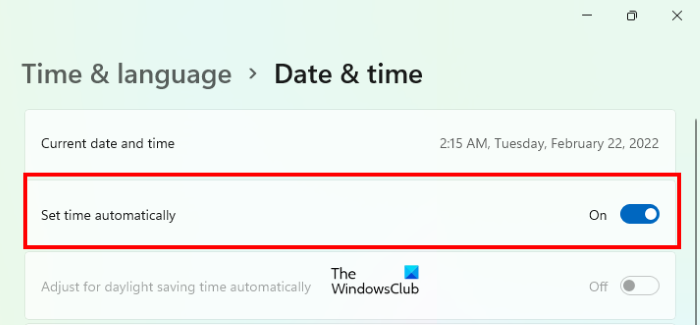
As it turns out to be, incorrect date and time settings on your computer can also cause this error. Hence, if the scenario is applicable, you can configure the correct date and time to fix Roblox error code 280. Here’s how:
First, quickly launch the Settings app using Win+I and move to the Time & language tab. After that, click on the Date & time option and enable the toggle associated with the Set time automatically option.
If the Set time automatically option is switched on, you can manually change the date and time.
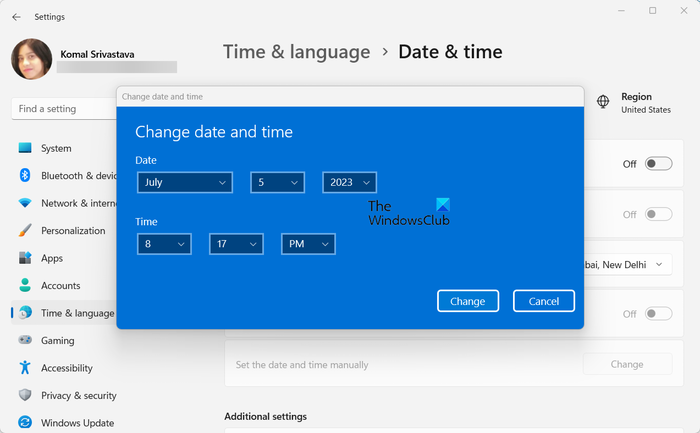
For that, disable Set time automatically and then press the Change button present next to the Set date and time manually option. After that, enter the current date and time and press the Change button to save changes.
You can now try launching Roblox app and check if the error code 280 is resolved.
Read: Fix Roblox error code 524 and 264.
3] Delete the Roblox cache from your computer

A corrupted or broken Roblox cache triggers errors and issues while playing the game on a PC. It can also cause the error code 280 on Roblox. If this error is caused due to corrupted cache, you can clear the Roblox cache to fix it.
Here are the steps to delete the Roblox cache on Windows 11/10:
- First, press the Win+R shortcut key to open the Run command box.
- Next, enter the below command in the Open box:
%temp%\Roblox
- After that, press the CTRL+A hotkey to select all the files and folders in the opened location.
- Finally, hit the Shift+Delete hotkey to permanently delete all the Roblox cache files.
When you have deleted the Roblox cache, reboot your computer and then open Roblox to check if the error is stopped.
See: The application encountered an unrecoverable error in Roblox.
4] Reset the TCP/IP settings and flush the DNS cache
Your network settings might be preventing the Roblox app from updating. You can reset your network settings by using some commands and see if it helps.
First, open Command Prompt as an administrator and then execute the below commands one by one:
netsh winsock reset
netsh int IP reset
ipconfig /release
ipconfig /renew
ipconfig /flushdns
Once the commands are finished, restart your computer and check if the error is fixed or not.
Read: Fix Roblox HTTP Error Code 111
5] Reinstall Roblox
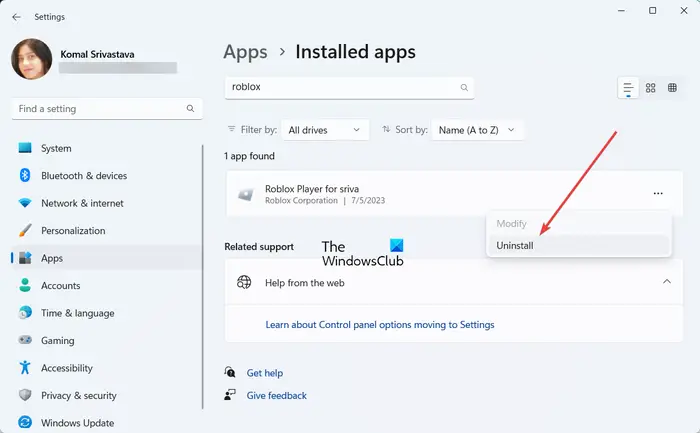
The last resort to fix the error is to reinstall the Roblox app.
To do that, first, open Settings and move to the Apps > Installed apps section. Next, select the three-dot menu button present next to Roblox and click on the Uninstall option to remove the app.
Now, press Win+R to open Run and enter %LocalAppData% in it. In the opened location, delete the Roblox folder.
After that, reboot your PC and then download & install the latest version of Roblox from its official website.
Hopefully, this will help fix Roblox error 280.
What is client error 285 Roblox?
The error code on Roblox is a disconnection error that says “Client initiated disconnect.” It usually occurs when your internet connection is not stable or there are some other network connectivity issues. Another reason for the same error could be an ongoing server issue. Enabled VPN service can also cause the same error. So, to fix this error, check your internet connection and make sure the game servers are not down at the moment.
Now read: Fix Roblox Error Code 103 and Initialization Error 4.
Leave a Reply