Roblox is an online gaming platform that enables gaming enthusiasts to play a variety of games. While most of the time you enjoy a hassle-free experience, it is not unusual to encounter errors on Roblox. Users have encountered different error codes on Roblox time and again that prevent them from playing games. Two of Roblox’s error codes include error code 282 and 522. If you have encountered any of these error codes and want to fix them up, just follow this post. We have discussed several working fixes to resolve these two error codes on Roblox.
What does Roblox error code 282 mean?
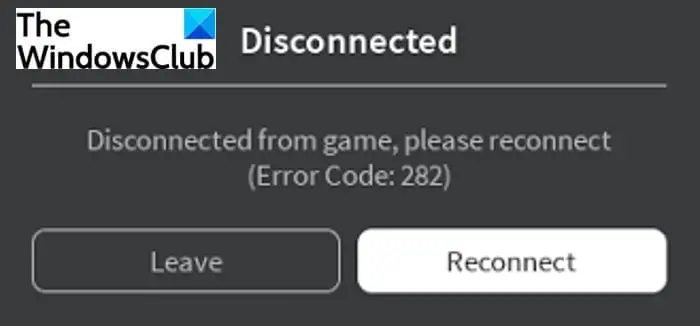
The error code 282 on Roblox is one of many errors that are faced by Roblox users. This error code keeps players away from joining any ongoing games. When triggered, it displays the following error message with the error code 282:
Disconnected
Disconnected from game, please reconnect
(Error code:282)
Now, this error code can be a result of different issues and problems. Individuals may encounter it due to varying reasons. After analyzing various reports, we tried to understand the main causes of this Roblox error code. So, let us talk about the reasons now.
What causes error code 282 on Roblox?
Here are some of the possible causes that trigger error code 282 on Roblox:
- This error code can occur due to issues with Roblox game servers. If indeed the Roblox servers are under maintenance or down for some other reasons, you will have to wait for the issues to fix from the Roblox site.
- If there is some VPN or proxy interference, this error code may occur. Some versions of Roblox might not work well with anonymity systems and that might result in this error code. If that is the case, you can try disabling VPN or proxy settings on your PC to fix the error.
- Compatibility issues between local game installation and the game’s server can also cause error code 282 on Roblox. If the scenario applies, you can try running Roblox in compatibility mode.
- DNS cache, bad domain name address, or any other inconsistencies can be another reason for this Roblox error. In case this is the reason, you can try flushing the DNS or change the DNS server to resolve the problem.
If you are facing error code 282 on Roblox due to any of the above reasons, we got you covered. We are going to list down detailed solutions that will enable you to fix this error code. Let us check out.
How to Fix error code 282 on Roblox?
Here are the main methods that you can try to fix the error code 282 on Roblox:
- Make sure the Roblox servers are not down.
- Disable VPN.
- Disable Proxy Settings.
- Run Roblox in Compatibility Mode.
- Flush the DNS.
- Change the DNS server.
1] Make sure the Roblox servers are not down
First of all, make sure this is not a server error. If the problem is occurring due to a server outage or server being under maintenance, there is nothing you can do except for waiting for the error to get resolved. To ensure that Roblox server status is down or not, you can use free websites to detect server status. If indeed the server is down, wait for some time until the issue is resolved by the Roblox team.
If the server status of Roblox is showing fine, then there might be some other reason for this error. You can try the next fix to resolve it.
Read: How to fix Roblox error codes 106, 116, 110 on Xbox One
2] Disable VPN
If you are using a VPN client, try disabling it and then see if the issue is fixed or not. As we discussed using a VPN server can also cause this error. So, if the scenario fits you, disable VPN or uninstall the VPN software you are using. Check if you are able to join games on Roblox without error code 282. If not, try the next method to fix it up.
3] Disable Proxy Settings
Using a proxy server can be a reason for this error as mentioned earlier in this article. So, try disabling the proxy server on your PC and then check if the issue persists. Here are the steps for disabling proxy settings on your Windows 11/10 PC:
- Firstly, open the Run dialog box using Windows + R hotkey and enter ‘inetcpl.cpl’ in the Open field to open up the Internet Properties window.
- Now, go to the Connections tab and then tap on the LAN Settings button.
- After that, under the Proxy server section, uncheck the Use a proxy server for your LAN checkbox.
- Then, press the OK button to apply changes.
- Lastly, restart your PC and launch Roblox and check if the issue is resolved or not.
Read: How to Fix Roblox Error Code: 267 on Windows PC
4] Run Roblox in Compatibility Mode
You might be dealing with incompatibility issues if you are using an older version of Roblox on Windows 11/10. If that is the reason for this error code, you can try running Roblox in compatibility mode with Windows 8.1 or Windows 7. To do that, you can follow the below steps:
- Firstly, go to the installation directory of Roblox on your PC.
- Now, right-click on the Roblox executable file and tap on the Properties option.
- Next, in the Properties window, go to the Compatibility tab.
- After that, enable the Run this program in compatibility mode for checkbox and then choose Windows 8.1 or Windows 7 from the drop-down menu present under it.
- Finally, click on the Apply > OK button to save changes.
Now, relaunch Roblox and see if the error code 282 is fixed or not.
See: Fix Roblox Error Code 103 and Initialization Error 4 on Xbox or PC
5] Flush the DNS
As mentioned earlier in the causes, DNS inconsistencies can be the reason for this error. So, try flushing the DNS cache and then check if the error is fixed. To flush the DNS cache on your PC, here are the steps you need to follow:
- Firstly, open the Command Prompt as an administrator.
- Now, enter the ipconfig/flushdns command in the CMD.
- Let the command execute completely. When finished, close down the CMD.
- Relaunch Roblox and see if the error is fixed or not.
6] Change the DNS server
You can also try changing the DNS server if flushing the DNS didn’t work for you. Switching your default DNS server to a stable one enables you to fix a lot of errors. You can try setting up the Google DNS server on your PC and see if that resolves the error code 282 on Roblox.
Here are the steps to change your DNS server to the Google DNS server:
- First, open the Run dialog box using the Windows + R key combination.
- Now, type and enter ncpa.cpl in it to open up the Network Connections window.
- Next, select and right-click on your WiFi connection and choose the Properties option.
- Inside the WiFi Properties window, go to the Networking tab and enable the Internet Protocol Version 4 (TCP /IPv4) checkbox, and hit the Properties button.
- After that, enable the Use the following DNS server address option.
- Now, enter 8.8.8.8 in the Preferred DNS server and 8.8.4.4 in the Alternate DNS server field.
- Finally, press the OK button and save changes.
Restart your PC, launch Roblox, and see if you are able to join the game without error code 282.
Read: How to fix Roblox error codes 6, 279, 610 on Xbox One or PC
What is error code 522 on Roblox?
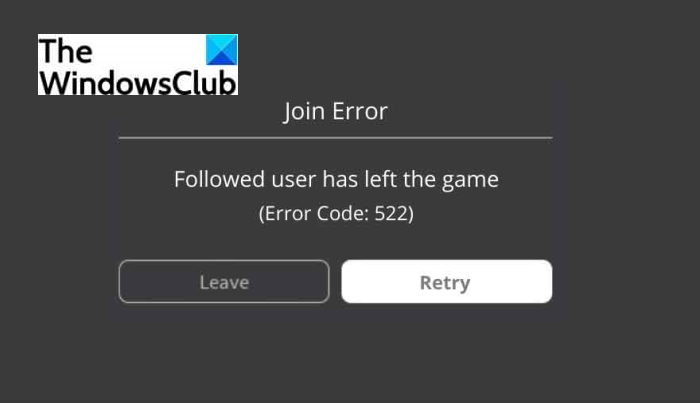
The error code 522 on Roblox is an error code that is triggered when a user is trying to join a player in the game who has left the game. It occurs in a multiplayer game. ou are prompted with the following error message when this error is triggered:
Join Error
Followed user has left the game
(Error Code: 522)
Now, how to fix it up? Let us check out.
How do I fix error 522 on Roblox?
The first thing you need to check in order to fix this issue is the server status. If the Origin server status is not active, there is a high chance of getting this error code. Therefore, you need to verify whether the Origin server is up or online or not. If yes, you need to make sure that it is receiving HTTP requests from your end. Do note that if the user has disabled or hasn’t allowed others to follow, you won’t see a Join Game option.
What is error code 523 on Roblox?
The error code 523 on Roblox is a server-side error that occurs when joining a server that hasn’t accepted your request to join. To fix it up, you can try allowing Roblox through Windows Firewall Defender, removing ad-blockers, or clearing Roblox log files.
That’s it! hope this helps.
Now read: