Some Roblox users reported that they are unable to play the game and when they click on any game, their computer is unable to process the information and shows a Join error. Most complaints are from users trying to play games on Roblox as the server is not able to connect.
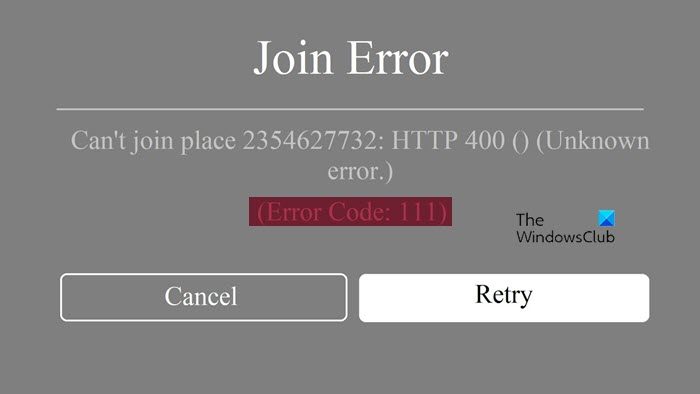
It has been noted that some users also see Roblox error code 529, which means that the client is not able to connect to the web service or Roblox’s having issues with VIP servers. The reason behind both the error code is almost similar such as Roblox server outrage. In this article, we are going to talk about Roblox Error Code: 111 and see what can be done to resolve it.
Join Error
Can’t join place 2354627732: HTTP 400 () (Unknown error.)
(Error Code: 111)
Fix Roblox HTTP Error Code 111 on Windows PC
If you encounter Roblox Error code 111, follow the solutions mentioned below:
- Restart your device
- Check the internet connection
- Reset Internet Protocols
- Use Google DNS
- Switch to a different server
- Log out and re-login
- Disable VPN
- Reinstalled Roblox
Let’s get started.
1] Restart your device
Your device may be filled with corrupted caches or there might be glitches due to cookies stopping your device from loading programs. In such cases, simply restarting the devices resolves the issues as it allows you a fresh start with a cache and cookie-wiped-out PC.
2] Check the Internet connection
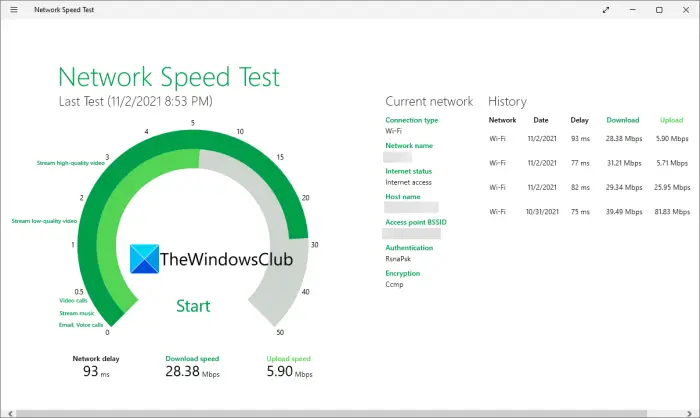
Roblox needs a high-speed Internet connection, so if restarting your PC was of no use, check your Internet connection. Making sure that there’s no issue with your internet is one of the less time-consuming solutions to resolve the issue.
You can use any one of the free online Internet Speed testers to know the bandwidth, and if you are on the Playstation then go to Settings and click on Network. Now, check your internet connection. If it is slow then restart your router, or contact your ISP if the issue with the Internet continues.
3] Reset Internet Protocols
Next up, we need to reset all the Internet Protocols as they could be one of the reasons why you see the issue. These protocols are not going to be corrupted but network issues might persist because of some kind of glitches. To reset these protocols, launch Command Prompt as an administrator and then execute the following commands.
ipconfig /release ipconfig /renew ipconfig /flushdns ipconfig /registerdns netsh winsock reset
After executing all commands one by one, restart your computer and launch Roblox.
4] Use Google DNS
You can also set up Google Public DNS on your computer to get rid of any network issues. It is an alternative to your current DNS and can be used to resolve most network issues. So, go ahead and configure Google Public DNS on your computer and see if the issue is resolved.
5] Switch to a different server
The next thing you can do is make sure that there’s no problem with Roblox’s server. You can see the error code if the server is under work or maintenance. You can either wait for the developers to notice the error and resolve it or you can switch to another server. Follow the prescribed steps to do the same:
- Launch Roblox. In the game section, click on the game you want to play.
- Now, click on Servers.
- You can either invite a dozen of your friends, join the group, or click on Create Private Sector. However, the last option is not free, you’ll have to purchase it.
After doing it, see if the issue persists or not. If it does, see the next solution.
6] Log out and re-login
As per the users’ report, the error usually occurs when there’s an issue with either Roblox or your account. In the former case, the cache files may be corrupted while in the latter, your account may be blocklisted or it’s not being responded to, in both cases, you can simply log out and then log in again to resolve the issue. If doing so wasn’t so much of a help, then delete the Roblox cache file and see if it issue persists.
7] Disable VPN
As we know, slight inconvenience on Internet can cause the error in question so using VPN is not really a good choice. VPN is a good way to keep your identity private, however, Roblox’s anti-cheat finds it suspicious and leads to data packet loss. Therefore, we recommend you disable VPN and then see if the error code message is still popping on your screen or not.
8] Reinstalled Roblox
You might be dealing with the issue if you are using an older version of Roblox or due to bugs. As mentioned earlier, more often than not Roblox error codes have similar reasons and it is giving error messages on the player’s screen. To get rid of the error codes, get the latest version of Roblox, also, make sure that your browser is up to date and now, see if did the job or not. If it doesn’t then reinstall Roblox and then try playing the game. Here’s how you can do the same:
- Click Win + I to open Settings.
- Click on Apps and then navigate to Apps & Features.
- Find Roblox and then select three horizontal dots and select uninstall.
Now, download Roblox and hopefully, this will do the job.