Roku users are experiencing some errors and in this post, we will be talking about two of them, 006 and 020. In this article, we will be seeing ways to fix Roku Error Code 006 and 020.
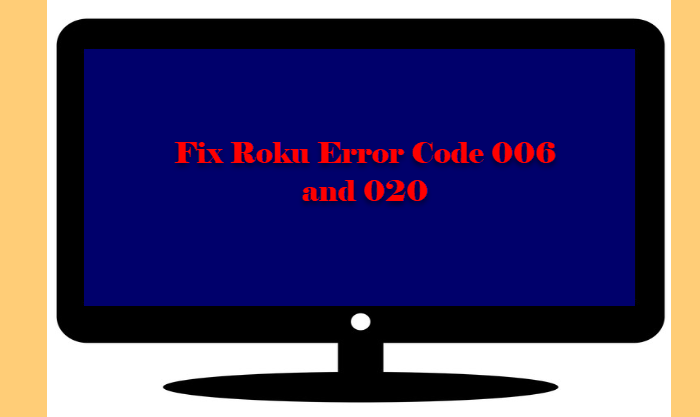
Why do I see Roku Error Code 006?
Most of the time, one will see Roku Error Code 006 if the system got misconfigured. Don’t panic! we will be seeing ways to fix it.
However, there are some other reasons why you may experience this error, for example, if the server is down. Some other times, this error can be because of a poor network connection.
Fix Roku Error Code 006, System Update fails
These are the things you can do to fix Roku Error Code 006.
- Check your Network Connection
- Restart your Router
- Switch to TKIP
- Factory Reset
Let us talk about them in detail.
1] Check your Network Connection
You need to start troubleshooting by making sure that your Network Connection has no issue. Otherwise, Roku won’t work on your system. So, first get on your computer or mobile phone connected to the same WiFi network and run a speed test. You can just search it on the web. If your Internet connection is slow, just contact your ISP.
However, if the device you are streaming Roku on is having some network issue, look at the next solution.
2] Restart your Router
If you are dealing with a Network issue, the first thing, apart from calling your ISP, you should do is restarting your Router. So, turn off your Router, unplug it and wait for 5 minutes before plugging it back in. Hopefully, this will resolve the issue.
3] Switch to TKIP
Since poor Internet connection is one of the most common reasons for this issue, we have three solutions related to that only. If your Security Options is set to WPAK2-PSK (AES), you will experience this error. So, you need to change it to WPAK2-PSK (TKIP) and see if the issue persists.
To do that, you can follow the given steps.
- Use one of these IP-addresses “192.168.0.1, 192.168.1.1, 192.168.2.1, 10.0.1.1, 10.0.0.1, 10.10.1.1” to go to the Router’s Settings
- Go to the Security tab and change Security Options to WPAK2-PSK (TKIP).
- Now, close the Settings and restart your device.
4] Factory Reset
This should be your last resort as you will lose all your saved configurations if you do a factory reset. But if all else fails, use this and it will fix the error, especially in the case of misconfiguration.
- Go to Roku Settings from the home screen.
- Go to System > Advanced System Settings.
- Now, click Factory Reset.
You may be asked to enter the special code. So, do that and hopefully, the error will be fixed.
Why do I see Roku Error Code 020?
Roku Error Code 020 indicates that there is some problem with the HDCP. HDCP is an abbreviation of High-Bandwidth Digital Content Protection and is nothing but protection designed to stop content from getting copied.
Fix Roku Error Code 020, HDCP error
To fix the Roku Error Code 020, HDCP error, you need to follow the given tips. Make sure to do it in the given order.
- Replug the HDMI Cable
- Check the Cables
- Check your Internet Connection
Let us talk about them in detail
1] Replug the HDMI Cable
- Remove the HDMI connector and HDMI cables that connect the TV and Roku box.
- Unplug the TV on which you were streaming Roku.
- Now, reattach every detached cable and see if the issue persists.
Hopefully, this issue will be fixed
2] Check the cables
If unplugging and replugging HDMI cables is to no avail, try checking the cables and see if it has malfunctioned. There is a lot of possibilities here, maybe your cable is loose, or cut, or the jack is broken, so, try swapping it with a new one and see if it fixes the issue.
3] Check your Internet Connection
Just like most of the Roku errors, Error 020 can be because of a poor Internet connection. So, you need to check your network speed and if it’s slow, restart your Router and if the issue persists, call your ISP.
Hopefully, you are able to fix Roku Error Code 020 with the help of the given solutions.
So, that’s how you can fix Roku Error Code 006 and 020.
How to fix any Roku Remote that has stopped working?
Roku remote is essential to control the streaming player. However, many users have reported that it has stopped working for them. So, we will be resetting it to resolve the issue for you.
Before moving forward, you need to know that there are two types of Roku remote. The Enhanced one and the infrared one. The infrared one can not be reset and apparently, it is not the only causing the trouble. It’s the Enhanced and more advanced Roku remote that’s being reported.
To reset Roku Remote, you can follow the given steps.
- Remove the batteries from the back of your Roku Remote.
- Unplug the Streaming player, wait for a minute or two, and plug it back in.
- Once the streaming player starts, insert the battery to your Remote and press and hold the Reset button for a minute or two, which is placed below the battery holder.
Now, check if your Remote is working fine. Hopefully, it will.
Read Next: How to fix Roku Error Code 003 or 0033.
Leave a Reply