Roku is a media streaming service that offers access to a variety of entertainment content like movies, TV shows, web series, and more. While most of the time it provides a hassle-free and smooth experience, sometimes you might also run into errors. Two of such Roku errors are error codes 014.40 and 018. If you are experiencing any of these errors, this article will help you find solutions to resolve the errors. Let us find out the details and fixes for these errors.
What is error code 014.40 on Roku?
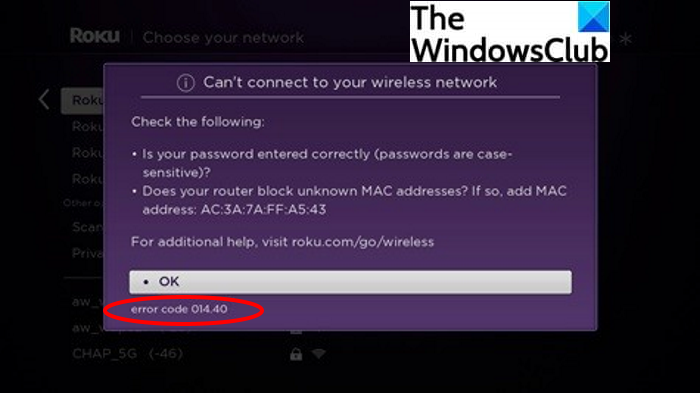
The error code 014.40 on Roku is a common error experienced by users. It is basically triggered when the device is unable to connect to a WiFi network. Roku streaming devices automatically find and connect to your internet connection. However, at times it may find it difficult to connect to your WiFi and ends up showing error 014.40. The error code is shown with a similar message to the below ones:
Unable to connect to wireless network
or,
Can’t connect to your wireless network
Now, if you are struggling with any of the 014.40 errors on your Roku device, this guide is going to help you. Here, we are going to list down some working solutions that will help you get rid of this error. But, before that, let us try to understand the scenarios that might trigger this error. Let us find out!
What causes error 014.40 on Roku?
As per reports by multiple Roku users, here are the possible reasons that might result in error 014.40 on your Roku streaming devices:
- One of the main reasons that can trigger this error is incorrect WiFi login credentials. In case you have entered the wrong credentials for your WiFi, you are likely to receive the error code 014.40. Also, if the login credentials for your WiFi have changed recently, you will have to reconnect to the network using new login credentials.
- Another reason for this error can be the corrupted cache on your Roku streaming device, TV, or even router.
- Also, in case your Roku device’s Mac ID is banned on the wireless router, the device will be unable to connect to the WiFi network and thus cause error 014.40.
Now that you know the most probable causes of this Roku error, let us find out the ways to fix it up.
How to Fix Error Code 014.40 on Roku
Here are the main fixes that you can try to resolve the error code 014.40 – Can’t connect to your wireless network on Roku:
- Restart your Roku Device.
- Restart your router.
- Make sure the WiFi login credentials are correct.
- Check if you use MAC address filtering.
- Perform a power cycle.
- Disable Network Pings.
- Factory Reset
Let us discuss these methods in detail now!
1] Restart your Roku Device
Sometimes all you need to do is reboot your primary device and then see if the error is gone. It is effective in most cases and might also fix this Roku error. So, simply restart your Roku streaming device and check if it is able to connect to your wireless network or not. You can perform a restart using the Roku remote. Just use the Settings > System > Power > System restart option on the Roku menu to reboot your Roku system.
If this doesn’t work, try some other fix from this post.
2] Restart your router
You might also need to restart your WiFi router and modem. This will work in case a corrupted cache on your router is causing the issue. So, simply turn off your router and then restart it. It will fix the error if there was some temporary glitch in the router or it was caused due to some router cache. If not, head on to the next solution.
3] Make sure the WiFi login credentials are correct
As one of the common causes of this error is an incorrect WiFi password. So, make sure that you have entered the correct password for your wireless network. If you have recently changed login credentials for your WiFi, then you will re-enter the login credentials to connect to your WiFi.
To connect to your wireless network on your Roku device, go to the Settings > Network > Setup connection option and then choose Wireless. Then, select your wireless network and then enter your respective password. Make sure you enter the correct password with the exact case. Lastly, press the Connect button to connect to the internet connection. See if the problem is solved now.
If you are using Roku on Windows PC, you can also try troubleshooting the internet connection and see if it fixes the error for you.
Read: How to fix Roku Error Code 003 or 0033
4] Check if you use MAC address filtering
In case MAC address filtering is being used, then it is possible that your router doesn’t recognize the MAC address of your Roku device and it is blocked. If this is the case, you will manually add the MAC address of your device to your router. The MAC address of your device is mentioned in the error message.
5] Perform a power cycle
If simply restarting your device and router doesn’t work, you will be needed to perform a power cycle and see if the error is fixed. To perform a power cycle, you can follow the below steps:
- Firstly, shut down the primary Roku device.
- Then, unplug the device and wait for about 5 minutes.
- Also, turn off and unplug your router and wait for a few minutes to let it completely shut down.
- Now, plug in your router and restart it.
- Next, plug in your Roku device and restart it.
Now, you can try connecting to your wireless network on Roku and see if the error is gone or not.
6] Disable Network Pings
You can also try disabling network pings using the Roku remote to fix the error. To do that, here are the steps that you can follow:
- Press the Home button 5 times.
- Then Fast Forward, Play, Rewind, Play, and Fast Forward buttons one by one.
- Now, in the opened menu, click on the System Operations Menu and press OK.
- Next, press on the Disable network pings option using the remote and then hit the OK button.
If you start seeing Enable network pings option in the System Operations Menu, you know that the settings are changed.
See if the error code 014.40 on Roku is fixed now.
7] Perform Factory Reset
If nothing works for you and you know there is no wireless network issue, try to perform a factory reset on your Roku device. It will reset your device back to your original settings. For that, go to the Roku Settings from the home screen and navigate to the System > Advanced System Settings. After that, press Factory Reset.
See if your Roku device is able to connect to a wireless network after performing a factory reset.
Read: Fix Roku Error Code 009 and 001 effortlessly.
What does error 018 mean on Roku TV?
The error code 018 on Roku signifies internet issues. It is triggered when you are using a slow or unstable internet connection. It may also occur if the internet speed is good but there are some other network connectivity issues. If you are also experiencing this error on your Roku device, here are some of the fixes that you can try. Let us check out.
How to Fix Error Code 018 on Roku?
You can try the below-listed methods to fix error code 018 on Roku:
- Restart Roku device and router.
- Check your internet strength.
- Upgrade or connect to a high-speed network.
- Disconnect all other devices connected on the same internet.
Let us discuss the above methods in detail now!
1] Restart Roku device and router
The first thing you need to try to fix this error on Roku is to restart your primary Roku device as well as router and modem. This will clear up the cache and attempt to fix any temporary glitch that is causing the error code 018 on your Roku device. If this doesn’t fix the error, go ahead with some other method.
2] Check your internet strength
As poor internet connection is the primary cause of this error, do check your internet strength. See if you are connected to a proper internet or not and if your internet speed is good enough to stream on Roku. Also, check if there are disconnection issues with your WiFi. You can try troubleshooting your WiFi issues if you are using Roku on Windows.
3] Upgrade or connect to a high-speed network
Try upgrading your internet plan to a high-speed one, or you can switch to some other available high-speed network. See if this fixes the issue for you.
4] Disconnect all other devices connected on the same internet
If you don’t have any other network available, you can try disconnecting all the devices connected on the same WiFi. If there will more connected devices, the bandwidth will obviously be divided amongst the devices and it may cause the 018 error on Roku. So, make sure your Roku device is the only device connected to WiFi to enjoy hassle-free streaming.
That’s it!