When visiting a website or while using any application such as Outlook or Teams in Windows 11 or Windows 10, if you receive a Script Error, then this post will help you troubleshoot the problem. Scripts are part of websites and software, and if it fails to validate for any reason and cannot complete their execution, it will result in this type of error.
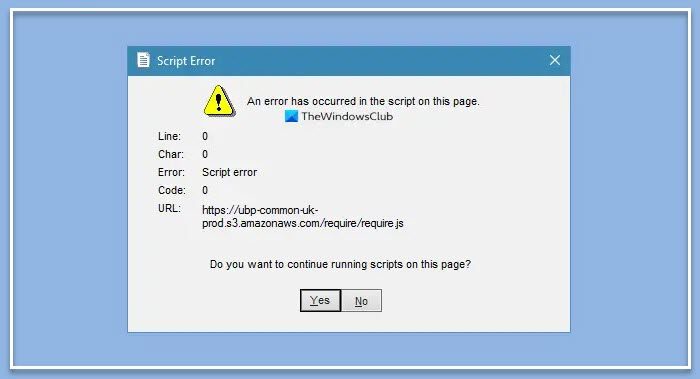
Fix Script Error on Windows 11/10
To fix Script Error, An error has occurred in the script on this page in Outlook, Teams, etc. you will need to use the Internet Options available in the Control Panel. The steps you need to take are:
- Disable the Script Error Notification
- Remove All temporary internet files
- Update the application causing the problem.
Let us see the steps involved in detail.
An error has occurred in the script on this page
1] Disable the Script Error Notification
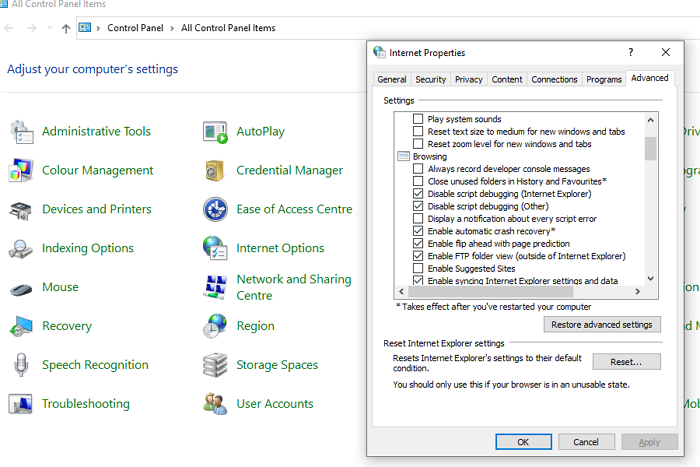
- Press the Start menu, and type Internet options
- Click on it when the item appears on the list
- Switch to the Advanced tab
- Find the Browsing section in the list
- Check the following options
- Disable script debugging (Internet Explorer)
- Disable script debugging (Other)
This comes in handy if you do not have issues with the website except for few places. You can choose to ignore the error.
NOTE: The Disable script debugging (Internet Explorer) has been removed in later Windows 11 versions as IE support has ended.
Disable: Scripts are usually safe, Do you want to allow scripts to run warning
2] Remove all temporary internet files and Reset Apps
Depending on the browser, it is a good idea to delete all the cache and offline files. An outdated file may be trying to execute and resulting in an error due to conflict. Once you delete the cache, the browser will download new files, and it should resolve the script error problem.
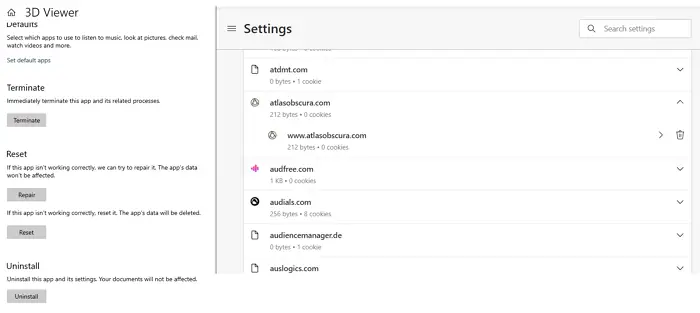
Windows also allow you to reset applications, so it will be downloaded automatically if there is any script. You can go to Windows Settings (Win + I) > Apps. Select the app, and go into advanced settings. Here you can choose to reset the application. You may have to sign in again.
Read:
- Fix Outlook Library Not Registered error
- Scripts are usually safe, Do you want to allow scripts to run?
3] Update the Application causing the problem
If the problem occurs when using an application such as Microsoft teams, and you have already made a reset, you have two options— Update or Re-install.
Lastly, you can check if the same issue occurs on a different user account and restore the computer to a previous date. The latter is useful if you cannot work with applications at all. If you face a Script issue on Windows Startup, follow that post.
I hope you can get rid of the script error in Windows 11/10.